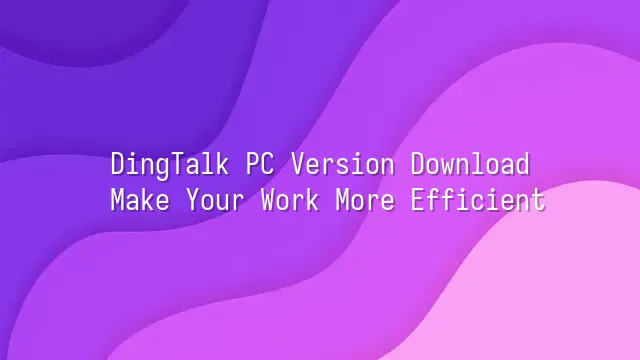
Are you still replying to messages, attending meetings, and sending files on your phone until your fingers are practically cramping? Don't worry—DingTalk's PC version is your tailor-made "office lifesaver"! It’s not just a simple enlarged version of the mobile app, but a work tool optimized specifically for computer users. Imagine typing comfortably on your keyboard while dragging and dropping files, with no pop-up windows interrupting your meeting—this is the daily reality of the PC version.
Its greatest strength lies in seamlessly integrating "communication" and "collaboration" in one click. Whether it’s sending instant messages, creating group discussions, or quickly sharing documents, everything can be done within a single window. Even better, you can directly open Excel or Word files within the chat window, edit them, and save them back instantly—no more switching back and forth. Meetings are no longer "hear-only" radio broadcasts—the video conferencing feature supports multi-screen sharing, real-time whiteboards, and even automatically generates meeting minutes. As soon as your boss finishes speaking, the system organizes the key points for you, so you’ll never again find yourself frantically taking notes while questioning your life choices.
Moreover, file sharing isn’t “send and forget.” It includes version history and permission controls, eliminating worries about colleagues making mistakes or data leaks. In short, DingTalk PC version is like your digital desk—organized, efficient, and free of coffee cup clutter. Now, let’s see how to bring it into your computer!
How to Download DingTalk PC Version
How to download DingTalk PC version? Don’t panic—this isn’t like fighting for limited chicken cutlets at a night market! Actually, downloading DingTalk PC version is even easier than buying chicken cutlets. First, open your browser and head straight to DingTalk’s official website. Remember: never search for magical keywords like “DingTalk download pirated version no installation”—that might not be DingTalk, but Ding “scam”! The official site is the way to go, safe and secure. Once on the official site, find the “Download” button—it usually shines like a neon light, beckoning you to click. After clicking, the system will automatically detect your operating system, clearly showing whether you’re on Windows or macOS. Just select the correct version and the download begins! If you prefer app stores, Windows users can go to Microsoft Store, and Mac users can search “DingTalk” in the App Store—just as reliable. During the download, ensure your internet connection is stable. Otherwise, if the file stops midway, it’s like your instant noodles losing power just before they’re done—utterly frustrating. Also, if you see a warning like “This type of file may harm your computer,” don’t panic. This is just your system being overly cautious. As long as the source is official, boldly click “Run Anyway.” Common questions? Some ask, “Can the mobile and PC versions sync?” Of course! Log in with your account, and messages and files instantly appear, as if teleported. Others ask, “Can I download offline?” Sorry, the installer must be downloaded online, but once installed, you can use it offline. Ready to embrace a more efficient life? Next, let’s handle installation and setup!
Installing and Setting Up DingTalk PC Version
Congratulations! You’ve successfully downloaded DingTalk PC version to your computer. Now, let’s “unbox” this office powerhouse together! Double-click the installer, and the installation process is as simple as making instant coffee—click a few times, wait a few seconds, and voilà: efficient work experience served. After installation, open DingTalk, and you’ll be greeted by a clean, fresh login interface, almost as if saying: “Dear user, ready to ascend to the peak of workplace excellence?”
For your first login, naturally you’ll need to enter your account and password. If you’ve registered with your phone number, just enter it for a seamless connection. If you don’t have an account yet, no worries—click “Register” and you’re set in three steps, faster than ordering takeout. After logging in, the system automatically syncs your mobile contacts, but don’t get lazy! We recommend manually adding frequently used colleagues. Click “Contacts” in the top-left corner → “Add Contact,” search by name or department, and instantly build workplace camaraderie. Don’t forget to set your profile picture and status—“Busy” and “Do Not Disturb” aren’t just decorations; they’re force fields protecting your focus!
Pro tip: In “Settings,” enable “Launch on Startup” and “Message Sound Alerts” so you’re always mission-ready, like a superhero. Also, be sure to bind your email and phone number—if you ever forget your password, the rescue channel activates immediately. Ready? Next, let’s see just how powerful this “work partner” really is!
Main Features of DingTalk PC Version
Now that you’ve installed DingTalk PC version, the real show begins! Stop replying to messages on your tiny phone screen—let your mouse and keyboard take center stage. First, messaging isn’t just about “Have you eaten yet?” DingTalk supports read and unread status indicators, so you’ll never again wonder whether your colleague saw your message—you can now demand replies with full justification. Need to find a specific conversation quickly? The search function is so powerful it can dig up even a six-month-old chat about “Who’s going to Friday’s dinner?”
File management is a lazy person’s dream—just drag and drop to upload, with support for online preview and collaborative editing. Your boss can view and edit your report in real time, marking it up with red lines more aggressively than a Chinese language teacher. Scheduling acts like a thoughtful personal assistant: once you send a meeting invite, it automatically syncs to everyone’s DingTalk Calendar and sends timely reminders, so you’ll never again say, “Oops, I forgot the meeting!”
As for video meetings? One click launches a high-definition multi-person conference, supporting screen sharing and virtual backgrounds (so you can join in pajamas from home without anyone knowing). Pro tip: use the shortcut “Alt+A” to quickly mute yourself, avoiding the entire team hearing your loud “slurp” while eating instant noodles. When combined with the automation features we’ll introduce next, your efficiency will skyrocket—literally at space shuttle levels.
Advanced Applications of DingTalk PC Version
Do you think DingTalk PC version is just a tool for messaging and meetings? You’re vastly underestimating it! Advanced users have already turned DingTalk into a “headquarters for office robots,” automating workflows smoother than a coffee machine. For example, automated approval processes are practically a human-saving invention—requests for leave, expense reimbursement, or procurement can all be set with conditions, automatically routed to the right manager. No more chasing your boss for approvals—you’ll even save the time they spend in the restroom!
Even more impressive is the data analytics feature, which is hidden but powerful. Using “Smart Reports,” you can turn your team’s check-in records, task progress, and project durations into clear charts. Your boss will instantly understand—no more spending half an hour explaining “why productivity was low last week.” Plus, these reports can be set to auto-push: every Monday at 9 a.m., a chart flies straight into your inbox, more punctual than your alarm clock.
Don’t forget, DingTalk is also an “app treasure chest,” supporting countless third-party integrations like Trello, Google Drive, or even your company’s custom ERP system—all embeddable into the DingTalk interface. Imagine completing all your work in one place without switching between five different windows. This isn’t a dream—it’s the daily reality of advanced DingTalk users.
So rather than calling it just a tool, DingTalk PC version is more like your “digital co-pilot.” With the right setup, it can even automate tasks like drafting your weekly reports.
We dedicated to providing DingTalk services to a wide range of customers. If you’d like to learn more about DingTalk platform applications, feel free to contact our online customer service or email
Using DingTalk: Before & After
Before
- × Team Chaos: Team members are all busy with their own tasks, standards are inconsistent, and the more communication there is, the more chaotic things become, leading to decreased motivation.
- × Info Silos: Important information is scattered across WhatsApp/group chats, emails, Excel spreadsheets, and numerous apps, often resulting in lost, missed, or misdirected messages.
- × Manual Workflow: Tasks are still handled manually: approvals, scheduling, repair requests, store visits, and reports are all slow, hindering frontline responsiveness.
- × Admin Burden: Clocking in, leave requests, overtime, and payroll are handled in different systems or calculated using spreadsheets, leading to time-consuming statistics and errors.
After
- ✓ Unified Platform: By using a unified platform to bring people and tasks together, communication flows smoothly, collaboration improves, and turnover rates are more easily reduced.
- ✓ Official Channel: Information has an "official channel": whoever is entitled to see it can see it, it can be tracked and reviewed, and there's no fear of messages being skipped.
- ✓ Digital Agility: Processes run online: approvals are faster, tasks are clearer, and store/on-site feedback is more timely, directly improving overall efficiency.
- ✓ Automated HR: Clocking in, leave requests, and overtime are automatically summarized, and attendance reports can be exported with one click for easy payroll calculation.
Operate smarter, spend less
Streamline ops, reduce costs, and keep HQ and frontline in sync—all in one platform.
9.5x
Operational efficiency
72%
Cost savings
35%
Faster team syncs
Want to a Free Trial? Please book our Demo meeting with our AI specilist as below link:
https://www.dingtalk-global.com/contact

 English
English
 اللغة العربية
اللغة العربية  Bahasa Indonesia
Bahasa Indonesia  Bahasa Melayu
Bahasa Melayu  ภาษาไทย
ภาษาไทย  Tiếng Việt
Tiếng Việt 