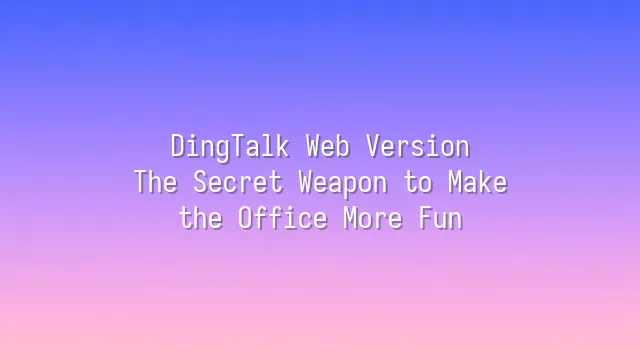
DingTalk web version—sounds like just a "shadow clone" of the mobile app? Wrong! It's actually the "invisible superhero" in the office: no installation required, one-click login, and you can handle work like a ninja the moment you open it in your browser. Whether you're an accountant chased by Excel or a project manager drowning in meetings, simply open DingTalk's web version and instantly transform into an efficiency ninja.
Its core appeal lies in being "lightweight without sacrificing functionality." Instant messaging, group collaboration, DING notifications, file sharing, voice conferences—all are available. You can even access internal company OA workflows and attendance systems directly. The most impressive part? You can switch between DingTalk and Google Sheets within the same browser tab, no longer needing to scurry like a hamster between different apps.
Compared to other communication tools, DingTalk’s web version better meets the practical needs of Chinese-speaking businesses. Features like “read/unread” status prevent people from pretending they didn’t see your message, the “DING” function instantly snaps procrastinating colleagues into action, and “to-do lists automatically sync” so your boss can’t find excuses to nag. Even better, it supports multi-device synchronization—switch computers mid-task, and your chat history and files remain right where you left them, as if your work soul never went offline.
So stop treating it as a backup option—DingTalk’s web version is a frontline warrior, complete with a "no-installation" lazy-person halo.
Quick Start Guide
Still switching accounts on your phone and frantically refreshing? Don’t be silly—DingTalk’s web version is the office’s "hidden cheat code"! First, open your browser, search for “DingTalk official website,” and go in—but don’t rush to register. Take a deep breath, because the steps ahead are so simple they’ll make you question reality. Click “Free Registration,” enter your phone number, verification code, set a password, and boom—it’s done in three seconds. If your company already uses DingTalk, just log in with your corporate account and instantly become a workplace pro.
What to do right after logging in? Time to spruce up your profile! Click your avatar in the top-right corner, upload a cool headshot that doesn’t look like you’re pulling an all-nighter, then fill in your name, department, and title so colleagues know who you are at a glance. Don’t skip preferences: enable “Do Not Disturb” to avoid getting bombarded by group messages after hours, and switch the language to Traditional Chinese so the interface doesn’t make you think you’ve suddenly lost your memory.
Here’s a pro tip: press Ctrl + K to quickly search chat history or files, saving you from endless scrolling. Also, add frequent contacts to “Favorites”—finding people will be faster than finding your coffee. Remember, mastering these basics means you’re just one step away from becoming an “office ninja.”
Core Features Uncovered
Core Features Uncovered: A deep dive into the core features of DingTalk’s web version, including instant messaging, file sharing, schedule management, and meeting arrangements. This section walks through how to use each feature, real-world applications, and practical examples to help users understand and make the most of them.
After setting up your account, does DingTalk’s web version feel like a distant, aloof colleague? Don’t worry—it’s actually a warm-hearted “office sweetheart” beneath that cool exterior! Open the left-side menu: instant messaging acts like your universal walkie-talkie, delivering whispers or group shouts in a flash. Need to send files? Just drag and drop—PDFs, PPTs, Excel sheets, all accepted, with instant previews and zero lag. This is the ultimate example of “sharing files without showing attitude.”
Schedule management is another game-changer. Open the calendar, double-click to create a meeting, and it automatically syncs with all attendees, sending gentle reminders like “Boss’s project review starts in 5 minutes,” so you no longer need to fake a bathroom break to escape. Meeting scheduling gets even smarter: one-click video links, built-in live streaming, recording, and subtitles. Even if Ming shows up 30 minutes late, he can catch up with the playback.
Here’s an example: before a project meeting, you share the presentation in the group, schedule the next meeting in the calendar, and assign tasks to teammates. The system automatically logs everything, tracks progress, and sends reminders three times. This isn’t science fiction—it’s just a typical day on DingTalk’s web version!
Boosting Team Collaboration Efficiency
Boosting Team Collaboration Efficiency—sounds like one of those buzzwords your boss loves to throw around? Don’t roll your eyes just yet. This isn’t empty talk; we're here to show you how DingTalk’s web version can turn “teamwork” from a nightmare into a dream!
First, creating a team is easier than ordering takeout. In seconds, you can set up a project group and even assign role-based permissions—no more worrying about interns accidentally deleting the boss’s annual report! Even better, you can create dedicated workspaces for each team, keeping chats, files, and tasks all under one roof. No more bouncing around like a headless chicken across different apps.
Assigning tasks is no longer about vague commands like “I said, you do.” With the “To-Do” feature, you can assign tasks, set deadlines, attach files, and even add emojis for emphasis (like a Minotaur cracking a whip) to make responsibilities crystal clear. Progress tracking is equally transparent—latecomers and overachievers are instantly visible on the board, eliminating the need for blame games in meetings.
Here’s a best practice: hold a 15-minute stand-up meeting weekly using the “Project Overview” feature, paired with quick voice updates. This keeps things efficient without disrupting deep work. Remember, even the best tools need smart strategies—DingTalk isn’t a micromanager, it’s your secret weapon for making collaboration smooth and fun.
Frequently Asked Questions
Have you ever been kicked out of your DingTalk account mid-meeting, helplessly watching your colleagues @ you in the group while you’re locked out like a digital orphan? Don’t panic—it’s not the end of the world. Most likely, you’ve accidentally triggered DingTalk’s “security mode.” While the web version is convenient, its account security is strict. Multiple failed password attempts or logins from unfamiliar devices can trigger automatic protection, temporarily locking your account. The fix is simple: click “Forgot Password,” verify via your registered phone or email, and you’ll regain access within minutes.
Other common technical issues—messages not refreshing, black screens during video calls, or files getting stuck during upload—are often due to browser “strikes.” We recommend using Chrome or Edge and clearing your cache regularly. If problems persist, try restarting your browser or re-logging into your account. Sometimes, just like yelling “Work, damn it!” at your computer, a simple restart is the most effective spell.
Last tip: always enable two-factor authentication! It’s like adding an electronic lock to your account—even if your password leaks, intruders won’t get in. DingTalk’s web version isn’t just a tool; it’s your office guardian. Master these tips, and you’ll confidently tackle any surprise, continuing to shine in the workplace.

 English
English
 اللغة العربية
اللغة العربية  Bahasa Indonesia
Bahasa Indonesia  Bahasa Melayu
Bahasa Melayu  ภาษาไทย
ภาษาไทย  Tiếng Việt
Tiếng Việt 