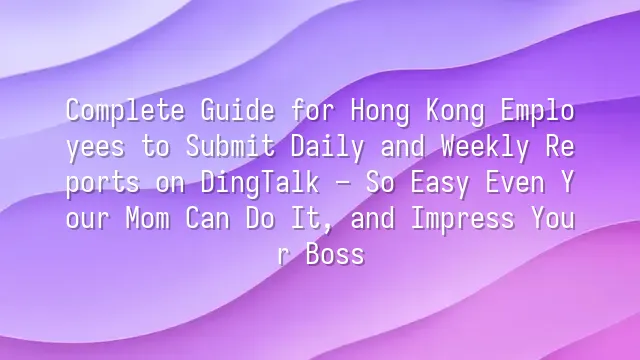
No More Guessing When Opening the Workbench
How do Hong Kong employees submit daily and weekly reports using DingTalk? It all starts with opening the "Workbench." Whether you're using the mobile app or desktop version, your first move after logging in should be heading straight to the "Workbench"—this is like your company's digital headquarters, where all functional modules are centralized. Daily and weekly reports are often pinned at the top, especially in organizations that value transparency, where the "Daily Report" button might even be enlarged and bolded in a prominent spot on the homepage—just to remind you: Have you submitted today’s report yet? Don’t pretend to forget.
The interface design follows psychological principles: frequently used functions are arranged from top to bottom by usage frequency, just as intuitively as a fast-food menu. You can customize quick-access shortcuts by dragging "Daily Report" to the top row, so every time you launch the app, you get there instantly—faster than brewing instant coffee. But what if you simply can't find this feature? Don't panic. It could be that your administrator hasn't granted access yet, or your company has renamed it something like "Work Summary" or "Daily Recap" as a disguised label. The most effective way is to immediately message a colleague: "Hey, how do you guys submit your reports?" Or contact HR support. Never waste time blindly searching until you’re overwhelmed. Remember: asking for help isn’t embarrassing; missing deadlines is.
Pick the Right Template for Clear Reporting
How do Hong Kong employees use DingTalk to submit daily and weekly reports? The key lies in leveraging preset templates. The system offers multiple built-in formats such as "Simple Daily Report," "Project Progress Version," and "Sales-Specific Template," so you don’t have to start from scratch. If your daily tasks are repetitive—like client follow-ups, ticket handling, or technical support—we strongly recommend choosing the "Project Progress" template, which allows you to list tasks, completion rates, and roadblocks clearly and systematically.
Your content should emphasize logic and quantifiable results. Avoid vague statements like "handled many things today." Instead, convert them into specific data: "Completed 5 customer inquiries, successfully referred 2 cases—40% conversion rate." When describing difficulties, don’t just say "super busy"; be precise: "Server maintenance caused a 3-hour delay; coordinated with IT to prioritize restoration of core functions." A three-sentence structure works best: First, summarize achievements; second, list key metrics; third, state any support needed. Concise and clear—your boss will feel reassured reading it.
Always remember to click "Save Draft"! Too many employees lose everything due to network failure right before submission—crying won’t bring back lost work. Drafts are automatically saved, allowing you to resume anytime. This small step is more reliable than relying on memory. It may seem minor, but it often separates professionals from chaos. Ready? Next up: creating your personal template for lightning-fast reporting!
Create Custom Templates to Save Time and Look Professional
How do Hong Kong employees use DingTalk to submit daily and weekly reports? The answer: build your own template once and benefit forever! For roles with repetitive formats—like sales tracking daily KPIs, customer service logging ticket counts, or IT managing fault tickets—custom templates can save up to two-thirds of your time. Imagine going from typing ten lines every day to just two clicks—that’s basically your shortcut to leaving work early.
Go to "Workbench" → "Daily Report" → "Template Management," then click "Add Template" to customize your fields. You could set "Today's Accomplishments" to auto-display Sales Leads Conversion Rate, pre-fill "Tomorrow’s Plan" with inventory system maintenance tasks, or turn "Challenges & Suggestions" into "Technical Obstacle Categories"—that’s what true professionalism looks like. There are two dominant schools of high-efficiency template design: one is "KPI-Oriented," where every field revolves around data—ideal for performance-driven roles; the other is "Problem-Solving Oriented," following a logical flow of "Issue Description → Actions Taken → Required Support Departments," making reports clear and easy to read.
Once saved as default, your template loads automatically each time you open a new report—saving not just time, but mental energy too. Templates aren’t set in stone. We recommend reviewing them quarterly and updating fields according to project cycles to maintain peak efficiency. Stay tuned—the next section shows you how to submit with one click and track approvals, so you’ll never worry about your boss missing your report!
Submit in One Click and Track Without Missing a Beat
How do Hong Kong employees use DingTalk to submit daily and weekly reports? The goal isn’t just to "submit," but to "see results." Once you hit "Submit," the system instantly notifies your supervisor—even if they’re asleep, their phone will buzz, ensuring your report doesn’t vanish into a digital black hole. But don’t assume peace after submission. Always check the "Submitted" list to monitor status: your report will show as "Pending Approval," "Approved," or the painful "Rejected."
You can even set up automatic reminders—for example, "Send a follow-up alert if approval takes over 48 hours"—to boost follow-up efficiency. If your report gets rejected, don’t ghost it! As a matter of etiquette, revise and reply within 24 hours, adding a polite note like "Thank you for the feedback, I’ve updated the relevant sections." Instantly boosts your professional image. And when submitting late, don’t just quietly attach the file—add a brief explanation like "Submission delayed due to an unexpected client meeting, apologies"—this shows accountability.
Remember, DingTalk isn’t just a tool—it’s an extension of your professional identity. Every submission is a silent opportunity to showcase your competence.
Admin Settings Uncovered
How do Hong Kong employees use DingTalk to submit daily and weekly reports? The real mechanics lie within admin permissions. If you’re a team leader or HR personnel, you can leverage backend features to standardize reporting workflows. For example, set a rule requiring reports to be submitted by 6 p.m. daily, with late submissions automatically flagged in red. Or schedule automatic reminder notifications every Friday at 3 p.m., saving your team countless manual follow-ups.
Even more powerful: admins can specify CC lists—ensuring all managers are copied, or even setting cross-department visibility rules to enhance transparency without causing information overload. The smartest feature? The "Unsubmitted List"—once enabled, you can instantly see who hasn’t submitted yet and send bulk reminders with one click. It’s basically heaven for efficient managers.
While regular employees don’t need to handle these settings, understanding the backend helps you see why your company insists on timely, structured reports—not mere bureaucracy. In fact, this system quietly builds your personal work record over time, eventually becoming solid evidence during promotion discussions.
We dedicated to serving clients with professional DingTalk solutions. If you'd like to learn more about DingTalk platform applications, feel free to contact our online customer service or email at
Using DingTalk: Before & After
Before
- × Team Chaos: Team members are all busy with their own tasks, standards are inconsistent, and the more communication there is, the more chaotic things become, leading to decreased motivation.
- × Info Silos: Important information is scattered across WhatsApp/group chats, emails, Excel spreadsheets, and numerous apps, often resulting in lost, missed, or misdirected messages.
- × Manual Workflow: Tasks are still handled manually: approvals, scheduling, repair requests, store visits, and reports are all slow, hindering frontline responsiveness.
- × Admin Burden: Clocking in, leave requests, overtime, and payroll are handled in different systems or calculated using spreadsheets, leading to time-consuming statistics and errors.
After
- ✓ Unified Platform: By using a unified platform to bring people and tasks together, communication flows smoothly, collaboration improves, and turnover rates are more easily reduced.
- ✓ Official Channel: Information has an "official channel": whoever is entitled to see it can see it, it can be tracked and reviewed, and there's no fear of messages being skipped.
- ✓ Digital Agility: Processes run online: approvals are faster, tasks are clearer, and store/on-site feedback is more timely, directly improving overall efficiency.
- ✓ Automated HR: Clocking in, leave requests, and overtime are automatically summarized, and attendance reports can be exported with one click for easy payroll calculation.
Operate smarter, spend less
Streamline ops, reduce costs, and keep HQ and frontline in sync—all in one platform.
9.5x
Operational efficiency
72%
Cost savings
35%
Faster team syncs
Want to a Free Trial? Please book our Demo meeting with our AI specilist as below link:
https://www.dingtalk-global.com/contact

 English
English
 اللغة العربية
اللغة العربية  Bahasa Indonesia
Bahasa Indonesia  Bahasa Melayu
Bahasa Melayu  ภาษาไทย
ภาษาไทย  Tiếng Việt
Tiếng Việt  简体中文
简体中文 