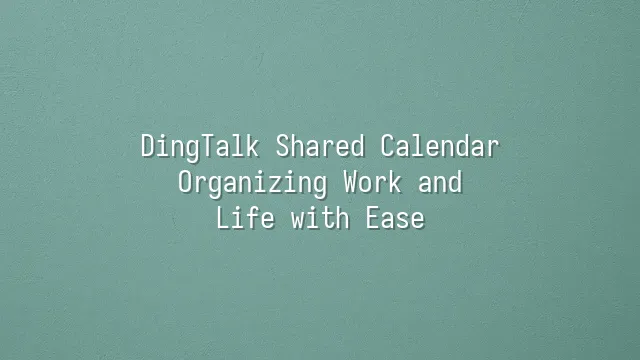
Have you ever started a meeting only to realize your colleague was completely "off the schedule"? Or perhaps team members operate in silos, with schedules scattered like puzzle pieces that never quite fit? Don't worry—DingTalk Shared Calendar is here to rescue your chaotic life! It's not just a simple calendar; it's more like an intelligent coordinator and almost "psychic" team assistant. Imagine this: as soon as a project manager sets a deadline, every team member’s calendar automatically updates, complete with pre-set reminders—no more frantic messaging to chase people down. Even better, this calendar supports multi-level sharing—you can create a "Marketing Department Project Calendar" so the whole team sees key milestones, while privately sharing sensitive events like "One-on-One with the Boss." Each calendar allows granular permission settings, clearly defining who can edit and who can only view. The most exciting part? When you open a teammate’s calendar, it’s like activating "schedule x-ray vision," effortlessly helping you avoid their vacation days or packed meeting blocks—scheduling no longer feels like tiptoeing through a minefield. And it doesn’t just help you "see"—it helps you "predict intelligently." For example, the system can automatically suggest the next meeting time based on past patterns, eliminating the awkward back-and-forth of "When are you free?" This isn’t just a calendar—it’s a master of time-space management!
How to Set Up and Use Shared Calendars
Want to master shared calendars on DingTalk? Don’t assume it’s just a few quick clicks—this is a true "team combo move" for time management! First, open DingTalk and head straight to the Calendar module—don’t get distracted by other features. That shiny "+" button in the upper right corner is your gateway to an organized world. Click it, then select "New Calendar." Don’t name it randomly—go for something professional yet slightly dramatic like "Marketing Q3 Sprint Schedule," so the team instantly understands and feels motivated. Now comes the main event—sharing settings. You can choose "Public" to let the whole company peek into your schedule, or "Private" to invite only specific members—like a secret agent squad. Permissions are highly flexible: some can only view, others can edit. Be careful not to let your boss accidentally delete your lunch break! Once set, start adding events. Want to save time? Use the "Recurring Event" template! Weekly meetings, monthly dinners—set it once and forget it, faster than ordering takeout. Here’s a pro tip: use color tags to distinguish work from personal life—red for deadline alerts, green for countdowns to vacation—making things visually clear at a glance. Bonus: when sharing an event, add a note like "Don’t miss this meeting, or you’re responsible for all gossip in the break room!"—instantly lightens the mood.
Advantages of Shared Calendars
Have you ever been halfway through a meeting only to realize Old Wang from the next department isn’t even in the office? Or spent ages scheduling a cross-department meeting, only for three people to say, “I’m busy then”? Stop relying on word-of-mouth or chaotic group messages to piece together schedules! DingTalk Shared Calendar is like giving your entire team a pair of "x-ray glasses"—who’s busy, who’s free, instantly visible. Imagine this: Xiao Li from Marketing has a client meeting today, Xiao Chen from R&D is launching a test—all these events automatically appear on the shared calendar, like a real-time battlefield map. Who’s in a meeting, who’s on a business trip, who’s deep in "silent mode" working on a project—no need to ask, no need to guess. Just open the calendar and you know. This not only dramatically improves team collaboration efficiency, but also helps you precisely avoid "time mines," eliminating the risk of scheduling into someone’s scheduling black hole. Even better, all information is centralized on DingTalk—the "digital desk"—ending the awkwardness of missed emails or misunderstood times. This is the magic of reducing communication misunderstandings: transparency kills rumors! Did you change the meeting time? No problem—everyone involved instantly sees the update, like a team-wide telepathic connection. And shared calendars aren’t just about "viewing"—they’re about "participating." Everyone can clearly see project milestones, client visits, internal trainings, and more. Increased transparency fosters trust within the team. After all, when you know your colleague didn’t ghost you on purpose, but was actually handling an urgent bug, your frustration naturally drops by half.
Real-World Application Examples
When it comes to real-world use cases of DingTalk Shared Calendar, it’s like installing a "smart alarm" on chaotic schedules. Picture this: a software development company racing to launch a new feature. The project manager no longer shouts or floods chat groups with messages. Instead, they dump all milestones, stand-ups, and code reviews into the shared calendar. Developers can glance at it while coding and know they need to sync with the testing team at 3 PM tomorrow—no more awkwardly waiting outside a meeting room for half an hour, only to find the meeting time was quietly changed.
Even better in education. Teachers at an international school use shared calendars to schedule classes, exams, and parent-teacher days. Students and parents open DingTalk and it’s like receiving a "book of future prophecy." No more kids coming home saying, “Oops! I forgot about the quiz tomorrow!” Moms can plan pickups in advance, and even the family dog seems to develop a habit of reminding its owner to check the calendar.
Even wedding planners are secretly using it! The couple, photographer, makeup artist, and venue manager all collaborate on the same calendar. If anyone is one minute late, everyone knows instantly—pressure is on, and punctuality skyrockets. These real-life scenarios prove that DingTalk Shared Calendar isn’t just a tool—it’s a true "time-space manager" for modern life.
Common Issues and Solutions
Oops, do you feel like a "calendar blind person," seeing blank spaces where others’ schedules should be? Don’t panic or question your existence—most likely, the permissions aren’t set correctly! Gently remind the other person: “Hey, did you hit the share button?” The other party must explicitly choose "Share with You" and grant viewing rights in their DingTalk calendar settings. Also, double-check that you’re logged in with the correct account—sometimes we can’t even keep track of our own main account, let alone someone else’s schedule.
You added a meeting on your phone, but your computer acts like nothing happened? This isn’t a ghost story—it’s a sync issue. First, check if your internet connection is active—Wi-Fi can be lazier than people. Next, check if your DingTalk app is stuck in the last century—head to the app store and update! If that doesn’t work, try logging out and back in. It’s like rebooting your brain—often, it just works.
Want to adjust a meeting time for the team but get blocked by the system like an outsider? Totally normal—sharing doesn’t mean "free to edit." In this case, message the calendar owner: “Great warrior, may I please have edit rights?” Once authorized, you can freely update events instead of helplessly watching the wrong time tick away.
You weren’t late because you’re lazy—you just didn’t get the reminder! First, check if DingTalk notifications on your phone or computer are silenced. iOS users often accidentally disable notifications, while Windows users might be blocked by firewalls. Go into settings and let DingTalk shout your name—never miss an important meeting again!
We dedicated to delivering DingTalk services to a wide range of clients. If you'd like to learn more about DingTalk platform applications, feel free to contact our online customer service or email
Using DingTalk: Before & After
Before
- × Team Chaos: Team members are all busy with their own tasks, standards are inconsistent, and the more communication there is, the more chaotic things become, leading to decreased motivation.
- × Info Silos: Important information is scattered across WhatsApp/group chats, emails, Excel spreadsheets, and numerous apps, often resulting in lost, missed, or misdirected messages.
- × Manual Workflow: Tasks are still handled manually: approvals, scheduling, repair requests, store visits, and reports are all slow, hindering frontline responsiveness.
- × Admin Burden: Clocking in, leave requests, overtime, and payroll are handled in different systems or calculated using spreadsheets, leading to time-consuming statistics and errors.
After
- ✓ Unified Platform: By using a unified platform to bring people and tasks together, communication flows smoothly, collaboration improves, and turnover rates are more easily reduced.
- ✓ Official Channel: Information has an "official channel": whoever is entitled to see it can see it, it can be tracked and reviewed, and there's no fear of messages being skipped.
- ✓ Digital Agility: Processes run online: approvals are faster, tasks are clearer, and store/on-site feedback is more timely, directly improving overall efficiency.
- ✓ Automated HR: Clocking in, leave requests, and overtime are automatically summarized, and attendance reports can be exported with one click for easy payroll calculation.
Operate smarter, spend less
Streamline ops, reduce costs, and keep HQ and frontline in sync—all in one platform.
9.5x
Operational efficiency
72%
Cost savings
35%
Faster team syncs
Want to a Free Trial? Please book our Demo meeting with our AI specilist as below link:
https://www.dingtalk-global.com/contact

 English
English
 اللغة العربية
اللغة العربية  Bahasa Indonesia
Bahasa Indonesia  Bahasa Melayu
Bahasa Melayu  ภาษาไทย
ภาษาไทย  Tiếng Việt
Tiếng Việt  简体中文
简体中文 