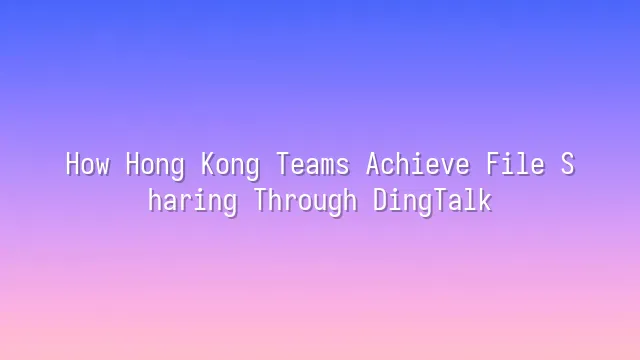
"Hey, have you received the document?" This line is almost performed daily in Hong Kong offices—especially when everyone uses different tools like Google Drive, Dropbox, or bloated email attachments. It's practically a "document disaster." But ever since Hong Kong teams discovered DingTalk, that chaos has transformed into perfect order!
DingTalk isn't just for clocking in, holding meetings, or sending messages. Its file-sharing feature is nothing short of a "superhero in the world of documents." You can instantly upload files to group chats or private conversations, and recipients can preview PDFs, Word, Excel, or even PowerPoint files without downloading them. Edits sync in real time, so you’ll never again have to ask, “Which one’s the latest version?” The system automatically tells you who made the last change.
Even better: all files are automatically saved to “Ding Drive,” giving your team a centralized cloud storage cabinet. No more panic if you clear your phone or your computer crashes—your files remain safe and secure. Plus, permission settings let you control access. Want to keep financial documents away from the marketing team? That’s sorted in seconds.
The process is laughably simple: open DingTalk → enter a chat → tap the "+" icon → select and upload your file. Done! You can even drag and drop files, faster than saying “I’ll send it to you.” Next stop? Building a neat, organized file structure together!
Setting Up DingTalk Folders
Folders sound like a primary school student’s stationery box? Wrong! In DingTalk, they’re the external hard drive of your team’s brain! Setting up folders in DingTalk isn’t just about clicking twice and calling it a day. Imagine if the marketing team dumped their annual report into a “Junk Drawer” folder while the design team left banner images in “Temporary Storage”—tracking project progress would be harder than navigating a MTR breakdown.
Step one: open DingTalk’s “Cloud Drive” and click “New Folder.” Don’t rush to name it “New Folder 1”—that’s a rookie mistake. Smart Hong Kong teams use a naming convention like “Department_Year_Project Code,” for example, “Marketing_2024_Q3_Campaign.” Clear, intuitive, even the office tea lady gets it instantly.
Next-level organization? Use hierarchical subfolders under main folders: “Assets,” “Drafts for Approval,” “Final Version,” to avoid tragedies like “Final_Final_V3_Actually_Last_Version.pptx.” Some teams even use emojis to mark urgency 📁🔥—practical and satisfying for any perfectionist.
Don’t forget permissions! Finance folders shouldn’t be open to the whole company. DingTalk offers granular access control—decide exactly who can view, edit, or only watch helplessly. This way, your files aren’t just tidy—they’re as secure as a bank vault.
Uploading and Downloading Files
Uploading and downloading files might sound like trivial mouse clicks, but for Hong Kong teams, this is where the efficiency race begins! Uploading on DingTalk is like dropping files into a cloud express mailbox—just open the right folder, hit “Upload,” and whether it’s PDF, Word, Excel, PPT, MP4, or JPG, everything gets accepted. The supported formats are so extensive you could technically upload your cat’s 4K video (though we don’t recommend it). Just don’t get greedy—single files are capped at 2GB. Anything larger needs compression or splitting, or the system will respond like a no-nonsense cha chaan teng server: “No can do, too big!”
Downloading is even simpler: open the file and one-click save to your phone or computer—viewable offline anytime. But remember: not everyone should be able to download freely. That’s where DingTalk’s file management shines—you can set who sees, edits, or merely stares longingly. Sensitive files with permission controls are like adding an electronic lock to confidential reports, protecting them from curious colleagues in other departments who might accidentally (or intentionally) mess up your financial presentation.
Better yet, every time you upload a new version, DingTalk automatically backs up the old one. Even if deleted by accident, retrieving past versions is smoother than binge-watching your favorite drama. Safe, convenient—that’s how true professionals operate.
File Sharing and Collaboration
Last time, we covered uploading and downloading, and it felt like everyone had become “Ding Drive Masters.” But don’t celebrate too soon—knowing how to move bricks doesn’t mean you can build a skyscraper! Real experts are those who know how to get their team building that skyscraper together. Now, let’s uncover the “martial arts manual” of DingTalk’s file sharing and collaboration.
First, want to invite teammates into your folder? Stop sending links via WhatsApp! In DingTalk, simply open the folder, click “Invite Members,” type a name or department, and boom—one second later they’re in, faster than ordering takeout. Even better: advanced permission settings let you assign “View Only,” “Edit,” or “Download Only” access—like wrapping your files in bulletproof armor against accidental deletions or unauthorized changes.
Here’s something magical: version history tracking. Who secretly changed the budget in the proposal? DingTalk logs every detail. Open the history, and you’ll see exact timestamps, changes made, and before-and-after comparisons—like having surveillance cameras for your files. No more meeting-room blame games shouting, “It wasn’t me!”
And don’t forget DingTalk’s instant messaging. Comment directly under a file and @mention colleagues—they’ll get instant notifications, enabling real-time discussion while viewing the document. Efficiency skyrockets, making your boss wonder if you’ve all been secretly injected with adrenaline. Collaboration stops being a slow relay race and becomes a full-team sprint!
Security and Privacy Protection
You may be sharing files like a pro, but never forget—one data leak, and your boss might “ding” you straight into HR. In Hong Kong’s fast-paced, high-confidentiality business environment, security and privacy are the “gas masks” essential for team survival. DingTalk knows this well—it doesn’t just lock your files like a safe, it adds three extra locks.
First, all files uploaded to DingTalk are protected with end-to-end encryption. Even if hackers intercept them mid-transit, all they’ll see is gibberish. Even better: you can enable two-factor authentication (2FA) for sensitive folders. Logging in requires not just a password, but also mobile verification—fooling even your nosy cat peering over your shoulder.
Another killer feature: set file viewing deadlines and disable downloads. For example, financial reports can only be accessed between 2–4 PM every Friday, then automatically locked after. Or allow colleagues to “see but not take,” preventing accidental leaks. These features hide deep within “Permission Settings”—managers should check them regularly, just like routine firewall audits.
Final reminder: don’t assume safety once settings are applied. Regularly update passwords, deactivate idle accounts, and train your team not to click suspicious links—these are the real “digital hygiene habits.” After all, even the strongest system can’t protect you from one wrong tap!
We dedicated to serving clients with professional DingTalk solutions. If you'd like to learn more about DingTalk platform applications, feel free to contact our online customer service or email at
Using DingTalk: Before & After
Before
- × Team Chaos: Team members are all busy with their own tasks, standards are inconsistent, and the more communication there is, the more chaotic things become, leading to decreased motivation.
- × Info Silos: Important information is scattered across WhatsApp/group chats, emails, Excel spreadsheets, and numerous apps, often resulting in lost, missed, or misdirected messages.
- × Manual Workflow: Tasks are still handled manually: approvals, scheduling, repair requests, store visits, and reports are all slow, hindering frontline responsiveness.
- × Admin Burden: Clocking in, leave requests, overtime, and payroll are handled in different systems or calculated using spreadsheets, leading to time-consuming statistics and errors.
After
- ✓ Unified Platform: By using a unified platform to bring people and tasks together, communication flows smoothly, collaboration improves, and turnover rates are more easily reduced.
- ✓ Official Channel: Information has an "official channel": whoever is entitled to see it can see it, it can be tracked and reviewed, and there's no fear of messages being skipped.
- ✓ Digital Agility: Processes run online: approvals are faster, tasks are clearer, and store/on-site feedback is more timely, directly improving overall efficiency.
- ✓ Automated HR: Clocking in, leave requests, and overtime are automatically summarized, and attendance reports can be exported with one click for easy payroll calculation.
Operate smarter, spend less
Streamline ops, reduce costs, and keep HQ and frontline in sync—all in one platform.
9.5x
Operational efficiency
72%
Cost savings
35%
Faster team syncs
Want to a Free Trial? Please book our Demo meeting with our AI specilist as below link:
https://www.dingtalk-global.com/contact

 English
English
 اللغة العربية
اللغة العربية  Bahasa Indonesia
Bahasa Indonesia  Bahasa Melayu
Bahasa Melayu  ภาษาไทย
ภาษาไทย  Tiếng Việt
Tiếng Việt  简体中文
简体中文 