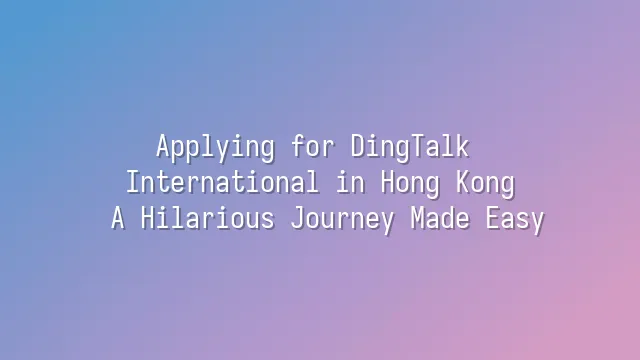
Step 1: Choose the Right Version
Dear Hong Kong office workers, business owners, and freelance comedians—are you ready to welcome DingTalk International? Hold on! Before your finger swipes and you rush to download, take a deep breath for three seconds—because choosing the wrong version could be more disastrous than a subway breakdown! You’re looking for “DingTalk International,” not the mainland Chinese version called “DingTalk.” They may sound like twin brothers, but their functions are as different as Hong Kong milk tea and bubble tea—one goes down smooth, the other clogs your airway!
Open your App Store or Google Play, and whatever you do, don’t just search “DingTalk” and tap randomly. Otherwise, you might get spooked by a flood of Chinese interfaces and “health check-in” features. Remember this mantra: “International means ‘International’—or DingTalk will make you question your life choices!” If you accidentally install the mainland version, congratulations—you might need a VPN just to log in. That’s basically asking for trouble.
Pro tip: Search directly for “DingTalk International,” as precisely as specifying “less sugar, less ice” when ordering takeout. If you still can’t find it, don’t panic—we’ll teach you in the next chapter how to chase it down like a fan tracking their idol until installation success!
In short: pick the right version, and life flows smoothly; pick the wrong one, and you’ll be working overtime every day—and worse, synced with Beijing time!
Step 2: Download and Installation
Step 2: Download and Installation: Finally picked the right DingTalk International version? Great! Now it’s time to “invite” it into your phone or computer. Don’t rush to hit “Download” and close your eyes charging forward—this isn’t a marathon. First, confirm whether you’re using the App Store (iOS), Google Play (Android), or the official website (for desktop). Get it wrong, and what shows up might not be DingTalk—but a “Ding-person” virus instead!
After clicking download, make sure your Wi-Fi is stronger than your neighbor’s, or you’ll be waiting longer than during a delayed MTR service. If it gets stuck at 99%, don’t furiously tap the screen—that’ll only turn your “waiting to download” into “waiting to heartbreak.” Side note: Android users, remember to enable “Install from Unknown Sources” in settings, but don’t leave it on permanently, or the next pop-up might be a scam ad saying “Congratulations, you’ve won a big prize!”
Once installed, the moment you open DingTalk International, you’ll feel like a tech guru who can control all devices with just a glance. But stay calm—you haven’t reached teleportation level yet. If the interface appears in English, don’t panic. It’s just trying to practice spoken English with you. Next up is Step 3: Account Registration. Get your brain cells ready, because it’s time to fill in some details—don’t worry, they won’t ask for your primary school homeroom teacher’s name!
Step 3: Register Your Account
Step 3: Register Your Account—this step may seem simple, but it’s the key that unlocks the entire DingTalk International universe! After opening the app, you’ll see the “Register New Account” button. Clicking it feels as thrilling as launching a rocket. The system will ask for your phone number or email address—don’t worry, Hong Kong numbers work perfectly fine. No need to buy a Martian SIM card to join.
Next comes the verification code. Make sure your internet connection is stable, or that code might vanish into thin air, leaving you staring at the screen like someone waiting endlessly for delivery food. Once you receive the code, enter it quickly. Don’t go pour yourself a coffee first—by the time you return, it might have expired, just like your yesterday’s resolution to lose weight.
Then comes password setup! Please stop using “123456” or “password”—that’s like hanging your house key on the front door. We suggest combining your cat’s name with your favorite pineapple bun, e.g., “MimiPineappleBun9527”—warm, personal, and secure enough to make hackers shed tears of admiration.
Finally, the system might ask your purpose for using DingTalk. Choosing “Work” or “Study” is totally fine. But if you type “For my celebrity fan group chat”… well, the system won’t reject you, but your professional image might never recover.
Step 4: Set Up Your Profile
Congratulations on successfully registering! Now we arrive at the crucial moment of “becoming a professional”—setting up your profile! This step may seem trivial, but it shapes your very first impression among colleagues on DingTalk International. Imagine your profile picture is a blurry night-time selfie with a cat glaring at the camera—your new coworkers might assume you host a late-night ghost-hunting show.
When uploading your photo, please choose a clear, well-lit image with your face fully visible and no pixelation. If you really don’t have a suitable photo, you might be tempted to use your idol’s publicity shot… Just kidding! Let’s stay honest, though light editing is acceptable. And smile—it’s hard not to like a friendly, approachable colleague, right?
When filling in personal info, basics like name, job title, and department are essential. But the “Bio” section is where you truly shine! Instead of generic lines like “Passionate about work, striving for excellence”—stuff even AI would write—add some personality: “By day I code, by night I write novels, dream of getting promoted via DingTalk and marrying a rich beauty.”
Lastly, don’t forget to link your email and phone number. If you ever forget your password, at least you can recover your account—instead of having to prove your identity by saying, “I’m the one who wore the blue shirt yesterday.”
Step 5: Start Using DingTalk International
Congratulations! Your profile is beautifully set up. Now you’re officially ready to dive into DingTalk International and begin your journey as an “online powerhouse”!
After opening the app, your first move should be sending a message. Tap the “+” icon at the top right of the chat list, select a contact, and start typing, sharing memes, or even leaving voice messages—just remember not to hold down the voice button on the subway yelling, “Boss, I’ll definitely submit that report tonight!” or everyone around you will think you’re filming a corporate drama.
Now for the main event: video meetings. Tap the “Meetings” button at the bottom—the option to create or join a meeting is super simple. Friendly reminder: tidy up your hair before going live. You don’t want your colleagues seeing you right after waking up, looking like a puffed-up hedgehog. And whatever you do, avoid having a room full of smelly socks in the background. Even though DingTalk is international, it can’t save you from social humiliation.
Want to slack off? Use the “mute” and “turn off camera” combo moves, but beware—your boss might suddenly call out: “Xiao Li, your screen’s been black for three minutes. Are you slacking again?” At which point you can only laugh nervously and reply: “I was… contemplating the meaning of life.”
Last reminder: use the “read receipt” feature often. Don’t become the office legend known as “The One Who Reads But Never Replies,” or next team outing, everyone might “accidentally” forget to order your meal.
We dedicated to serving clients with professional DingTalk solutions. If you'd like to learn more about DingTalk platform applications, feel free to contact our online customer service or email at

 English
English
 اللغة العربية
اللغة العربية  Bahasa Indonesia
Bahasa Indonesia  Bahasa Melayu
Bahasa Melayu  ภาษาไทย
ภาษาไทย  Tiếng Việt
Tiếng Việt 