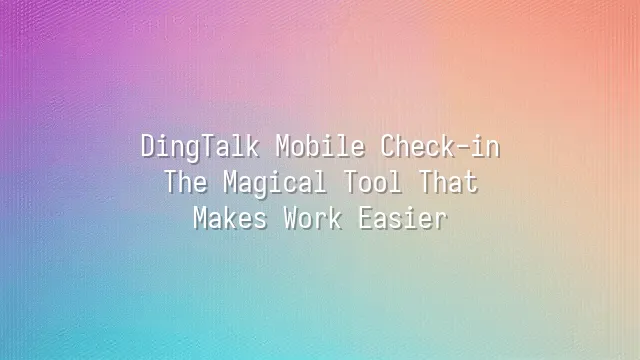
Still signing in with pen and paper? Or queuing up to scan your fingerprint like you're in a spy movie? Wake up, folks! DingTalk mobile check-in has quietly sparked an office revolution—and it’s not some high-tech mystery. It’s a powerful tool you can run from the very smartphone in your pocket, the same one you use daily to scroll through TikTok. Simply put, DingTalk mobile check-in lets you “clock in” with one tap via the app at a designated time and location. Your boss can see everything remotely, and you’ll never have to cry over being marked late by just one minute.
It doesn’t just record check-ins—it automatically logs time and location, and can even use Wi-Fi or GPS to verify you’re actually inside the office building. Trying to get a friend to clock in for you? Not a chance! Even better, it supports multiple modes like “flexible check-in,” “field staff check-in,” and “remote check-in,” so whether you’re working from home or visiting clients, the system accurately recognizes your status. Compared to the old-school打卡 machine that just goes “click” and calls it a day, DingTalk feels more like a thoughtful personal assistant that gently reminds you, “Time to clock in~”.
Here’s the best part: it’s not just about “clocking in,” it’s about “managing attendance.” Attendance data is automatically compiled, so HR no longer needs to stay up late calculating late arrivals or early departures. Next time your colleague is complaining about a broken打卡 machine, you can calmly open DingTalk and smile: “I never wait in line.”
Setting Up Your DingTalk Mobile Check-In
Setting Up Your DingTalk Mobile Check-In isn’t like playing a mobile game—but honestly, it’s even easier than your first time playing Animal Crossing! First, open your phone’s app store—whether it’s the App Store or Google Play—and search for “DingTalk.” See that blue icon with the smiling nail avatar? That’s it! Don’t hesitate—download and install it immediately, as fast as grabbing a limited-edition collab drink. Once installed, open DingTalk. The system will kindly ask, “New user?” Tap “Register” and easily bind your mobile number. Don’t worry—it won’t call you in the middle of the night to sell insurance. Next, enter your company’s organization name or scan the invitation code shared by a colleague, and just like that, you’re “in the group” and officially part of the DingTalk world. Now comes the main event—setting up your check-in! Go to “Workbench,” find the “Attendance Check-in” feature, and tap in. You’ll see a satisfyingly ceremonial button labeled “Set Check-in Method.” Here, you can choose between “Wi-Fi Check-in” or “GPS Location Check-in.” We recommend setting your office Wi-Fi network name or manually marking your office location range—accuracy is comparable to a navigation system. After your first setup, try checking in once. When you hear that crisp “Check-in successful” sound, it’s like your boss giving a round of applause behind your back. From now on, no more frantically tapping the physical打卡 machine at the entrance like you’re playing a rhythm game.
Tips for Efficiently Using DingTalk Mobile Check-In
Congratulations—you’ve successfully set up DingTalk mobile check-in, and you no longer need to stress over being docked points for being late! But don’t stop there. A true “check-in pro” does more than just tap a button. Want to master DingTalk like a pro? Check out these game-changing tips you’ll wish you’d known earlier!
First, make full use of the check-in reminder feature to turn DingTalk into your personal assistant. In “Workbench” → “Attendance,” set a push notification 15 minutes before work starts—no more oversleeping! Even better, if you have multiple work locations (e.g., at headquarters today, visiting clients tomorrow), add a “multi-location check-in” rule in the admin backend and enable GPS comparison. The system will automatically determine which location you should clock in at—super smart!
Also, don’t overlook the powerful check-in history feature. Tap into “Attendance Records” to view your daily check-in times, see if any anomalies were flagged, or whether your manager has marked a补卡 request. Want to sneak out early on Friday? Check your record first to confirm you clocked in on time—don’t let joy turn into regret.
Last tip: add your frequent locations to “Frequent Landmarks.” Next time you check in, positioning will be faster and more accurate—your grandma could do it in seconds!
Troubleshooting Common Issues
Have you ever accidentally tapped the wrong button while checking in, only to see “Check-in Failed” and instantly feel like your boss is watching? Don’t panic. While DingTalk mobile check-in is convenient, it occasionally acts up. First, what if you forget to check in? No need to pray—DingTalk actually has a built-in “Make-up Check-in” feature! Just go to “Workbench” → “Attendance Check-in” → “Make-up Check-in,” submit your request, and clearly state your reason (don’t write “slept too hard”—try “unexpected situation” instead). Once your manager approves it, your perfect attendance bonus is saved.
What if your check-in fails? Don’t blame your phone yet. Check three things: Is location enabled?, Is your network stable?, and Is your company’s Wi-Fi or Bluetooth beacon within range?. Sometimes, if you’re clocking in right at the office entrance, your phone might pick up the GPS signal from the café next door—no wonder the system rejects it. We recommend arriving five minutes early, opening DingTalk to preload your location, and waiting for the green “Ready to Check-in” button before tapping. Success rate? 99.9%. That remaining 0.1% is just practice for writing make-up request reasons.
And if you keep getting repeated “abnormal check-in” alerts, it might be due to multiple logins on one account or detected location spoofing. Avoid using emulators or third-party tools—otherwise, the system will flag your activity. Minor offenses may get a warning; serious ones might earn you a “coffee chat” with HR. Remember: honest check-ins are the way to go!
Future Outlook: Trends in DingTalk Mobile Check-In
Think DingTalk mobile check-in is already impressive? Hold on—soon it might even predict exactly how many extra minutes you linger in bed each morning! As AI and big data race forward, DingTalk check-in is evolving beyond just “tapping a button.” It’s quietly transforming into the “super brain” of enterprise management. Imagine the system analyzing your commute route—if there’s a subway delay, it not only auto-approves a “smart make-up check-in,” but also notifies your manager you’ll be five minutes late. This isn’t sci-fi; it’s the near future.
Future versions of DingTalk may integrate Biometric Authentication 2.0—just blink or nod, and the system instantly confirms, “This is really you.” No more buddy-punching “favors” from coworkers. Even more impressively, combined with IoT technology, your office door lock, lights, and even coffee machine could automatically turn on the moment you check in—this is the ultimate “Check-in as a Service” experience.
- AI predicts attendance patterns and proactively alerts for anomalies
- Voice check-in, gesture check-in—unlocking even more ways to clock in
- Deep integration with HR systems to automatically generate performance, attendance, and bonus reports
Don’t think of check-in as just “proof that I showed up.” It’s becoming a nerve center of intelligent enterprise management. The next time you tap that check-in button, you’re not just logging in—you’re activating an entire digital office universe.
We dedicated to delivering DingTalk services to a wide range of clients. If you’d like to learn more about DingTalk platform applications, feel free to contact our online customer service or email

 English
English
 اللغة العربية
اللغة العربية  Bahasa Indonesia
Bahasa Indonesia  Bahasa Melayu
Bahasa Melayu  ภาษาไทย
ภาษาไทย  Tiếng Việt
Tiếng Việt  简体中文
简体中文 