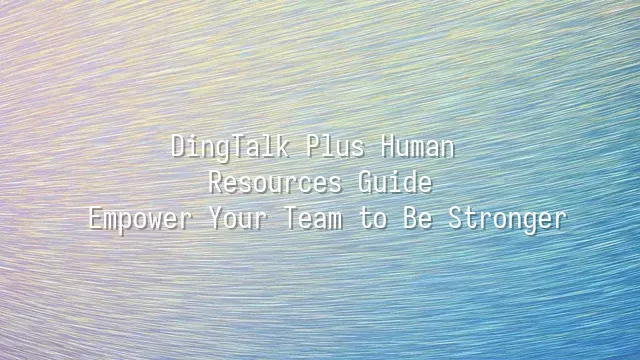
When it comes to DingTalk, don't think of it as just a "punch-in alarm clock" or the boss's little eye spying on employees—that’s seriously underestimating it! DingTalk is actually a hidden powerhouse, a "digital office manager" that not only helps you send messages, schedule meetings, and manage files, but also acts as your team’s "invisible coach," quietly boosting overall performance. You thought it was just a messaging tool? Wrong! It's actually a management master in disguise, wrapped in a chat interface.
Take its instant messaging feature—it’s not just about sending "received" or "OK" replies. You can create dedicated project groups, use @all members mentions, and send DING alerts to force-notify everyone, ensuring critical information arrives like a precision delivery service—no more excuses like "I didn’t see it." And scheduling is even more powerful: once you send a meeting invite, it automatically syncs to everyone’s calendar and pops up a reminder 15 minutes in advance. Even the most forgetful colleague, Xiao Wang, can’t use "I forgot" as an excuse anymore.
As for file sharing, it eliminates the old "I saved it on my computer" excuse once and for all. Once files are uploaded to DingDrive, permissions are clearly defined and version control is transparent—every change is tracked, so you’ll always know who edited which line. No more receiving ten versions titled "final_latest_v3_really_final.doc" that drive you to the brink of madness.
Mastering these features is like installing a turbo engine in your team—not just faster communication, but an upgrade in the entire operational logic. Next, let’s see how to hand these powerful tools to new teammates—namely, how to add new members in DingTalk.
How to Add New Members in DingTalk
Now, let’s walk through how to add new members in DingTalk. It’s incredibly simple—just a few steps, and your team can grow like Lego bricks snapping securely together. Who says office software can’t be fun?
Steps:
- Open the DingTalk app—the little blue-dot神器 you use every day to clock in, hold meetings, and sneakily check who’s online.
- Go to the "Organization Structure" page. Think of this as your team’s "family tree," where you can clearly see who reports to whom.
- Click the "Add Member" button. It’s not hidden, and the moment you click it, you become the master architect of your team’s expansion.
- Enter the new member’s information, including name, position, and contact details—don’t make things up, or HR will be inviting you for a coffee chat tomorrow.
- Send an invitation link or let the new colleague scan a QR code to join—like handing them a ticket to a world of efficiency. Scan it, and they’re in!
Using DingTalk for Efficient Team Collaboration
Once new members join, your team starts rising like dough with fresh yeast! But don’t celebrate too soon—getting people onboarded quickly, keeping them on track, and avoiding questions like "What are we even doing?"—that’s the real challenge. This is where DingTalk becomes your team’s navigation system. Use it right, and everyone moves in sync; use it poorly, and you’ll end up with a group chat full of "Someone please answer!" guessing games.
First, stop dumping everyone into one generic "Work Group" chat. Create dedicated project groups, like "Q3 Campaign" or "Annual Event Disaster Prevention Team," to keep communication focused and efficient. Then, upload files to DingDrive—like hanging a map on the wall so everyone can see it and no one gets lost. Just remember to set permissions properly, or you might end up with an "intern deleted the CEO’s PowerPoint" disaster.
Meeting time arrives and no one shows up? Set calendar reminders so DingTalk acts like a chatty but helpful butler, nudging everyone. For emergencies—like "client presentation in five minutes"—send a Ding message with forced pop-up alerts and phone calls. It guarantees everyone wakes up instantly—even those slacking off will jump to respond. These aren’t tricks; they’re real battlefield tactics to transform your team from "working solo" to "elite squad united."
How to Use DingTalk for Performance Management
When it comes to team management, enthusiasm and verbal encouragement won’t last forever. Sooner or later, you need some "substantive care"—aka performance management. Don’t worry, this doesn’t mean turning into a strict overseer. With DingTalk, you can become a "gentle yet precise" performance coach. Still think performance management means grading people at month-end? That’s outdated! DingTalk’s goal-setting feature lets you co-create SMART goals with employees and break them down into quarterly or monthly tasks—like leveling up in a video game. Even better, the system automatically tracks progress, so it’s clear who’s stuck and who’s ahead of schedule.
Attendance tracking is no longer about paper sign-ins. With GPS location and facial recognition for clock-ins, excuses like "I was late because my dog was sick" won’t fly. Sorry, but DingTalk will politely reply: "Your check-in location is 2.3 km away from the office." Performance reviews aren’t just up to the manager anymore—360-degree feedback is supported, including peer reviews and subordinate input, making evaluations more well-rounded. And don’t forget rewards—did someone do great? Send a digital certificate and a red packet via Ding! The whole team sees it, and the sense of achievement skyrockets. It’s more effective than buying everyone milk tea!
Common Issues and Solutions
We dedicated to serving a wide range of customers with DingTalk solutions. If you'd like to learn more about DingTalk platform applications, feel free to contact our online support, call us at , or email

 English
English
 اللغة العربية
اللغة العربية  Bahasa Indonesia
Bahasa Indonesia  Bahasa Melayu
Bahasa Melayu  ภาษาไทย
ภาษาไทย  Tiếng Việt
Tiếng Việt  简体中文
简体中文 