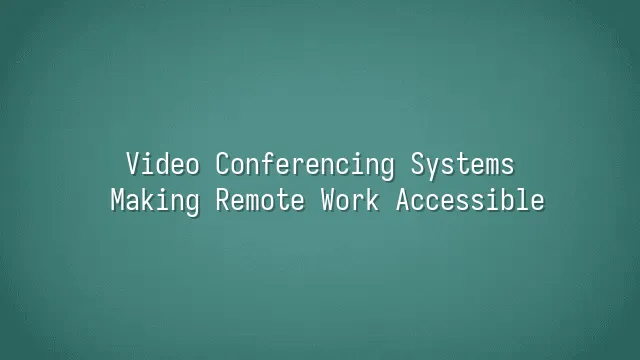
Have you ever been in a meeting when your colleague's cat suddenly jumps onto the keyboard and starts delivering an impromptu "meow-speech" to the camera? That’s one of the charms of video conferencing—it not only makes remote communication possible, but often surprisingly entertaining. Simply put, a video conferencing system uses the internet to "bring" people from different locations into the same virtual meeting room—no airplanes needed, just Wi-Fi.
These systems are more than just streaming video and audio. They typically include built-in features like screen sharing, instant messaging, recording, and even virtual whiteboards, allowing you to present a project professionally—even while wearing slippers at home. More importantly, they significantly reduce commute time, making it possible to say, “After the meeting, I’ll take the dog for a walk.”
Whether it’s a multinational company’s daily stand-up, a remote team’s project discussion, or a family celebration for a grandparent’s birthday, video conferencing plays a crucial role. It breaks down geographical barriers and quietly redefines what we think of as “going to work”—who says a desk needs a chair? With a camera and stable internet, even a sofa can become a battlefield.
Next, let’s explore how to choose the right video conferencing tool from the overwhelming array of options, so you won’t end up being the only one on the wrong platform during your next meeting.
Choosing the Right Video Conferencing Tool
Choosing the right video conferencing tool is like finding a match on a dating site—good looks (fancy features) aren't enough. It also needs to be reliable (stable), considerate (user-friendly), and preferably budget-friendly (affordable). Zoom, Microsoft Teams, and Google Meet—the three "kings of video conferencing"—each have their loyal fan bases. But which one is truly right for you?
Zoom is the life of the party: one-click joining, smooth video, fun virtual backgrounds—even Grandma can get started in seconds. The downside? The free version kicks you out after 40 minutes, much like a date that suddenly drops the call mid-conversation. Teams is the dependable gentleman of the corporate world, deeply integrated with the full Office suite and excellent for document collaboration, though its interface can feel complex and intimidating for new users. Google Meet takes a minimalist, artsy approach, seamlessly connecting with Gmail and Calendar, clean and simple—but it lacks advanced features, making it ideal for small businesses or educational use.
Don’t judge a tool by its looks (interface) alone. Ask three key questions: Is it secure? Could strangers crash your meeting and turn it into an internet meme? Is it easy to use? Can your colleague Auntie Mary figure out how to join without help? And what about the budget? Free sounds great, but premium features often hide behind paywalls. Also consider team size, whether you need recording capabilities, cross-platform support, and other details to find the perfect partner that makes remote work feel “right around the corner.”
Setting Up and Optimizing Your Video Conference Environment
"Lights, camera, action!" Don’t assume this only happens on Hollywood sets—it could easily describe your 9 a.m. video meeting tomorrow. Want to transform from a couch potato into a professional broadcaster? First, hardware is your first hurdle. Built-in cameras are convenient, but if your image is crooked or your face looks greenish, that’s not a filter effect—that’s a warning sign you need a better webcam. An external HD camera can make you look like a news anchor instead of a zombie who just woke up.
Your microphone is equally essential—stop relying on your speaker’s tiny built-in mic; that audio sounds like it’s coming from a sewer drain. A directional USB microphone captures your voice clearly while blocking out barking dogs and humming refrigerators. As for lighting, say goodbye to “top-light hell” (a dark shadow over your head and sunken eye sockets). Try soft front-facing light or natural light from the side-front angle to make you look vibrant, not like a character in a horror movie at midnight.
Software settings matter too. Set your video quality to at least 720p and disable automatic bandwidth reduction. Enable noise suppression for audio to prevent your typing sounds from turning into a percussion performance. Virtual or blurred backgrounds are fun, but watch out for awkward reveals—nobody wants to see your bedroom covered in celebrity posters. Pro tip: Record a short clip of yourself speaking during setup and play it back. This is your real “mirror test,” ensuring you appear confident, visible, and memorable in every meeting.
Best Practices for Video Conferencing
"I can’t hear you!" "Your screen is frozen!" Are these classic lines giving you déjà vu? Video conferencing may seem simple, but running a smooth, professional meeting isn’t as easy as clicking “Join Meeting.” Like cooking, once the ingredients (equipment) are ready, you still need to master timing and technique—that’s the art of best practices.
Before the meeting, don’t be a “surprise attacker.” Test your audio, close unnecessary background apps, and even rehearse switching slides—these small steps can save you from a “blue screen disaster” in front of your boss. Set up your virtual or blurred background, and remember to turn off the TV playing Animal Crossing at home, or your coworkers might suddenly see a raccoon darting behind you.
During the meeting, participation isn’t just “mute and wait.” Nod occasionally, smile, and use the chat window to add comments—these actions boost engagement. Avoid interrupting others, since network lag could turn your “Let me speak” into an awkward duet. If technical issues arise, stay calm! Keep a backup mobile hotspot ready—it’s as essential as a fire escape plan.
After the meeting, don’t vanish immediately. Send out meeting notes, clarify responsibilities, and set deadlines so every minute of discussion delivers value. After all, effective remote collaboration relies not just on technology, but on everyone’s etiquette and sense of responsibility.
Future Trends and Innovations
Future Trends and Innovations: Don’t think video conferencing is just “a bunch of people crammed into a screen staring at each other’s bald spots” anymore! Technology is quietly transforming our flat, boxy group calls into immersive experiences straight out of a sci-fi movie. Imagine attending a meeting in the future: you put on lightweight AR glasses and walk into a virtual office where your colleagues appear as lifelike holograms—and even give you a high-five—even if they’re stationed in Antarctica.
Artificial intelligence will go beyond automatically tagging “Manager Wang said the presentation needs redoing.” It will instantly translate dialects, analyze tone and emotion, and even alert you: “Ms. Li has been silent for three minutes—she may want to speak up or might be asleep.” VR meeting spaces will make remote collaboration more three-dimensional, allowing design teams to sketch and edit directly on a virtual 3D model, as if floating together inside the blueprint, building the future with their hands.
Even more mind-blowing: integrating biometric sensors, the system might detect your elevated heart rate and faster speech, and automatically suggest, “This speaker is highly anxious—consider pausing and offering a glass of water.” Sounds like a joke? Yet this is precisely the thrilling—and slightly unsettling—charm of technology. Instead of worrying about being replaced by AI, start practicing your handshake gesture in the virtual world. After all, your next promotion might just depend on your holographic presence.
We dedicated to serving clients with professional DingTalk solutions. If you'd like to learn more about DingTalk platform applications, feel free to contact our online customer service or email at
Using DingTalk: Before & After
Before
- × Team Chaos: Team members are all busy with their own tasks, standards are inconsistent, and the more communication there is, the more chaotic things become, leading to decreased motivation.
- × Info Silos: Important information is scattered across WhatsApp/group chats, emails, Excel spreadsheets, and numerous apps, often resulting in lost, missed, or misdirected messages.
- × Manual Workflow: Tasks are still handled manually: approvals, scheduling, repair requests, store visits, and reports are all slow, hindering frontline responsiveness.
- × Admin Burden: Clocking in, leave requests, overtime, and payroll are handled in different systems or calculated using spreadsheets, leading to time-consuming statistics and errors.
After
- ✓ Unified Platform: By using a unified platform to bring people and tasks together, communication flows smoothly, collaboration improves, and turnover rates are more easily reduced.
- ✓ Official Channel: Information has an "official channel": whoever is entitled to see it can see it, it can be tracked and reviewed, and there's no fear of messages being skipped.
- ✓ Digital Agility: Processes run online: approvals are faster, tasks are clearer, and store/on-site feedback is more timely, directly improving overall efficiency.
- ✓ Automated HR: Clocking in, leave requests, and overtime are automatically summarized, and attendance reports can be exported with one click for easy payroll calculation.
Operate smarter, spend less
Streamline ops, reduce costs, and keep HQ and frontline in sync—all in one platform.
9.5x
Operational efficiency
72%
Cost savings
35%
Faster team syncs
Want to a Free Trial? Please book our Demo meeting with our AI specilist as below link:
https://www.dingtalk-global.com/contact

 English
English
 اللغة العربية
اللغة العربية  Bahasa Indonesia
Bahasa Indonesia  Bahasa Melayu
Bahasa Melayu  ภาษาไทย
ภาษาไทย  Tiếng Việt
Tiếng Việt  简体中文
简体中文 