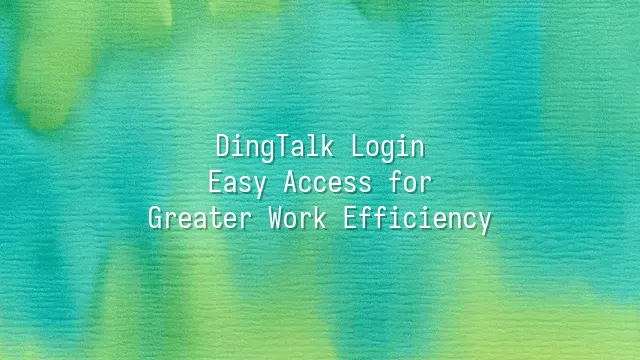
Do you think DingTalk is just a "clock-in tool"? Think again! It's actually an office manager hidden in your phone—an incredibly diligent, never-slacking super employee. Open DingTalk, and what you see isn't just a chat window, but a portal to a world of efficiency. The Messages module acts like your personal assistant, pulling important notifications out of the noise, automatically marking unread items and reminding you of pending tasks—no more "accidentally" swiping past your boss's instructions. And the Contacts list isn't just a cold roster of names; it lets you instantly find colleagues across departments, with their job titles, extensions, and even upcoming meetings clearly displayed, as if you had an enterprise-grade "people search engine."
Even more impressive is the Schedule feature—it doesn’t just remind you about meetings, it proactively alerts you: "You have a meeting with Finance in five minutes—don’t forget the Q3 report!" It’s more reliable than your own memory. Then there’s To-Do Lists, Cloud Drive, and Approval Workflows—each module quietly helping you turn chaotic work into orderly LEGO blocks. In today’s fast-paced corporate environment, who can still rely on Excel and verbal instructions? DingTalk transforms teamwork from "I assumed you knew" to "the system shows you’ve read and confirmed." Now, let’s roll up our sleeves and dive into practice—are you ready for your new digital work life?
Before You Begin: Preparation
Before stepping into DingTalk’s efficient world, don’t rush to smash the “Login” button—do some warm-up first! Just like boiling water before making instant noodles, preparation is essential before using DingTalk. First, head to the official app store and download the DingTalk app. Whether you're on iOS or Android, search for "DingTalk" and you’ll find the little helper in a blue suit. After installation, open the app and the system will kindly prompt you to register an account—don’t just enter a random name. Use your company email for a professional touch and easier management later. After registration, don’t forget to complete your personal information! Upload a clear profile picture (no cats or scenic views—your colleagues will be confused trying to identify you), enter your real name and department, so you won’t end up as "Mystery Person A" in the directory. Also, enable notification permissions—otherwise, when your boss urgently calls, you’ll still be leisurely binge-watching shows. Here’s a pro tip: If you’re part of an organization, ask your admin to send you an invitation link to skip the manual joining process. Also, remember to bind your phone number and email—they’re your lifeline for password recovery later. With everything ready, you’re all set for the next step—login time!
Login Process: Step-by-Step Guide
Ready to get started? Opening DingTalk feels like pressing the rocket launch button—but hold on, you need to log in first to blast off into the efficiency universe! First, tap the familiar orange icon on your phone or computer—the one that looks like a little sun, DingTalk’s app. Once opened, the screen will gently ask, “Ready to log in?” Enter your registered phone number, email, or corporate account. Don’t typo—otherwise, the system will act like a strict bouncer and block your entry.
After entering your account, the password field appears. If, like most people, you suffer from momentary amnesia asking, “What was that password I just set?”, don’t panic. Click “Forgot Password” to reset it via your linked phone or email. If your company has two-step verification enabled, congratulations—your security level just upgraded! The system will ask for an SMS code or DingTalk security code. Yes, it’s one extra step, but like adding a deadbolt to your door, it’s worth it.
Common pitfalls: If you keep seeing “Account does not exist,” double-check your login method. If verification codes don’t arrive, check your phone signal or spam folder. Remember, logging in isn’t an obstacle course—it’s the first rainbow bridge to efficiency!
Safety First: Protecting Your Account
After a successful login, don’t rush into meetings or file sharing—first, take a “survival class”! In the digital office, your DingTalk account is like your house key. If a bad actor gets it, the consequences could be worse than forgetting your keys—ranging from colleagues sending fake announcements to serious data breaches, earning you an “afternoon tea” chat with your boss.
Don’t laugh! Last year, an engineer used “123456” as his password. When his account was hacked, the intruder impersonated him and requested a financial transfer—nearly causing a major incident. So, setting a strong password is essential: at least 8 characters, mixing uppercase, lowercase, numbers, and symbols. Stop using “password” or “I love DingTalk”!
Smarter still: enable two-step verification (2FA). Link your phone or use an authenticator app. Even if your password leaks, thieves still can’t access your account. It’s like adding a fingerprint scanner—having the key isn’t enough.
Change your password every three months, and avoid reusing the same one across platforms. DingTalk also offers login history tracking. If you spot a login from an unknown device, immediately change your password and log out remotely.
Remember: skipping security is like walking around the office naked. Don’t become IT’s headache!
Advanced Tips: Boosting Work Efficiency
After logging into DingTalk, don’t jump straight into chat groups. True efficiency experts have already opened their calendar and turned the boss’s sudden ideas into actionable tasks. Want to be the brightest star in the office? Master these advanced tips!
First, schedule management is more than just noting meeting times. Set up “recurring milestones” for projects—e.g., automatically remind “chase client feedback” every Wednesday at 3 PM—no more missed follow-ups. Click “+ Schedule,” set time, invite colleagues, and sync to your personal calendar—all in one go!
Second, file sharing no longer means “Hey, are you there? Sending you a file.” Upload frequently used documents to “DingDrive,” set permissions, and let team members access them instantly. Even better: during collaborative editing, every change is tracked—who changed which line is crystal clear, ending the era of “That wasn’t me” lies.
For meetings, simply click “Start DingTalk Meeting” in your calendar. The system auto-generates a link, notifies attendees, and can even record and archive the session. Combine this with automated workflows (Yida), such as “Receive reimbursement request → auto-notify manager → trigger payment upon approval,” saving 30 minutes of daily repetitive work—enough time to watch three short videos and still stay sharp.
Stop just using DingTalk for clocking in. Use these features, and you’ll become a true “DingTalk Ninja”!
We dedicated to delivering DingTalk services to a wide range of customers. If you’d like to learn more about DingTalk platform applications, feel free to contact our online customer service, or reach us by phone at or email
Using DingTalk: Before & After
Before
- × Team Chaos: Team members are all busy with their own tasks, standards are inconsistent, and the more communication there is, the more chaotic things become, leading to decreased motivation.
- × Info Silos: Important information is scattered across WhatsApp/group chats, emails, Excel spreadsheets, and numerous apps, often resulting in lost, missed, or misdirected messages.
- × Manual Workflow: Tasks are still handled manually: approvals, scheduling, repair requests, store visits, and reports are all slow, hindering frontline responsiveness.
- × Admin Burden: Clocking in, leave requests, overtime, and payroll are handled in different systems or calculated using spreadsheets, leading to time-consuming statistics and errors.
After
- ✓ Unified Platform: By using a unified platform to bring people and tasks together, communication flows smoothly, collaboration improves, and turnover rates are more easily reduced.
- ✓ Official Channel: Information has an "official channel": whoever is entitled to see it can see it, it can be tracked and reviewed, and there's no fear of messages being skipped.
- ✓ Digital Agility: Processes run online: approvals are faster, tasks are clearer, and store/on-site feedback is more timely, directly improving overall efficiency.
- ✓ Automated HR: Clocking in, leave requests, and overtime are automatically summarized, and attendance reports can be exported with one click for easy payroll calculation.
Operate smarter, spend less
Streamline ops, reduce costs, and keep HQ and frontline in sync—all in one platform.
9.5x
Operational efficiency
72%
Cost savings
35%
Faster team syncs
Want to a Free Trial? Please book our Demo meeting with our AI specilist as below link:
https://www.dingtalk-global.com/contact

 English
English
 اللغة العربية
اللغة العربية  Bahasa Indonesia
Bahasa Indonesia  Bahasa Melayu
Bahasa Melayu  ภาษาไทย
ภาษาไทย  Tiếng Việt
Tiếng Việt 