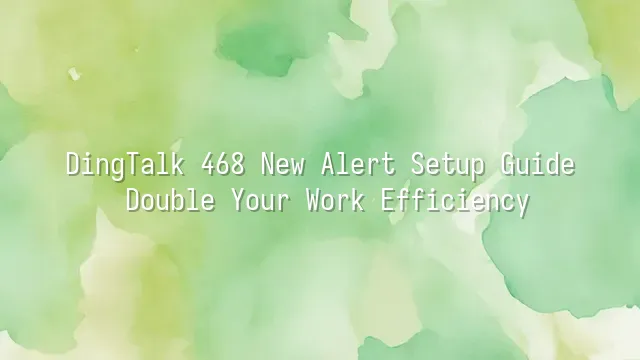
How do you set up the 468 new regulation alert on DingTalk? Don't overcomplicate it—it's as easy as cooking instant noodles! As long as you know how to tap your phone, drag your mouse, and click confirm, you'll instantly become the office intelligence master. But don't assume everything’s sorted once the feature is turned on—setting it up right is what gives you a head start!
First, understand that the 468 new regulation alert isn’t just a simple “receive all” or “block all” system. It offers multi-layer filtering options based on department, job level, and notification type (e.g., policy updates, emergency meetings, personnel changes) to route alerts effectively. Think of it like an intelligent nanny who filters out junk messages and delivers only the truly important ones straight to you.
Even better, the alert can be linked to your personal workflow. For example, if you're a project manager, you can set it to trigger a full-screen pop-up whenever a new regulation affects your schedule. Regular employees might prefer a daily digest in the evening to avoid daytime interruptions. There's even an advanced option—linking with the DingTalk calendar to automatically sync deadlines from new regulations into your schedule, so you don’t have to remember a thing!
In short, setting this up isn't just about flipping a switch—it's a fine-tuning process for boosting personal efficiency. In the next section, we’ll walk through exactly how to activate this powerful tool from scratch, and trust us—you’ll want to run back to the office and try it immediately after reading!
How to Enable the 468 New Regulation Alert
Still using your phone's memo app to jot down endless to-do lists, only to forget them moments later? Stop flying around like a headless fly! It’s time for DingTalk’s “468 new regulation alert” to rescue your brain capacity! Open the DingTalk app like activating a superhero transformation device, go into the “Settings” menu—that hidden treasure chest that holds the key to transforming your work efficiency. Scroll down and find the magical entry point: “Notifications & Reminders.” It’s like the X on a treasure map—don’t miss it!
Once inside, you’ll see the glowing option: “468 New Regulation Alert”! Tap it—the equivalent of pressing the big red rocket launch button. On the setup page, you can freely choose which types of notifications you want: policy updates, urgent announcements, or cross-departmental collaboration reminders. Even better, you can adjust the alert frequency—do you want real-time pushes that blast like an alarm clock, or a single daily summary like morning news? The choice is yours!
Don’t underestimate these few steps—they’re your lifebuoy pulling you out of the information flood. Once configured, the system becomes your loyal little assistant, automatically filtering critical messages so you never miss another important update. Ready? Next, we're stepping into advanced mode—customizing alert rules to make your DingTalk smarter and more thoughtful than ever!
Customizing the 468 New Regulation Alert
Customize the 468 New Regulation Alert: Turn Your DingTalk Into a Mind-Reader!
Have you successfully enabled the 468 new regulation alert? Congratulations—but don’t celebrate yet. The real superpowers are just unlocking! Just like Superman doesn’t just fly but can also see through walls, your DingTalk can become smarter and more intuitive. With department-based grouping settings, you can create custom alert rules tailored for marketing teams, R&D units, or even temporary project groups. For instance, the marketing team only cares about “promotional policies” and “brand collaborations,” while finance wants to keep an eye on “reimbursement procedures” and “tax updates.” This way, no one gets bombarded with irrelevant messages that make them question their sanity.
Even more powerful is the keyword filtering feature—an information net in the middle of a data tsunami. Imagine: whenever terms like “urgent,” “deadline,” or “signed by the boss” appear in a new regulation, the system instantly pops up like a loyal assistant to notify you. You can even add internal company jargon such as “KPI crisis” or “cross-department collaboration” to make alerts as precise as a missile locking onto its target. Remember to regularly review and optimize your keyword list to prevent overly enthusiastic alerts from turning you into a DingTalk-phobic. This is true office kung fu—the Eighteen Dragon-Subduing Palms—defeating inefficiency with one move and doubling your productivity!
Common Issues and Solutions
Have you ever felt like a headless fly, desperately searching through a sea of DingTalk messages only to miss crucial alerts? Don’t worry—it’s not your fault. It might just be a small setting glitch. First, if you’re not receiving any 468 new regulation alerts at all, don’t blame the system yet. Run a quick “three-step checkup”: Is your network connected?, Are DingTalk notification permissions enabled?, and Did you accidentally put your phone on silent mode?. Sometimes, it’s simply because you tossed your phone into a drawer last night while trying to sleep, leaving important alerts silently crying out, “Look at me!”
On the flip side, many complain: “Why are alerts flooding in like spam texts?” That’s when you need to pull out the ultimate weapon—customization! You can adjust the alert frequency, switching from “real-time push” to “daily summary” so you’re not startled every five minutes. You can also refine your keyword filters, replacing broad terms with more specific ones to avoid getting pinged every time someone mentions “meeting,” only to realize they’re discussing afternoon tea plans.
Remember, alerts are meant to save you time—not add stress. When properly tuned, they act like your personal secretary; left unchecked, they turn into office noise machines. Grab your digital wrench and give it a proper tune-up!
Boosting Work Efficiency with the 468 New Regulation Alert
Have you ever realized five minutes before a meeting that you’ve been thrown into a “hell meeting”? Don’t panic—the 468 new regulation alert is your time-traveling savior! Set it right, and it will deliver apocalyptic-level warnings before disaster strikes. First, open DingTalk’s “Smart Alert Center,” select “Custom Rules,” and add keywords like “urgent,” “rush,” or “personally chaired by the boss.” From then on, whenever anyone types those words, your phone will vibrate like an earthquake warning.
Better yet, you can set up layered alerts based on time, department, or individual roles. For example, when the marketing team issues an announcement, you automatically receive a summary. Three days before a project deadline, the system tags you three times—more nagging than your mom. You can even use the “Condition Combination” feature—for instance, “title contains ‘budget’ + sender from Finance Department + sent after work hours.” When this combo hits, you know something big is coming.
Don’t forget to enable “exceptions during silent mode” so truly critical alerts break through your Do Not Disturb settings. Imagine: while others are still cluelessly working overtime, you’re already sipping bubble tea and smiling as you walk out the door. That’s the superpower the alert gives you. Use these features wisely, and you won’t just be an employee—you’ll be Iron Man of the office, powered by an AI cockpit!
We dedicated to serving clients with professional DingTalk solutions. If you'd like to learn more about DingTalk platform applications, feel free to contact our online customer service or email at

 English
English
 اللغة العربية
اللغة العربية  Bahasa Indonesia
Bahasa Indonesia  Bahasa Melayu
Bahasa Melayu  ภาษาไทย
ภาษาไทย  Tiếng Việt
Tiếng Việt  简体中文
简体中文 