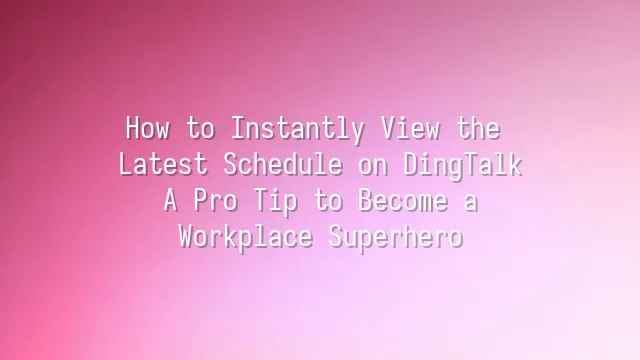
"Ding—" There it is—a DingTalk update alert pops up, but you're in a meeting, replying to emails, or perhaps deep in research on the newly arrived coffee machine in the break room. By the time you notice, your boss has already sent three consecutive question marks in the group chat, and your colleagues subtly avoid eye contact, as if you've silently committed an unforgivable workplace sin. This isn't a scene from a drama—it's a real-life tragedy unfolding daily across countless offices. Staying on top of DingTalk updates is no longer just about being diligent; it's a survival rule.
Imagine this: project timelines suddenly shift, but you’re still following the old schedule; a meeting starts an hour earlier, and you arrive precisely on time only to find an empty room; your boss announces a holiday in the group, yet you clock in as usual because you missed the message… These awkward and painful moments all stem from information gaps. Every DingTalk update could be a turning point for team collaboration. Missing it means falling behind during a team race—and dragging everyone else down with you.
Even worse, delayed information can trigger a "butterfly effect": you miss a renamed file, causing bottlenecks for downstream colleagues; you overlook an urgent task assignment, delaying the entire project. Rather than apologizing later, stay ahead by closely monitoring updates. Next, we’ll show you how to turn DingTalk into your personal "real-time intelligence network," ensuring no change slips through the cracks!
Setting Up DingTalk Notifications
Picture this: your boss just posted an urgent schedule change, and the whole company is scrambling—except you, calmly sipping bubble tea because you never received a notification. This isn’t tragic fate; it’s a preventable "DingTalk disaster"! To become an office superhero, your first mission is mastering notification settings so every update hits your phone like lightning.
Open DingTalk, go to “Me” → “Settings” → “Notification Settings”—this is your command center for superpowers. First, ensure “Message Notifications” are turned on, and check “Preview on Lock Screen,” otherwise even if your phone vibrates nonstop, you might still miss critical keywords. Next, dive into “Group Chat Notifications” and customize alerts for different groups: for high-priority project groups, enable “Notify for All Messages” plus “Banner Pop-up”; for the break room gossip group? Mute it and star it for safekeeping.
Don’t forget DingTalk Channels have independent notification settings! For high-priority channels, activate “Urgent Alerts” and even set voice reminders, so even if you’re zoning out in a meeting, the system will jolt you back to reality. Lastly, use the “Do Not Disturb” mode wisely—set specific hours so after work, you won’t be hunted down by notifications. Automatically mute after 10 p.m. and enjoy your drama series in peace, guilt-free.
Master these details, and you won’t just receive notifications—you’ll become the conductor controlling the flow of information.
Following Key Channels and Groups
You’ve set up your notifications, and your phone vibrates like it’s tap-dancing—but now there’s a new problem: too many messages drowning out what really matters? Don’t panic. Here comes the “Star Magic Technique”: mark essential channels and groups so they shine brightly amid the sea of chatter, like that legendary oyster omelet stall at the night market—the one with no queue but incredible flavor.
First, identify strategic hubs: company announcement channels, project progress groups, and your boss’s spontaneous brainstorming forums. Head to DingTalk’s “Workbench” or “Contacts,” search for relevant names, request to join, or ask a colleague to add you. Once inside, long-press the group name or tap the “⋯” icon in the corner, then select “Add to Starred.” Instantly, it floats to the top of your list, prioritized higher than your lunchtime food order.
Even better: set “Special Alerts” for starred groups. Even if you mute regular notifications, critical groups will still push through. Imagine: while others scroll endlessly through chat history searching for updated schedules, you’ve already seen the changes, calmly finishing your third cup of coffee. That’s how a true office hero operates—quietly dominant and effortlessly in control.
Leveraging DingTalk Automation Tools
Still relying on manual refreshes to track updates? Wake up, buddy! In the battle for office survival, real superheroes secretly win by using DingTalk’s automation tools. Picture this: the moment an update drops, the system automatically pushes alerts to your phone, desktop—even possibly vibrating your smartwatch in the future. This isn’t sci-fi; this is DingTalk’s workflow automation in action!
Setting rules is incredibly simple: go to the “Automation” feature, click “Create Rule,” choose triggers like “File Modified” or “Task Status Changed,” then define actions—such as @mentioning yourself, sending a group alert, or auto-saving to a designated folder. From now on, you won’t need to play detective hunting down the latest version. Updates will literally “jump out” and find you.
Even more powerful: you can set the system to automatically generate yesterday’s progress report every morning at 9 a.m. and send it directly to your manager, saving you half an hour of manual compilation. Let robots handle those repetitive, tedious tasks that make your eyes glaze over. You? Just focus on being the “decision-making genius.”
Rather than burning midnight oil staring at screens, let automation act as your 24/7 personal assistant. After all, real superheroes don’t run errands—they simply press “Execute” and look cool doing it.
Frequently Asked Questions
Have you ever been bombarded by nonstop DingTalk notifications, feeling like you’re trapped in an office warzone? Or maybe you missed your boss’s crucial instruction and ended up working overtime to fix it? Don’t worry—we’ve got a few secret tricks to transform you from a “notification victim” into a true “information master”!
Tactic One: Tiered Notification Management. Stop letting every group and update flood your phone at once! Go to “Settings” → “Notification Management,” and disable instant alerts for low-priority groups like break room gossip or casual chats. For key project groups, enable Urgent Alerts and Lock Screen Preview to ensure critical updates jump right into your field of vision.
Tactic Two: Use “Mark as Unread” and “Favorite” Features Wisely. See an important message but can’t deal with it now? Long-press the message and select “Mark as Unread”—it’ll stay pinned at the top, safely above the chaos. Add it to “Favorites” and categorize it for quick retrieval whenever needed.
Tactic Three: Seamless Multi-Device Sync. Whether you’re on your work computer, personal tablet, or phone, as long as you’re logged into the same DingTalk account, your read status, favorites, and settings sync automatically via the cloud. If you checked an update on your phone during the subway ride, you won’t have to retrace steps when you open your laptop at the office—efficiency boosted!
Remember: experts don’t read more—they read smarter. Master these tactics, and you’re already an invisible office superhero—low-key, yet fully in control.
We dedicated to serving clients with professional DingTalk solutions. If you'd like to learn more about DingTalk platform applications, feel free to contact our online customer service or email at

 English
English
 اللغة العربية
اللغة العربية  Bahasa Indonesia
Bahasa Indonesia  Bahasa Melayu
Bahasa Melayu  ภาษาไทย
ภาษาไทย  Tiếng Việt
Tiếng Việt  简体中文
简体中文 