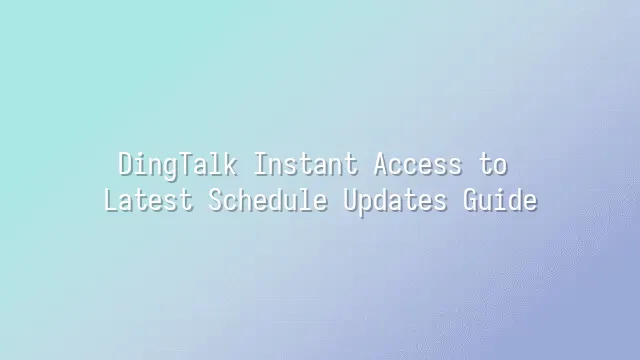
What is the DingTalk update bulletin? Simply put, it's like the small poster your favorite bubble tea shop puts up when they suddenly launch a "premium brown sugar boba" edition—filled with new flavors, improved recipes, and even surprise bonuses like "buy one get one free"! Only in the world of DingTalk, these "new product launches" refer to new features rolling out, existing functions being optimized, or bug fixes that used to make your fingers sore from tapping.
Imagine you're struggling with how to quickly collect sign-ins from colleagues, only to realize you missed DingTalk’s newly launched “smart check-in reminder” feature—like watching a lifesaver fly right past without catching it. So, the update bulletin isn’t just an engineer’s diary; it’s your secret arsenal for boosting productivity!
Some might say: "I don’t code—why should I care about the bulletin?" Well, you don't cook tapioca pearls yourself either, but you still enjoy a good milk tea, right? The bulletin tells you which features have quietly gotten better—like meeting notes automatically transcribed into text, group chats enabling lunch spot voting, or file sharing that no longer makes you question your internet connection. Staying on top of these updates is like gaining an extra hour every day—with zero overtime!
So stop treating the bulletin as boring official news. Think of it instead as your digital lifestyle "foodie magazine," exclusively recommending feature feasts that make work tastier.
Set Up DingTalk Notifications
Want to be the first to know about the latest DingTalk updates? Stop relying on guesswork, chance, or waiting for a friend’s message! The smartest and laziest move is to set up DingTalk notifications right away, so the system can whisper directly into your ear whenever a new feature drops. Picture this: while others are still fumbling around trying to figure out how to use a new tool, you’re calmly opening the updated interface and casually saying, “Oh, I’ve been using this for two days already~”
Open the DingTalk app, go to “Me” → “Settings” → “Notifications & Sounds,” and you’ll find a list of notification toggles waiting for you. Make sure to turn on “System Announcements” and “Product Updates,” or else update alerts might sink like a stone in water, leaving not even a ripple. You can also customize vibration, ringtone, or silent mode based on your preference—just ensure the message actually gets through.
Here’s a pro tip: if you’re constantly flooded by group messages, set “Important Notifications” to a unique alert tone so you won’t miss critical updates. Also, periodically check whether your notification permissions have been auto-disabled by the system—especially iOS users, as Apple sometimes silently “saves power” by turning them off, causing you to quietly miss the premiere of a new feature!
Using the DingTalk Desktop App
Using the DingTalk desktop app is practically a lifeline for office workers! Especially when you’re glued to your computer all day and your phone stays buried in a drawer, forgotten. What then? No worries—DingTalk Desktop has arrived. With a bigger screen, faster keyboard input, and seamless multitasking, you can view the update bulletin faster than your boss dreams up changes!
Installation is super easy: visit the DingTalk official website, download the version for Windows or macOS, double-click to install, and you’re done in minutes. Log in by scanning a QR code with your mobile DingTalk app—secure, fast, and no need to remember passwords. A dream come true for lazy people! Once logged in, the left sidebar clearly lists all groups and workbenches. Tap into your department group, then click “Workbench” or “Announcements,” and the latest update bulletin appears instantly. You can even drag, resize, and zoom tables to inspect every detail.
Want to level up efficiency? Enabling desktop notifications is essential! Click your profile icon in the top-right corner → Settings → Notification Management, and check “Desktop Pop-up” and “Sound Alerts.” That way, as soon as a new update drops, you’ll hear a “ding-dong,” like your boss personally delivering the news. Bonus tip: use the “Bookmark” feature to save frequently visited bulletin pages—next time, one click takes you straight there, faster than opening a Word document!
Last tip: enable “Multi-window Mode” to view the bulletin while typing replies to colleagues. Efficiency skyrockets, and promotion and pay raises may not be far behind!
Viewing the Bulletin on Mobile
Viewing the bulletin on mobile: For those always on the move—checking updates mid-meeting or during lunch—the DingTalk mobile app is basically a time-space controller in your pocket! One tap, and the latest bulletin appears instantly. Never fear missing important changes again.
After opening the app, head straight to “Workbench” and scroll all the way down—you’ll see the “Bulletin” or “Shift Schedule” icon (depending on company settings). If you can’t find it, ask HR or your admin; sometimes they hide features just for fun. Once inside, swipe left or right with your finger to switch dates—it’s as smooth as swiping on a dating app! Tap any date to see detailed shifts, colleague lists, and notes, all crystal clear.
Want to be the “first to know”? Go to “Settings” > “Notification Management” and turn on update alerts. You can even customize vibration and sound so you won’t miss anything—even if you’re deep into a Korean drama with headphones on. Pro tip: add a shortcut to your home screen. Next time, one tap gets you there faster than brewing a cup of coffee!
Bonus: offline mode lets you view the last loaded bulletin, so you stay informed even while riding the subway through tunnels. Remember, mastering mobile work means mastering the full potential of the mobile app!
Common Issues and Solutions
Sometimes, even though the bulletin has been updated, your phone acts like it’s asleep and shows no reaction at all. Want to yell, “Hey! Wake up!”? Don’t panic—this could mean notification permissions were quietly turned off. First, check whether DingTalk is allowed to send push notifications in your phone’s “Notification Settings.” Some phones are too “helpful,” automatically disabling notifications for apps you don’t use often, turning DingTalk into a dramatic performer who sees the message but pretends not to.
If the bulletin loads slower than a cart pulled by an old ox, first check your network stability. Weak Wi-Fi or limited data can freeze the bulletin in place. Try switching to a stable network, or clear DingTalk’s cache (path: Settings → General → Storage → Clear Cache) to help it run lighter and faster. Also, regularly updating the DingTalk app is crucial. An outdated version is like showing up to work in clothes from ten years ago—not only slow, but prone to glitches.
If problems persist, don’t tough it out—contact DingTalk customer support immediately. Open the app, go to “Me” → “Help & Feedback” → “Contact Customer Service,” and when describing the issue, include screenshots and the time it occurred. This helps support pinpoint the problem quickly. Prevention beats cure: enable automatic updates, restart the app regularly, and avoid running too many background apps at once. Give DingTalk room to breathe, and it won’t end up “choking”!
We dedicated to serving clients with professional DingTalk solutions. If you'd like to learn more about DingTalk platform applications, feel free to contact our online customer service or email at

 English
English
 اللغة العربية
اللغة العربية  Bahasa Indonesia
Bahasa Indonesia  Bahasa Melayu
Bahasa Melayu  ภาษาไทย
ภาษาไทย  Tiếng Việt
Tiếng Việt  简体中文
简体中文 