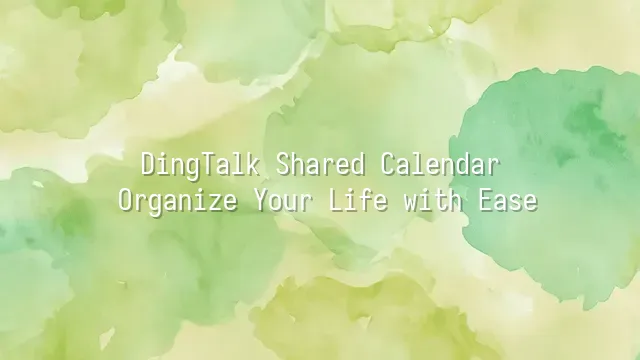
Have you ever been in a meeting, only to realize your colleague had no idea the time had changed? Or on the day of a family dinner, your mom calls in a panic: "Why are you the only one who hasn't arrived?"—while you're certain it was scheduled for tomorrow! The modern human brain is probably already overloaded with endless "deal with this later" notes and fuzzy memories like "I thought it was then." Relying solely on memory and verbal agreements to manage time is like using an abacus to play *Honor of Kings*—it's bound to end in chaos.
This is where a shared calendar comes in—like a tireless, never-forgetful AI assistant that syncs everyone’s schedule onto the same page. Imagine: project deadlines, family dinners, your child’s parent-teacher meetings—all automatically synced to everyone’s phone, with proactive alerts saying, “If you don’t get ready now, you’ll be late!” This isn’t science fiction; this is the everyday reality of a shared calendar.
It doesn’t just help you remember things—it slashes the endless back-and-forth of “You said this” versus “I never heard that.” In team collaboration, you can instantly see who’s on vacation and who’s racing to finish a report, turning scheduling from a game of blind men and an elephant into a clear, coordinated effort. Within families, there’s no need to flood the group chat with “Wait, is it definitely Saturday?” A shared calendar reduces communication costs to zero.
Now, let’s take a look at how DingTalk Shared Calendar makes all of this simple—no need to memorize commands or earn certifications. Just a few steps and you’re up and running, so easy even your pet cat might want to hit the like button.
Basic Operations of DingTalk Shared Calendar
Ready to say goodbye to chaotic scheduling? Great! Let’s open DingTalk and start building your very own shared calendar, transforming life from “I forgot” to “I’ve already got it covered”!
First, open DingTalk and tap “Workbench” at the bottom, then locate the “Calendar” feature. Once inside, don’t hesitate—tap that “+” in the upper right corner like it’s a life reset button! Choose “New Calendar,” and give it a bold name like “Project Hell Countdown” or “Boss Rant Early Warning.” After naming it, here comes the key part—permission settings! You can choose “Public” to let the whole team see it, or “Specific Members” to share discreetly, so no one accidentally discovers your Friday afternoon “meditation” (which is actually gaming).
Next, tap “Add Event,” fill in the time, location, attendees, and even attach a meeting link—all in one click! The best part? The reminder feature lets you set alerts from 5 minutes to 7 days in advance, with recurring options so you’ll never again confuse a weekly meeting with a weekend daydream.
Oh, and shared calendars aren’t one-way broadcasts—they sync in real time! If someone changes the time, everyone gets notified instantly, just like when someone updates the dinner venue in a group chat and everyone’s soul collectively jolts.
How to Use Shared Calendars for Team Collaboration
Have you ever been in this situation: a team meeting keeps getting rescheduled until no one actually knows when it’s supposed to happen? Don’t worry—DingTalk Shared Calendar can help you avoid all these “time bombs”!
A shared calendar isn’t just about showing others your schedule—it’s a “spacetime coordinator” for teamwork. For example, a project manager can mark milestone deadlines on the calendar and invite relevant members. With one glance, everyone knows exactly “who needs to do what and when.” Even better, you can label tasks like meetings, reviews, and testing phases, and set up automatic reminders—no more spamming messages to chase progress.
One design team even uses colors to differentiate tasks: red for urgent revisions, blue for client meetings, green for internal brainstorming. It’s instantly clear—even new hires can grasp the workflow at a glance. Some teams even link to-do lists directly to calendar events, checking off tasks as they go for full transparency and real-time updates.
Want your team to run like a Swiss watch? Try creating a “Project Milestone View” in your shared calendar so everyone can anticipate the rhythm ahead. That way, you’re no longer a firefighter, but a calm conductor of time!
Smart Tips for Personal Time Management
- Don’t let your calendar become a “forgetting log”: Many people treat shared calendars like a to-do list dump, cramming them with tasks they never review. Try the “time blocking” method—divide your day into “focus blocks” and “buffer zones.” Lock your calendar during deep work hours to avoid surprise meetings that throw off your rhythm.
- Priority isn’t a gut feeling: Stop scheduling based on “I think it’s important.” Use the “urgent-important matrix” to label events. Put urgent and important tasks in your “golden hours” (like when your mind is fresh in the morning), and schedule important but non-urgent items for later to avoid last-minute disasters.
- A shared calendar isn’t a tool for public shaming—it’s your “time accomplice.” You can set personal views to be visible only to yourself, while syncing key milestones with managers or teammates. This keeps things transparent without sacrificing privacy.
- Use recurring events wisely, not excessively! Weekly workouts or monthly finance reviews are perfect for repetition, but dreamy items like “be happy every day”? That’s better left to your journal.
- Spend three minutes before bed doing a “calendar review”: scroll through tomorrow’s schedule and drag any misplaced events into place. This ritual is more effective than counting sheep—guaranteed to help you sleep like a chill, overtime-free office worker.
Common Issues and Solutions
Don’t panic just yet—it might just be a permission issue. Make sure you’ve been added to their shared calendar list and that they’ve granted you “view” or “edit” access. Sometimes, they only share with a specific group, and you ended up in the “forgotten corner.” In that case, gently send a private message: “Hey, I can’t seem to see your calendar~” and they’ll likely reply instantly: “Oops! Forgot to add you!”
Accidentally set a weekly meeting to “repeat daily” and now you’re haunted by the same event for 30 days? Don’t panic! Open the event and choose “Edit this occurrence only” or “Edit the entire series” to precisely delete or adjust it. Remember: DingTalk’s calendar is more afraid of duplicates than you are—it’ll obey your commands, as long as you click the right button.
If you’ve linked Gmail, Outlook, and DingTalk but events aren’t syncing, check whether “auto-sync” is enabled and confirm your account connections are active. Sometimes, a tiny network hiccup can freeze synchronization. The fix is simple: log out and back in, or manually pull down to refresh—just like giving an old TV a good whack!
It’s not your imagination—cached data might be the culprit. Clear the DingTalk app cache or restart the app, and your calendar should “come back to life.” Remember, technology occasionally throws tantrums, but we should be the calmer one in the room!
We dedicated to delivering DingTalk services to a wide range of customers. If you’d like to learn more about DingTalk platform applications, feel free to contact our online customer service or email

 English
English
 اللغة العربية
اللغة العربية  Bahasa Indonesia
Bahasa Indonesia  Bahasa Melayu
Bahasa Melayu  ภาษาไทย
ภาษาไทย  Tiếng Việt
Tiếng Việt  简体中文
简体中文 