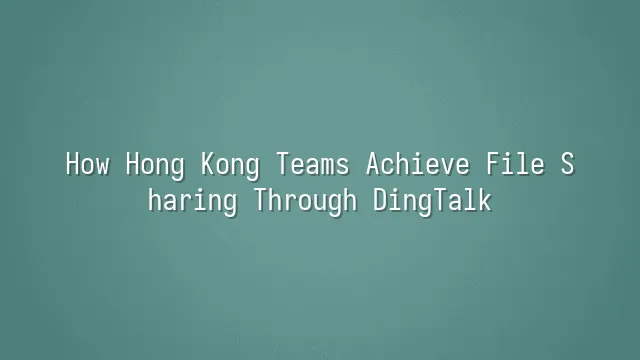
Understanding DingTalk's File Sharing Features
Imagine team members scattered across different corners opening email attachments, only to realize they're editing "final_version_revised_once_more_v3"—this chaos is something Hong Kong teams have had enough of! Fortunately, DingTalk's file sharing function acts like an organized office manager, keeping all your files neatly sorted and in order.
Uploading files? It's as easy as ordering takeout. Whether it’s contracts, reports, or the voice memo your boss dictated yesterday, just drag and drop, and instantly your files fly into DingTalk space. Even better, you can create folders and categorize them by project, department, or even season (like “Q3 Financial Report” or “Christmas Event Budget”), so you’ll never again face the existential crisis of “Where on earth is that file?”
But what truly makes colleagues exclaim “Wait, we can do this?!” is the file permission settings. You can specify who can view, who can edit, and even disable downloading to prevent sensitive data from vanishing. Worried the marketing team might peek at HR salary records? Sorted. Need interns to read-only without editing rights? No problem. This isn’t just sharing—it’s smart management, turning chaotic collaboration into a harmonious symphony.
How to Collaborate on Files Using DingTalk
"One person types, the whole team syncs"—this isn't sci-fi, it's daily life for Hong Kong teams using DingTalk! While you're still emailing attachments and waiting for revised versions, the team next door has already finished drafting and submitting their report using DingTalk’s real-time co-editing feature. Whether it’s Word, Excel, or PowerPoint, once you open a DingTalk document, team members can instantly see each other’s input—like playing a multiplayer game, except instead of battling health bars, you’re competing in efficiency.
Better yet are the commenting and tagging features. No more confusing instructions like “the blue text in paragraph two on page three feels off.” Simply highlight the text, add a comment, and @mention the relevant colleague—they’ll get an instant notification. Who changed what, who hasn’t responded—everything is crystal clear. Say goodbye to ghostly uncertainties like “Did I mention this?” or “Did you see my message?”
With real-time notifications, every edit, comment, or mention gets pushed directly to mobile and desktop devices—an assistant that never slacks off, always reminding you of progress. Files stop being static objects and become living collaboration hubs. This isn’t just file sharing; it’s making documents that “speak for themselves.” When communication costs drop to zero, creativity and execution can finally soar.
DingTalk File Sharing Security
"Hey, the contract’s gone missing!" Every Hong Kong team has lived through this nightmare—critical files suddenly vanish, leaving you wondering: Was it hacked, or did someone accidentally delete it? But after switching to DingTalk, we realized file sharing isn’t just about speed—it also needs to be “solid as a rock.”
When it comes to security, DingTalk is essentially a digital vault. All uploaded files are protected with end-to-end encryption. Even if hackers intercept the data stream, all they’ll see is gibberish—like reading ancient scripture with no clue what it means. Now even the tea lady knows: “Files stored in DingTalk? Thieves can’t touch ‘em!”
And here’s something even more powerful—the access control feature. You can fine-tune permissions down to individual files: who can view, who can edit, and who needs approval just to glance at it. Executives no longer fear interns accidentally altering financial reports, and marketing teams don’t worry about design drafts being leaked prematurely.
Finally, the audit log acts like a 24/7 surveillance camera. Who opened which file, when it was downloaded, whether it was printed—every action is clearly recorded. If anything goes wrong, no guessing games needed—you simply check the logs and identify the source. As they say, “If you did it, there will be traces!”
So remember, while efficient collaboration matters, long-term success hinges on security. Stay tuned—we’ll show you next how to organize your file system cleaner than your air-conditioned office!
Best Practices for DingTalk File Sharing
Drowning in a “mountain of files”? Many Hong Kong teams recall the painful early days of using DingTalk—searching for files felt like finding a needle in a haystack. But with a few best practices, you can transform your workflow from “document disaster zone” to “model of efficient collaboration.”
First, regular folder organization isn’t janitorial work—it’s the foundation of productivity. Set a weekly “File Cleanup Hour” to delete outdated drafts, archive completed projects, and build a clear folder hierarchy by department or project. Imagine a world where colleagues no longer ask, “Is the latest version in A1 or A1_final_final_really_latest?” That’s when your team reaches peak professionalism.
Second, use the tagging system to make files “jump out” at you. Label documents with tags like “Financial Report,” “Client Contract,” or “Urgent Review Needed,” then combine them with DingTalk’s search function to locate files in seconds—faster than chasing a bus.
Lastly, establish consistent file naming conventions—it’s basic workplace etiquette. Use standardized formats like “Date_ProjectName_Version_Owner” to avoid endless confusion between “NewProposal.doc” and “NewProposal_ACTUAL_latest_FINAL.doc.” Don’t turn your team into “digital archaeologists”—after all, we're moving forward, not digging for treasure!
Troubleshooting Common Issues
"Hey, why can't I upload this file again?" This line probably appears more often in Hong Kong team DingTalk groups than “Good morning.” Upload failures are common little annoyances, but most stem from unstable internet connections or oversized files. Try switching to Wi-Fi, splitting large files into ZIP archives, or retrying later—often, it works like magic. Remember, DingTalk isn’t a wizard—it can’t defy physics!
What about being unable to access a file? First, calmly check if you’ve been removed from the group or project (don’t overthink it—could just be a mistaken tap). Then verify permission settings—different member roles mean different access levels. If your boss can see it but you can’t, it’s not workplace discrimination—it’s permission hierarchy! Just contact the admin to “upgrade your access pass.”
Other frequent issues include sync delays and version confusion. Always remember to manually refresh the page—don’t just stare at the screen hoping for updates. If you’re not seeing the latest edits, chances are your colleague saved a new copy instead of overwriting the original. Gently remind them: “Ah Ming, please update the main file—don’t spawn extra little files!” Finally, make good use of DingTalk’s built-in “Report Issue” function—attach a screenshot and description, and technical support will appear faster than a hero saving the day.
Using DingTalk: Before & After
Before
- × Team Chaos: Team members are all busy with their own tasks, standards are inconsistent, and the more communication there is, the more chaotic things become, leading to decreased motivation.
- × Info Silos: Important information is scattered across WhatsApp/group chats, emails, Excel spreadsheets, and numerous apps, often resulting in lost, missed, or misdirected messages.
- × Manual Workflow: Tasks are still handled manually: approvals, scheduling, repair requests, store visits, and reports are all slow, hindering frontline responsiveness.
- × Admin Burden: Clocking in, leave requests, overtime, and payroll are handled in different systems or calculated using spreadsheets, leading to time-consuming statistics and errors.
After
- ✓ Unified Platform: By using a unified platform to bring people and tasks together, communication flows smoothly, collaboration improves, and turnover rates are more easily reduced.
- ✓ Official Channel: Information has an "official channel": whoever is entitled to see it can see it, it can be tracked and reviewed, and there's no fear of messages being skipped.
- ✓ Digital Agility: Processes run online: approvals are faster, tasks are clearer, and store/on-site feedback is more timely, directly improving overall efficiency.
- ✓ Automated HR: Clocking in, leave requests, and overtime are automatically summarized, and attendance reports can be exported with one click for easy payroll calculation.
Operate smarter, spend less
Streamline ops, reduce costs, and keep HQ and frontline in sync—all in one platform.
9.5x
Operational efficiency
72%
Cost savings
35%
Faster team syncs
Want to a Free Trial? Please book our Demo meeting with our AI specilist as below link:
https://www.dingtalk-global.com/contact

 English
English
 اللغة العربية
اللغة العربية  Bahasa Indonesia
Bahasa Indonesia  Bahasa Melayu
Bahasa Melayu  ภาษาไทย
ภาษาไทย  Tiếng Việt
Tiếng Việt 