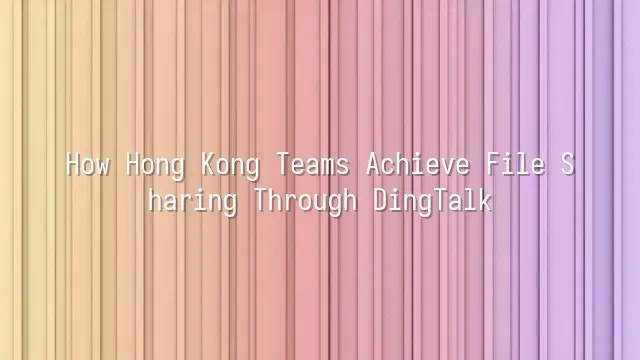
Getting Started with DingTalk: The Superhero of File Sharing
Imagine your team scrambling for a file, just like trying to squeeze onto the MTR during rush hour in Central—someone says it's in an email attachment, someone else claims it’s uploaded to the cloud, and another insists, “I definitely sent it to you!” At that moment, DingTalk swoops in like a caped superhero, declaring: “Enough! All files go on DingTalk!”
This digital knight, created by Alibaba Group, does more than just chat, host meetings, or assign tasks. It excels at gathering scattered files from every corner and uniting them in one place. Whether it’s contracts, design drafts, or marketing reports, once uploaded to DingTalk’s Team Drive, everyone on the team can access them instantly. No more version confusion, no more asking, “Which one is the latest?”
Better yet, files on DingTalk can be directly linked to chat groups or projects. Open a conversation and all relevant documents are right there—no need to scroll endlessly through message history. In fast-paced Hong Kong, efficiency equals money. Some teams even joke: “Finding files used to take 15 minutes; now it takes 30 seconds. That saves enough time for a cup of silk-stockinged milk tea and an egg tart!”
It’s not perfect, but calling it the “guardian deity of Kowloon Walled City” in the world of file sharing isn’t exaggerating.
Setup & Configuration: Building Your Own DingTalk Workspace
Ding-dong! Welcome to your DingTalk headquarters. Ready to build a document space more organized than the back kitchen of a cha chaan teng? Don’t worry—we won’t play a treasure hunt game called “Guess which folder the file is in.” From account registration onward, follow us step by step to turn DingTalk into your team’s digital office.
First, register with your company email and set up your organizational structure carefully—don’t mix Marketing and Finance into the same mysterious folder. Be cautious when assigning admin rights; otherwise, anyone could delete the boss’s annual report, and then it really would be time to “pack up and go home.”
Next comes the main event: file storage structure. We recommend creating top-level folders by project or department, then subdividing into “Draft,” “Under Review,” and “Final Version” to avoid tragedies like five files all named “Latest_final_v3_really_last_version.doc.” Don’t forget to enable auto-sync so your desktop folders seamlessly connect with DingTalk’s cloud.
Finally, make good use of the search function—it supports searching by filename, file type, or even content. Finding files will be faster than locating a late-night tong sui shop in Mong Kok!
File Sharing in Action: From Upload to Collaboration
Time for action! Imagine your team no longer sending endless messages like “Where’s your latest version?” or “I changed the title on page three,” but instead simply clicking a few times on DingTalk, with everyone instantly updated. This isn’t a dream—it’s the daily reality of file sharing in practice.
Uploading files is as easy as tossing trash. Whether it’s a Word doc, PDF, or a 10-minute product video, just drag, drop, and the file appears instantly in the relevant group or project folder. Even better, DingTalk automatically generates previews, so you can view content instantly without downloading—saving 90% of your waiting time.
Now for the collaboration highlight: permission settings let you precisely control who can edit and who can only view, preventing Ben from accidentally saving a contract as “final_v2_really_final_B.” Add custom tags like “Pending Review” or “Awaiting Client Approval” to make file status crystal clear. Best of all is the commenting feature—you can annotate directly on the document, just like a team huddled around a whiteboard, except no one has to fight over the marker pens.
When everyone leaves their mark on the same file, version chaos? Doesn’t exist. DingTalk automatically logs every change, showing exactly who edited which line—clearer than gossip in the tea room.
Advanced Tips: Secrets to Boosting Team Efficiency
Once your team has mastered uploading files, adding comments, and setting permissions—like learning to juggle handkerchiefs on a unicycle—it’s time for some high-wire acrobatics!
DingTalk’s smart reminders are a lifesaver for the forgetful. Set up automatic notifications to alert specific members whenever a file is updated, so you never have to blast the group with “Look! I’ve updated it!” like assembling the Avengers. Even better: trigger alerts based on file type or tag—for example, as soon as a financial report is uploaded, the accounting team gets an instant push notification, more effective than caffeine.
Automated workflows are the ultimate productivity booster. Imagine this: once a project proposal is uploaded, the system automatically creates a to-do item, assigns it to the relevant colleague, and schedules a follow-up meeting in three days—all without human intervention. It’s like having a tireless virtual assistant running the show behind the scenes.
Don’t forget DingTalk integrates with Google Drive, Trello, and even internal ERP systems. Connect your favorite tools in one go, turning file sharing from mere “sending files” into connecting your entire work ecosystem. Hong Kong runs fast, but with these advanced tricks, your team won’t just keep up—you’ll finish early and enjoy that milk tea. After all, saved time is the best KPI, isn’t it?
Common Issues & Solutions: Stress-Free File Sharing
“My file disappeared!”—Calm down, this isn’t a ghost story, just someone overwriting a version. Version control is the most common “heart attack moment” in DingTalk file sharing. The fix is simple: use DingTalk’s automatic version history. Every time a file is updated, the system keeps previous versions. Open “Version Management” and it’s like hopping into a time machine, effortlessly recovering that proposal deleted three days ago.
Data security is a hot button for Hong Kong teams. No worries—DingTalk offers enterprise-grade encryption and layered permissions, letting you decide who can view, edit, or merely stare helplessly. Even better, its Data Loss Prevention (DLP) feature blocks unauthorized downloads or forwarding of sensitive files—like equipping your documents with bulletproof vests.
What about unstable connections? Especially during MTR rides through tunnels, disconnections happen as often as broken promises. We recommend enabling DingTalk’s offline sync mode. Even with spotty signals, your changes will automatically upload once reconnected—so you won’t emerge from the tunnel to find ten new versions made without you.
One last tip: regularly clean up broken links and create a “frozen zone” for outdated files, so your database doesn’t turn into a digital hamster’s nest. Problems are inevitable, but with solutions, there’s no need to panic. With DingTalk in hand, even a file storm becomes a gentle breeze.
We dedicated to serving clients with professional DingTalk solutions. If you'd like to learn more about DingTalk platform applications, feel free to contact our online customer service or email at
Using DingTalk: Before & After
Before
- × Team Chaos: Team members are all busy with their own tasks, standards are inconsistent, and the more communication there is, the more chaotic things become, leading to decreased motivation.
- × Info Silos: Important information is scattered across WhatsApp/group chats, emails, Excel spreadsheets, and numerous apps, often resulting in lost, missed, or misdirected messages.
- × Manual Workflow: Tasks are still handled manually: approvals, scheduling, repair requests, store visits, and reports are all slow, hindering frontline responsiveness.
- × Admin Burden: Clocking in, leave requests, overtime, and payroll are handled in different systems or calculated using spreadsheets, leading to time-consuming statistics and errors.
After
- ✓ Unified Platform: By using a unified platform to bring people and tasks together, communication flows smoothly, collaboration improves, and turnover rates are more easily reduced.
- ✓ Official Channel: Information has an "official channel": whoever is entitled to see it can see it, it can be tracked and reviewed, and there's no fear of messages being skipped.
- ✓ Digital Agility: Processes run online: approvals are faster, tasks are clearer, and store/on-site feedback is more timely, directly improving overall efficiency.
- ✓ Automated HR: Clocking in, leave requests, and overtime are automatically summarized, and attendance reports can be exported with one click for easy payroll calculation.
Operate smarter, spend less
Streamline ops, reduce costs, and keep HQ and frontline in sync—all in one platform.
9.5x
Operational efficiency
72%
Cost savings
35%
Faster team syncs
Want to a Free Trial? Please book our Demo meeting with our AI specilist as below link:
https://www.dingtalk-global.com/contact

 English
English
 اللغة العربية
اللغة العربية  Bahasa Indonesia
Bahasa Indonesia  Bahasa Melayu
Bahasa Melayu  ภาษาไทย
ภาษาไทย  Tiếng Việt
Tiếng Việt  简体中文
简体中文 