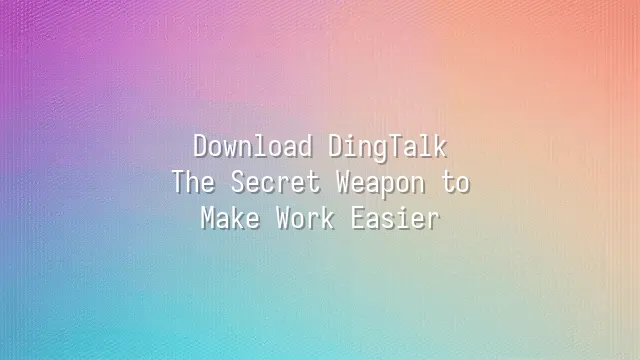
Are you still using traditional methods to clock in, hold meetings, and share files—running around like a firefighter all day? Don't worry, help is here—DingTalk is the secret weapon that can transform you from an "office drone" into an "efficiency king"!
In simple terms, DingTalk isn't just an ordinary messaging app. It's a digital office built specifically for businesses. You can use it to send messages, host video conferences, check in online, manage projects, and even automate approval processes. The craziest part? It has a "read/unread" feature, so your boss will never have to chase you asking, "Did you see my message?" (Although this might make you want to hide on the moon...)
Why do so many companies love DingTalk? For example, a design firm used to wait for everyone to arrive before starting meetings, but now they simply launch online meetings directly on DingTalk—even colleagues recovering at home can join in real time. A chain restaurant uses DingTalk for shift scheduling; employees just swipe their phones to see if they're working tomorrow, eliminating endless messaging in group chats. These small changes add up to astonishing improvements in efficiency.
More importantly, DingTalk supports multi-device synchronization. Whether you're using a phone, tablet, or computer, your work progress never falls behind. Now, let's see how to get this superpower onto your devices!
How to Download DingTalk
In the previous section, we got to know DingTalk—the magical tool that transforms office workers from "firefighters" into "efficiency experts." Now, it's time to bring it onto your phone or computer! Don't worry, downloading DingTalk is as easy as ordering takeout—and you don't even have to wait for delivery.
For mobile users: If you're an iPhone loyalist, open the App Store and search for "DingTalk." When you see the red icon with the white "DingTalk" logo, that's the one! Tap download and wait for it to install—just as exciting as waiting for your milk tea to arrive from the delivery rider. For Android users, it's even simpler. Whether you're using Huawei, Xiaomi, or Samsung, open your phone's app store (or directly search "DingTalk official download" in your browser), find the official version, tap install, and you're done!
Computer users, don't panic—there are dedicated versions for both Windows and Mac. Just open your browser, search for "DingTalk official website," go to the site, and click the "Download DingTalk" button. The system will automatically detect your operating system—just like a smart coffee machine knows whether you want an Americano or a latte. Click twice, installation complete. Double-click the icon to open it and get ready for a more efficient life!
Quick tip: Never download from suspicious links—otherwise, it might not be DingTalk, but a "nail" designed to steal your personal data!
Registration and Login
Congratulations! You've successfully installed DingTalk on your phone or computer. Now, just like getting an employee ID card when joining a new company, we need to create your personal "digital badge"—that is, register and log in to your DingTalk account. Don't worry; this process is much easier than filling out your annual performance review! First, open DingTalk and tap "Register New Account." The system will ask for your phone number or email address. We recommend using your phone number—after all, who regularly checks their email for verification codes? After entering your number, you'll immediately receive an SMS verification code. Sometimes it takes a moment to arrive—don't panic, the DingTalk server might just be sipping coffee. If you don't receive it, tap "Resend" or check if it was filtered as spam. Next, set up your username and password. We suggest using your real name—otherwise, during meetings when someone calls out "DingTalk Assistant," you won't dare respond, and the awkwardness will be all yours. Choose a strong password—please stop using "123456" or "password"—otherwise, hackers will laugh so hard even DingTalk can't hold them back. If you forget your password when logging in, don't panic. Just click "Forgot Password" and follow the steps to reset it. If your account gets locked, it's likely due to too many incorrect attempts. Take a five-minute break and try again—let the system catch its breath too. Once all this is done, you'll be able to log in smoothly and get ready for the next challenge—basic setup!
Basic Setup and Feature Overview
Congratulations on successfully logging into DingTalk! Now, let's unlock the door to this "office treasure trove" together! Don't be nervous when you first enter the system—don't sweat like you're stepping into your boss's office for the first time. First, go to the "Me" page and fill in your personal details like profile picture, nickname, and job title. Otherwise, in group chats, you'll be that mysterious person with a blank avatar and a name like "User123," looking like an undercover agent.
Next, head to "Settings" and then "Notification Management"—this is your "lifeline for peace and quiet." Don't want your phone vibrating nonstop during work hours? You can turn off notifications for non-essential groups. But be careful not to accidentally disable DING alerts from your boss—otherwise, when you're called out for not replying, don't say nobody warned you!
Get familiar with the four core tabs on the main interface: Messages (your chat hub), Contacts (your colleague encyclopedia), Calendar (your meeting oracle), and Files (your cloud drawer). Here's a pro tip: long-press a message to quickly "pin" important content. In the calendar, just tap twice to create a meeting and automatically notify attendees—much faster than spreading the word in the break room!
File management is another superpower. Upload a file and share the link—no more repeating, "Let me send it to you again." A little secret: use the desktop version to sync folders, and editing files feels just like working locally—absolute salvation for procrastinators!
Advanced Features and Use Cases
Still think DingTalk is just a "clock-in app"? You couldn't be more wrong! The DING feature means bosses no longer have to chase employees yelling, "Reply when you receive this!" With one tap, urgent messages are sent, instantly triggering aforced pop-up + voice alert on the recipient's phone—even if they're in the middle of a game, they'll be startled enough to pause and reply. It's like a gentle version of a "workplace life-or-death summons"!
Next, meet Smart Attendance—this is far more than simple "clock in and out." It supports GPS location, Wi-Fi binding, and facial recognition, making it impossible to fake your location from under the blankets. It automatically tracks lateness, early departures, and overtime, so HR no longer has to pull all-nighters calculating attendance—and even accountants smile, saying, "Salaries will be paid on time this month."
And Approval Workflows are what truly mark the end of the paper era. Leave requests, reimbursements, purchases—all handled online with customizable approval routes. One multinational company reduced a process that used to require seven managers' signatures to just two days, doubling their efficiency. Even better, approval progress is fully transparent—no more chasing people asking, "Has the boss signed yet?"
These aren't just cold tools—they're the "lubricant" that keeps businesses running smoothly. When used right, even office gossip in the break room decreases—because everyone finally has time to go home on time!
is DingTalk's official designated service provider in Hong Kong, dedicated to serving a wide range of customers with DingTalk solutions. If you'd like to learn more about DingTalk platform applications, feel free to contact our online customer service or email
Using DingTalk: Before & After
Before
- × Team Chaos: Team members are all busy with their own tasks, standards are inconsistent, and the more communication there is, the more chaotic things become, leading to decreased motivation.
- × Info Silos: Important information is scattered across WhatsApp/group chats, emails, Excel spreadsheets, and numerous apps, often resulting in lost, missed, or misdirected messages.
- × Manual Workflow: Tasks are still handled manually: approvals, scheduling, repair requests, store visits, and reports are all slow, hindering frontline responsiveness.
- × Admin Burden: Clocking in, leave requests, overtime, and payroll are handled in different systems or calculated using spreadsheets, leading to time-consuming statistics and errors.
After
- ✓ Unified Platform: By using a unified platform to bring people and tasks together, communication flows smoothly, collaboration improves, and turnover rates are more easily reduced.
- ✓ Official Channel: Information has an "official channel": whoever is entitled to see it can see it, it can be tracked and reviewed, and there's no fear of messages being skipped.
- ✓ Digital Agility: Processes run online: approvals are faster, tasks are clearer, and store/on-site feedback is more timely, directly improving overall efficiency.
- ✓ Automated HR: Clocking in, leave requests, and overtime are automatically summarized, and attendance reports can be exported with one click for easy payroll calculation.
Operate smarter, spend less
Streamline ops, reduce costs, and keep HQ and frontline in sync—all in one platform.
9.5x
Operational efficiency
72%
Cost savings
35%
Faster team syncs
Want to a Free Trial? Please book our Demo meeting with our AI specilist as below link:
https://www.dingtalk-global.com/contact

 English
English
 اللغة العربية
اللغة العربية  Bahasa Indonesia
Bahasa Indonesia  Bahasa Melayu
Bahasa Melayu  ภาษาไทย
ภาษาไทย  Tiếng Việt
Tiếng Việt 