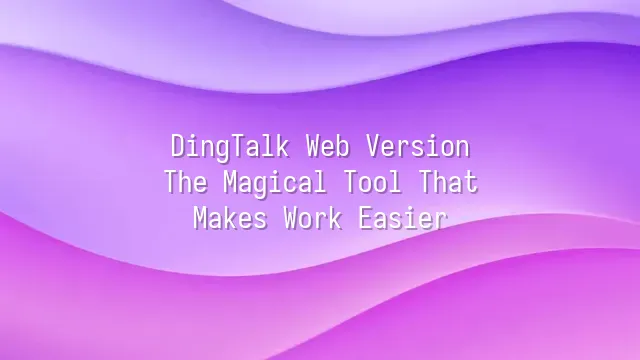
What is DingTalk web version? Simply put, it's your "digital extension" on the office desk — no need to grab your phone or switch apps; just open a browser and you can handle all work tasks. Born from Alibaba's enterprise communication platform, DingTalk web version is designed specifically for desktop users, allowing you to effortlessly orchestrate team tasks like conducting a symphony on a big screen.
Its creation stems from real-world needs: while most people reply to messages, attend meetings, and clock in via mobile phones, engineers sit at their computers coding, and bosses stare at Excel spreadsheets analyzing data. So DingTalk launched its web version, perfectly combining "mobile convenience" with "desktop efficiency." Now you can join video conferences, edit documents, and instantly turn your boss’s complaints into to-do items — all in one seamless flow, smooth as the wind.
Compared to the mobile app, the web version is far more than just a "zoomed-in" copy. It supports multitasking with multiple tabs, drag-and-drop file uploads, keyboard shortcuts for switching chat windows, and even integrates with browser extensions — such as syncing schedules directly from Gmail or Google Calendar. More importantly, you never have to worry about running out of battery! Who hasn’t experienced the horror of a meeting halfway through when your phone overheats and the battery turns red? With the web version, your productivity stays online and strong.
And don't assume it's just a "lightweight" version — none of the features are compromised. Group chats, DING alerts, attendance check-ins, approval workflows — they’re all there. Even the “Ding” function can precisely hit your colleague’s soul (or eardrums).
How to Get Started with DingTalk Web Version
Ding-dong! Welcome to the magical world of digital offices! Ready to become a junior wizard of DingTalk web version? First, open your browser and search for "DingTalk web version." Enter the official website, and you’ll see a login interface so friendly it feels like your neighbor auntie greeting you. Don’t be shy — click “Sign Up Now,” and the system will guide you through entering your phone number, setting a password, and completing an SMS verification. Three steps, done faster than boiling instant noodles!
Once registered, the real magic begins. The system will ask: “Would you like to create an organization?” This isn’t asking if you want to be CEO (though that sounds tempting), but rather helps you build your company’s dedicated structure. Enter your company name, industry type, and set admin permissions — suddenly, you're king or queen of your own digital kingdom!
Next, click “Invite Members.” You can copy a link to share with colleagues or directly input their phone numbers. Once they join, you can chat in groups, share files, and even collectively complain about endless weekly reports. Here’s a little secret: when you successfully create your first organization, a tiny DingCat might pop up dancing on screen to celebrate — okay, maybe not really, but the joy is absolutely genuine!
Remember: a well-built organization means higher efficiency; invite all teammates, and you’ll cut down on overtime by at least two episodes!
Core Features of DingTalk Web Version
When it comes to core features, using DingTalk web version feels like opening a treasure chest full of high-tech gadgets! First up is instant messaging — this isn’t just for casual chats like “What’s for lunch?” It supports read/unread status, message replies, and even lets you send polls with emoji reactions, so workplace communication stops being a psychological game of “who backs down first.”
Next is file sharing. No more relay races of “I send it to you → you forward it to him → he can’t find it.” Just drag and drop your file, set permissions, and share instantly. Multiple people can edit simultaneously — even your boss can sip coffee while revising reports. Even better: all files are automatically backed up to the cloud, so you’ll never suffer the tragedy of “my computer suddenly blue-screened.”
As for scheduling and meeting arrangements, DingTalk is practically a miracle cure for procrastination. Create a meeting with one click, and the system automatically reminds everyone, embedding video conferencing links too. Most thoughtfully, it intelligently suggests meeting times based on everyone’s availability, avoiding awkward situations where “everyone’s busy except you, waiting alone.”
These aren’t just flashy tools — they’re true allies that shift your work mode from “firefighting” to “autopilot.”
Advanced Tips and Best Practices
Advanced Tips and Best Practices: Stop just sending messages and scheduling meetings! DingTalk web version hides a bunch of “workplace cheat codes” — use them right, and your productivity will skyrocket.
Want to automate repetitive tasks? Try Smart Workflows (Yida)! For example, if you collect department reports every week, set up an automated form that pushes out at a fixed time. If someone forgets to fill it in, the system can automatically notify their supervisor. Even wilder: data can be exported directly into Excel or connected to other systems, eliminating manual processing entirely — a true “pass-the-buck masterpiece.”
Also, don’t overlook the data analytics dashboard. Think DingTalk is just a messaging tool? Wrong! It tracks team attendance, project progress, and even meeting participation rates. Head to “Workbench” → “Data Statistics” and instantly see who’s truly busy and who’s slacking off. Bosses will smile happily; employees… well, they’ll just have to work harder.
Last pro tip: custom shortcuts and API integration. Advanced users can connect internal company systems — for example, syncing expense claims directly to accounting software. Sounds like engineer-only territory? Not quite. DingTalk’s templates are incredibly user-friendly — just drag and drop, and even tech-challenged folks can look impressively smart.
Master these tricks, and you won’t just be a DingTalk user — you’ll be its master. After all, who wouldn’t want a life with no overtime and clocking out on time every day?
Frequently Asked Questions
"I clicked 'Read,' but the recipient says they didn’t see it?" Calm down — this isn’t a ghost story or your computer gaslighting you. Sometimes, due to browser caching or sync delays, message statuses may get “stuck” on the DingTalk web version. Try forcing a refresh (Ctrl + F5) and check your internet connection. If that fails, log out and back in — it’s like shouting “Wake up!” at your computer, and surprisingly effective.
Another common question: “Why do files I uploaded on the web version appear as garbled text on my colleague’s phone?” Ahem — this usually happens when filenames contain too many special characters, like “!!!URGENT!!!FinalVersion(Really)” — dramatic, yes, but overwhelming for any system. While DingTalk is powerful, it can’t handle that many exclamation marks. Use simple English letters or numbers instead, and avoid symbols like “#”, “%”, “&” to keep the system cooperating smoothly.
Some users complain about “choppy audio during video calls.” Before blaming DingTalk, open your browser’s developer tools (F12), go to the “Network” tab, and check bandwidth usage. If your company network restricts P2P traffic, try switching to DingTalk’s built-in transcoding server mode, or test with a different hotspot. One last reminder: don’t run five video meetings while downloading a 4K movie and then complain your computer is slow!
Don’t panic when issues arise. DingTalk’s official Help Center hides many gems — searching keywords there is faster than asking coworkers. Still stuck? Just take a screenshot, add a description, and send it to customer support. Their response speed beats your boss replying to emails — guaranteed.
Using DingTalk: Before & After
Before
- × Team Chaos: Team members are all busy with their own tasks, standards are inconsistent, and the more communication there is, the more chaotic things become, leading to decreased motivation.
- × Info Silos: Important information is scattered across WhatsApp/group chats, emails, Excel spreadsheets, and numerous apps, often resulting in lost, missed, or misdirected messages.
- × Manual Workflow: Tasks are still handled manually: approvals, scheduling, repair requests, store visits, and reports are all slow, hindering frontline responsiveness.
- × Admin Burden: Clocking in, leave requests, overtime, and payroll are handled in different systems or calculated using spreadsheets, leading to time-consuming statistics and errors.
After
- ✓ Unified Platform: By using a unified platform to bring people and tasks together, communication flows smoothly, collaboration improves, and turnover rates are more easily reduced.
- ✓ Official Channel: Information has an "official channel": whoever is entitled to see it can see it, it can be tracked and reviewed, and there's no fear of messages being skipped.
- ✓ Digital Agility: Processes run online: approvals are faster, tasks are clearer, and store/on-site feedback is more timely, directly improving overall efficiency.
- ✓ Automated HR: Clocking in, leave requests, and overtime are automatically summarized, and attendance reports can be exported with one click for easy payroll calculation.
Operate smarter, spend less
Streamline ops, reduce costs, and keep HQ and frontline in sync—all in one platform.
9.5x
Operational efficiency
72%
Cost savings
35%
Faster team syncs
Want to a Free Trial? Please book our Demo meeting with our AI specilist as below link:
https://www.dingtalk-global.com/contact

 English
English
 اللغة العربية
اللغة العربية  Bahasa Indonesia
Bahasa Indonesia  Bahasa Melayu
Bahasa Melayu  ภาษาไทย
ภาษาไทย  Tiếng Việt
Tiếng Việt  简体中文
简体中文 