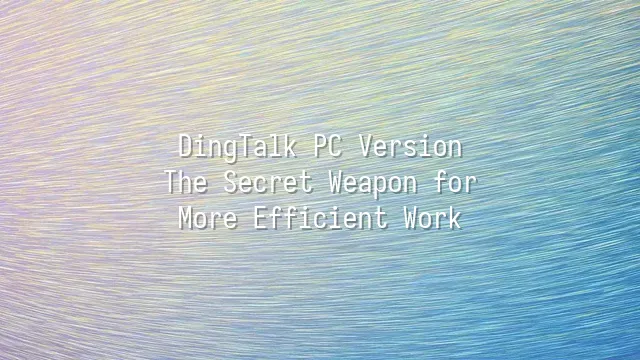
Is your first move at the office grabbing coffee or checking emails? How about meeting your new teammate—DingTalk PC! This "digital assistant" doesn’t drink water or take vacations, but can summon the whole company in a second. Installing it is as easy as ordering takeout: open your browser, search for "DingTalk official download," click the PC version download button, and the installer will arrive on your desktop faster than a delivery rider.
Once installed, launch the app and choose to log in by scanning a QR code with your phone or register a new account from scratch. Don’t worry—the signup process is way more fun than filling out a survey! After setting your profile picture and nickname, DingTalk will gently prompt you to join your company’s organization. If your admin has already added you, congratulations—you’ll instantly see your colleagues’ “active status.” If not, you can create your own company and play CEO for a day.
Next, adding departments and colleagues feels like playing a social game—just drag and drop to build your structure. Remember to complete your personal info, especially your job title and extension number, or during meetings someone might shout, “Hey, the one in the plaid shirt!” Here’s a fun first-time tip: turn on notification alerts so you won’t miss your manager’s lovingly urgent “DING.”
Ready? Now let’s dive into the messaging battlefield and see how DingTalk makes communication lightning-fast.
Seamless Communication: Messaging Features on DingTalk PC
Still replying to messages on your phone, swiping like a hamster on a wheel? Switch to DingTalk PC and free your hands—your communication efficiency will skyrocket!
One-on-one chats are never lonely, and group chats are even livelier. Whether it’s a private message or a department-wide announcement, DingTalk has you covered. Open a contact and go wild with text, emojis, voice messages—even paste a screenshot instantly, no more awkward lines like “Wait, let me take a photo with my phone.”
Sending files? Piece of cake! Drag a PDF, Excel sheet, or even an entire folder into the chat window. Your colleague receives it instantly, and it’s automatically archived—way more reliable than the photocopier in the break room. Images come with no size limits, so feel free to share project results or your cat’s office antics.
But the real game-changer? The DING message. One “Ding,” and the recipient’s phone rings with a pop-up alert—even if the app is closed. It’s the ultimate weapon for chasing reports or calling emergency meetings. Choose between SMS, phone call, or in-app reminders to ensure critical messages “cannot be ignored.” Who says office workers can’t have superpowers?
Bonus: all messages are searchable and traceable. Dig up chat history with one click—no more scrolling until you question your life choices. From casual banter to urgent alerts, DingTalk PC’s messaging system is the invisible strategist on your desk.
Efficient Collaboration: Meetings and Calendar Management on DingTalk PC
Stressed about being late to meetings or juggling a chaotic schedule? Relax—DingTalk PC’s meeting and calendar tools are like a “time management master” sent to rescue overworked employees! With video meetings, just one click starts a session—no more frantic group messages asking, “Anyone around? Can we start?” Click the “Meeting” button and instantly become the meeting commander, with HD video and stable audio—even your coworker’s cat walking into frame will be crystal clear.
Want to invite teammates? Simply check their names—the system automatically sends notifications and creates a calendar event. Even better: it supports virtual backgrounds and real-time subtitles, so you can join in pajamas with zero embarrassment. After the meeting, recordings are automatically saved to the cloud—no more getting grilled by your boss for missing key points.
As for calendar management, it’s as precise as a Swiss watch. Open the calendar, drag and drop to schedule tasks, set recurring reminders—even your weekly Wednesday meetings can auto-populate. Share your calendar with the team for full transparency, so no one has to ask, “Who’s on duty today?” You can also set advance alerts from 5 minutes to 3 days ahead—flexible enough to make even chronic procrastinators take action.
Master your work rhythm, boost your efficiency—and next, let’s see how to master file sharing in the cloud!
File Management and Sharing: Cloud Drive on DingTalk PC
File Management and Sharing: Cloud Drive on DingTalk PC is a dream come true for both lazy engineers and meticulous managers! Say goodbye to running up three floors with a USB drive or receiving endless files named “final_latest_really_last_version.doc.” DingTalk’s cloud drive magically organizes your files—neat, orderly, and always within reach.
Upload? Just drag and drop! Download? Two clicks and it’s on your desktop. Even better: you can build folder hierarchies right in the cloud drive, organizing folders like a family tree—“Project A,” “Finance Confidential,” “Year-End Party Photos (in progress)” —so clear and structured that finding a file is faster than finding your phone. Sharing is super user-friendly: generate a link with one click, and set permissions to “view only” or “editable,” so no one accidentally rewrites your PowerPoint conclusion.
The real showstopper? Real-time collaborative editing! Multiple people can edit the same document simultaneously—like a paperwork marathon, with every change clearly tracked. Pair this with calendar and meeting features: open a cloud file during a meeting and make live edits, turning decisions into action instantly—your boss might suspect you’ve secretly downed ten coffees. Permission settings are secure and flexible, keeping department data safe and ensuring “data in the cloud, peace of mind in your heart.”
Advanced Tips: Enhancing Your DingTalk PC Experience
Advanced Tips: Enhancing Your DingTalk PC Experience
Once you’re confidently navigating the cloud drive and sharing files like a pro, it’s time to unleash DingTalk PC’s “martial arts secret manual”! Stop clicking your mouse until your fingers cramp—these advanced tricks will send your productivity soaring.
First, keyboard shortcuts are your “inner kung fu.” Ctrl + D to quickly start a voice call, Ctrl + F to instantly search chat history, Ctrl + Shift + M to mute a group with one keystroke—master these, and your coworkers might suspect you’ve got a cybernetic arm.
Custom settings are your personalized battle gear. In “Appearance Settings,” switch to dark mode for night work without eye strain. Disable pop-up notifications for non-urgent alerts, so you won’t jump out of your chair every time a “red envelope arrived!” message pops up.
Even better: integrate third-party apps. Attach tools like Trello, Google Drive, or even your company’s internal system to DingTalk’s sidebar—like adding infinite drawers to your desk. Switch with one click, keep data at hand, and pull up reports in meetings faster than your boss can say, “I’ll just take two minutes.”
Final tip: use the “multiple windows” feature to handle five conversations at once without chaos. DingTalk isn’t just a tool—it’s your digital twin. Use it well, and suddenly, your quitting time gets a lot earlier.

 English
English
 اللغة العربية
اللغة العربية  Bahasa Indonesia
Bahasa Indonesia  Bahasa Melayu
Bahasa Melayu  ภาษาไทย
ภาษาไทย  Tiếng Việt
Tiếng Việt 