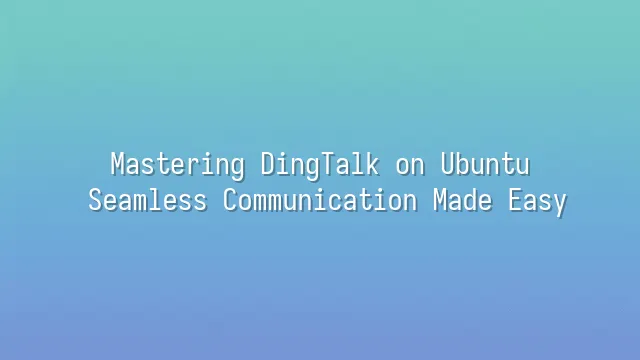
DingTalk has become nothing short of a "savior" in modern corporate communication. Imagine your team members scattered across the city—someone joining a meeting from home in their pajamas, another editing a report at a café with a latte in hand, while you're trying to figure out on Ubuntu who exactly missed the project deadline. At that moment, DingTalk steps in like a sharply dressed butler, elegantly bringing everyone onto the same channel.
It's more than just a messaging tool—it’s like a “corporate life assistant.” Instant messaging? Of course, complete with read receipts so you’ll never have to awkwardly ask, “Did you see my message?” File sharing? Just drag and drop to upload, collaborate in real time, and edit documents together—no more chaos when multiple people edit the same Excel sheet. And don’t even get started on its smart meeting scheduler, which automatically avoids conflicts with holidays or overlapping meetings and generates one-click meeting links. Honestly, it’s more reliable than most human assistants.
For businesses, DingTalk’s permission controls and integration with organizational structures allow management to closely monitor team activities, while encrypted communications and approval workflows ensure both security and efficiency. Whether you’re a startup team or a thousand-person enterprise, DingTalk adapts like a Transformer, scaling its functional modules to fit your needs. Now, as we bring this corporate butler into the world of Ubuntu, you’ll discover—seamless tech collaboration can be this smooth.
About Ubuntu
Ubuntu—doesn’t that sound like a blessing phrase from a South American tribe? In fact, it comes from the Zulu language of Africa, meaning “humanity towards others.” In plain terms: this operating system genuinely cares about people! For developers, Ubuntu is like that teammate who replies to your messages at midnight and casually fixes your bugs. For enterprises, it’s the quiet, dependable employee who performs tasks reliably and comes with built-in firewall protection.
Built on Debian, Ubuntu boasts an extensive package repository and strong community support, allowing nearly all development tools to be installed with a single command. Whether it’s Python, Docker, Node.js, or even legacy projects requiring an old version of GCC—Ubuntu happily pulls it out for you. More importantly, its Long-Term Support (LTS) versions receive updates and security patches for up to five years, sparing companies the hassle of upgrading systems every six months.
With its ready-to-use desktop environment and excellent hardware compatibility, Ubuntu isn’t just ideal for servers—it excels at everyday office tasks too. This is precisely why Ubuntu is the top choice when running DingTalk on Linux. After all, an efficiency-focused communication tool deserves an operating system that won’t drive you crazy.
Installing DingTalk on Ubuntu
Installing DingTalk on Ubuntu might sound like sneaking something “unofficial” into the Linux world? Don’t worry—this isn’t a betrayal of Windows, but rather continuing your high-efficiency collaboration journey on an open-source system! First, open your browser and head straight to the official DingTalk website. Don’t get overwhelmed by the array of download options—locate the .deb package for Linux and click it. With that single action, you’ve already taken the first step toward victory.
Once downloaded, there are two ways to “welcome” DingTalk into your Ubuntu system. The gentle approach: double-click the .deb file and let Ubuntu Software handle the installation automatically. The hardcore way: open the terminal and run sudo dpkg -i dingtalk*.deb, followed by sudo apt --fix-broken install to resolve dependencies (because Linux can sometimes act like a moody robot). A few seconds later, DingTalk will appear neatly in your applications menu, as if it always belonged there.
If downloading from the official site feels slow, there’s also a Snap package available. Just run snap install dingtalk and you’re done—effortless as ordering takeout. That said, the Snap version occasionally acts up with notifications or audio, but overall, it gets the job done!
Configuring and Using DingTalk
Congratulations—you’ve successfully brought DingTalk into your Ubuntu system! Now it’s time to make it work for you and supercharge your team communication. Launch DingTalk, and you’ll likely see the login screen first—don’t panic. Enter your DingTalk account and password, or go full VIP and scan the QR code with your phone, like flashing your backstage pass at a club.
After logging in, don’t jump straight into chatting. First, help DingTalk adapt to your rhythm. Head to “Settings” and adjust notification preferences. You probably don’t want to be jolted awake at 3 a.m. by a loud “Ding!” Silence notifications outside work hours, or mute specific groups—let peace be a virtue. Also, ensure DingTalk has system-level permission to display notifications; otherwise, you might miss your boss’s “urgent directive,” and that’s no joke.
Next comes the real fun: adding contacts and creating groups. Search for colleagues via email, phone number, or corporate directory. After adding them, send a quick test message to confirm they’re not a “read-and-ignore” ninja. When naming groups, inject some soul—try titles like “Project Hell Survivors” or “Weekly Report Assassins”—instantly boosting team morale.
Finally, sync your calendar and to-do list so DingTalk becomes not just a chat app, but your personal productivity manager. Once set up, you’ll truly be in control of this digital assistant. Get ready to experience buttery-smooth team collaboration!
Common Issues and Solutions
No “Ding” sound? Camera showing octopus tentacles? Calm down—this isn’t an alien transmission, just a little technical tango between Ubuntu and DingTalk. If audio fails, don’t immediately accuse your microphone of going on strike. Open the terminal and run alsamixer to check that volume isn’t muted, then verify DingTalk’s audio settings to ensure the correct output device is selected. Sometimes it mysteriously falls in love with a non-existent headset—manually switch it back to the built-in speaker.
Video black screen or slideshow-like freezing? That’s usually due to permission issues or driver problems. Make sure the v4l2 packages are installed, and before launching DingTalk, run v4l2-ctl --list-devices to confirm the camera is detected by the system. If notifications go missing, first check Ubuntu’s “Notification Settings” to ensure DingTalk has permission to flash and play sounds. Then go into DingTalk’s “Settings” → “Notifications” and double-check that “Desktop Alerts” and “Sound Alerts” are enabled—don’t let messages quietly gather dust in the corner.
If the app crashes unexpectedly, it might be an Electron compatibility issue. Try launching with dingtalk --no-sandbox, or update to the latest official version. Last resort: clear the cache with rm -rf ~/.config/DingTalk (remember to back up settings first), giving DingTalk a fresh start. Technology occasionally throws tantrums, but as long as you don’t give up, you can get DingTalk running smoothly on Ubuntu. After all, the essence of communication is connection—not debugging, right?

 English
English
 اللغة العربية
اللغة العربية  Bahasa Indonesia
Bahasa Indonesia  Bahasa Melayu
Bahasa Melayu  ภาษาไทย
ภาษาไทย  Tiếng Việt
Tiếng Việt 