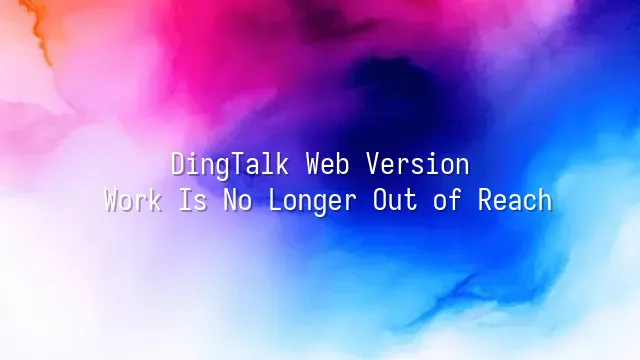
DingTalk Web Version—sounds like a carpentry tool? Don't reach for the hammer just yet. This isn’t about nailing wood, but about “nailing” your work progress and keeping team communication tight! Simply put, the DingTalk web version brings the full functionality of the mobile app into your browser, letting you handle everything from your desk without touching your phone. After all, who wouldn’t want to sip coffee, manage tasks on a big screen, and casually switch over to Excel?
Its core features go far beyond messaging. From clock-in check-ins, to-do lists, scheduling, and corporate directories, it packs nearly an entire office into a single browser tab. Best of all, no complicated software installation is needed—just open dingtalk.com, click a few times, and you’re online. Signing up is super easy: use your mobile number or company email to create an account quickly. Once logged in, messages sync seamlessly across devices, so you’ll never miss your boss’s “read but not replied” red envelope task again.
The web interface is clean and intuitive, with a sidebar acting like your digital assistant, letting you switch between modules with one click. Whether you're an administrative angel or a project management powerhouse, you can find what you need within seconds. Now, let’s dive deeper into how it makes communication and collaboration as effortless as sending a LINE message!
Communication and Collaboration
Communication and collaboration—these four words might sound like something a manager shouts after two glasses of wine at the annual company dinner, but in DingTalk's web version, they’re real daily operations. Open your browser, download nothing, pop open a chat window, and instantly your whole team is “spiritually present.” That’s the magic of DingTalk’s instant messaging. It supports text, voice notes, and emoji combos, plus the “read/unread” status feature that lets you pinpoint exactly who’s slacking off and who’s actually working hard.
File sharing is another game-changer. Just drag and drop files directly into a chat—PDFs, PPTs, Excel sheets arrive instantly, with built-in preview and real-time co-editing. No more receiving ten versions named “final_version_revised_one_last_time.” All edit history is automatically saved, so you can clearly see who changed which line—eliminating blame-shifting once and for all.
Video meetings? One click summons an online meeting with over ten participants, complete with screen sharing, whiteboard collaboration, and even beautification filters (your boss won’t fear harsh lighting anymore). Important meetings can be recorded and archived for later “review and learning.” With these tools combined, whether you’re in a café, on a train, or stuck outside during a downpour, your office follows you wherever you go. Teamwork feels just like being in the same room—except without all the idle chatter and sneaky snack-eating.
Scheduling and Task Management
You’ve just finished a video call with a colleague on DingTalk, your coffee still warm, when the next “brain marathon” meeting pops up automatically—this isn’t sci-fi, it’s everyday life with DingTalk’s web version. Stop using sticky notes as external memory; your brain deserves a better hard drive!
Open the calendar feature and it’s like having a personal assistant who schedules for you. One click creates meetings or recurring events, and you can even turn key conversations from group chats into to-do items with a single action. Even better, it integrates seamlessly with email and task modules, making every minute of your day “meaningfully occupied.”
Task delegation? It’s practically an art form upgrade in the world of accountability. Break projects into subtasks, assign them to specific colleagues, add deadlines and priority levels, and the moment they log in, they’ll get a soul-searching reminder. You can instantly see who’s falling behind and who’s quietly carrying the team, eliminating the need for those “who hasn’t finished?” blame games during meetings.
Bonus: all tasks and schedules sync across devices. Whether you plan your day on the web version at work or check it on your phone at home, nothing slips through the cracks. With your workflow this smooth, you might even be auto-replying “read” in your dreams.
Security and Privacy Protection
Security and privacy protection? Sounds like something out of a spy movie, but it’s actually embedded in the DingTalk web version you open every day! Don’t think sending a message or joining a meeting means you’re safe—your work data is more valuable than secret intelligence. DingTalk knows this well, so it deploys multiple layers of protection, leaving hackers unable to even find the front door.
First, all data transmission uses HTTPS encryption, wrapping your messages in an invisible armor. Even if intercepted, all attackers see is garbled nonsense. Plus, DingTalk supports two-factor authentication (2FA). Logging in requires not just a password, but also a verification code or biometric authentication—face ID, for example—so even your cat peeking at your password won’t help.
Administrators can also set up data loss prevention (DLP) and file download permissions via the enterprise backend. Who can view, save, or forward files? Full control. Even better: sensitive chats can enable “disappearing messages,” which vanish after being read, leaving no trace—just like a top-secret handoff.
Want to enable these features? Just go to “Account Settings” → “Privacy & Security” and toggle the options you need. These aren’t just formalities—they provide end-to-end protection for every message and document, ensuring your always-on virtual desk remains completely secure.
Advanced Tips and Best Practices
Advanced tips and best practices: Stop just hitting “Send”! The DingTalk web version isn’t just a chat tool—it’s a productivity ninja hiding in your browser. Want to become the efficiency master of your team? Start by mastering shortcuts—Ctrl + K lets you quickly search conversations, contacts, or files, saving precious mouse-moving time. Still clicking through each group manually? Try the “Starred Chats” feature in the left sidebar to pin critical conversations, so your boss’s urgent messages can’t hide anywhere.
To manage your team like a symphony conductor, leverage “To-Do Lists” and “Calendar Integration.” Break projects into tasks, assign them with deadlines, and let the system automatically track progress—no more chasing people down like a debt collector. Even better: link meetings to chats, and get automatic reminders 15 minutes before start time. Even your forgetful designer will finally show up on time!
Here’s a pro move: customize your “Workbench.” Drag frequently used apps—attendance, approvals, cloud drive—into your personal dashboard for one-click access, like building your own command center. Final tip: regularly archive old chats and use “labels” to categorize important conversations, so critical info doesn’t drown in a sea of emojis. These tricks aren’t magic—but they work like it!
Using DingTalk: Before & After
Before
- × Team Chaos: Team members are all busy with their own tasks, standards are inconsistent, and the more communication there is, the more chaotic things become, leading to decreased motivation.
- × Info Silos: Important information is scattered across WhatsApp/group chats, emails, Excel spreadsheets, and numerous apps, often resulting in lost, missed, or misdirected messages.
- × Manual Workflow: Tasks are still handled manually: approvals, scheduling, repair requests, store visits, and reports are all slow, hindering frontline responsiveness.
- × Admin Burden: Clocking in, leave requests, overtime, and payroll are handled in different systems or calculated using spreadsheets, leading to time-consuming statistics and errors.
After
- ✓ Unified Platform: By using a unified platform to bring people and tasks together, communication flows smoothly, collaboration improves, and turnover rates are more easily reduced.
- ✓ Official Channel: Information has an "official channel": whoever is entitled to see it can see it, it can be tracked and reviewed, and there's no fear of messages being skipped.
- ✓ Digital Agility: Processes run online: approvals are faster, tasks are clearer, and store/on-site feedback is more timely, directly improving overall efficiency.
- ✓ Automated HR: Clocking in, leave requests, and overtime are automatically summarized, and attendance reports can be exported with one click for easy payroll calculation.
Operate smarter, spend less
Streamline ops, reduce costs, and keep HQ and frontline in sync—all in one platform.
9.5x
Operational efficiency
72%
Cost savings
35%
Faster team syncs
Want to a Free Trial? Please book our Demo meeting with our AI specilist as below link:
https://www.dingtalk-global.com/contact

 English
English
 اللغة العربية
اللغة العربية  Bahasa Indonesia
Bahasa Indonesia  Bahasa Melayu
Bahasa Melayu  ภาษาไทย
ภาษาไทย  Tiếng Việt
Tiếng Việt  简体中文
简体中文 