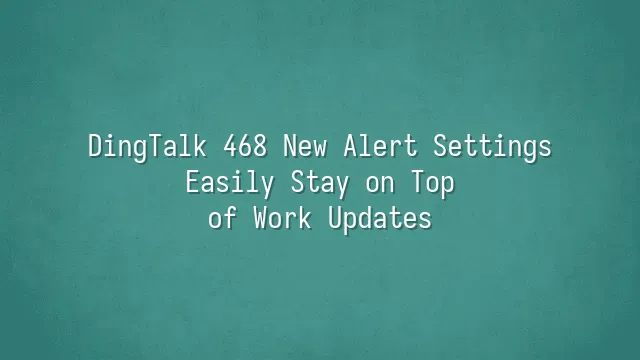
Do you think setting up the 468 new regulation alert is as simple as pressing a few buttons? Ha, it’s way more than just “clicking once”! Behind this feature lies an incredibly smart logic system—like that roommate of yours who always times their instant noodles perfectly: precise, reliable, and never forgets to call you for dinner.
To set up the 468 new regulation alert, the first step is naturally opening DingTalk, heading to "Workbench," and finding "Alert Center" (if you don’t see it, make sure your admin has enabled the permissions; otherwise, you’ll be left staring helplessly at a blank screen). Once inside, select "Create New Alert Rule." At this point, it's like you’ve been handed a master key—free to define exactly when you want that little "ding" to remind you.
You can set triggers for different projects—for example, when a task status changes from "In Progress" to "Delayed," or automatically receiving a push notification 15 minutes before a meeting starts. Even cooler? It supports "keyword monitoring"—whenever chat groups contain words like "urgent," "rush job," or "boss wants it," a notification instantly pops up, sharper than your morning coffee!
Don’t forget to customize your notification method: do you want your phone vibrating off the table, or just a quiet red dot in your message center? You can even specify alerts to go to certain team members, making responsibility as clear as getting caught cheating on an exam.
Why You Need to Set Up the 468 New Regulation Alert
Why do you need to set up the 468 new regulation alert? What a brilliant question—almost as profound as asking, “Why do we need coffee at work?”
First, it boosts your productivity like a rocket launch. Imagine your boss drops an urgent task, everyone else is still scrolling through their phones, but your DingTalk already goes “Ding-dong!” with an alert. You respond immediately, calmly taking charge—this feeling is better than snagging the last high-speed train ticket! Rather than scrambling like ants on a hot pan when chased for deliverables, get ahead of the game and become a composed workplace ninja.
Second, time management stops being a fantasy. With the 468 new regulation alert, your to-do list won’t ambush you from dark corners anymore—it’ll line up neatly and check in politely. Boot up in the morning and instantly see which holes need filling and which meetings are scheduled—even catching last-minute reschedules by teammates, so you’ll never awkwardly show up three minutes late claiming, “I thought it was next week.”
Finally, team collaboration levels up to “seamless mode.” When everyone’s notifications sync perfectly, communication errors vanish into thin air. Who’s responsible for what, where progress is stuck—everything becomes transparent. It’s like teaming up in a video game: everyone knows who’s unleashing the ultimate move and who needs healing, making the whole workflow so smooth you’ll want to applaud.
How to Set Up the 468 New Regulation Alert
How to Set Up the 468 New Regulation Alert: Now, let’s walk through how to configure the 468 new regulation alert on DingTalk—don’t worry, this isn’t decoding alien messages, but rather a series of steps so simple even your cat might try tapping them out!
Step one: Open the DingTalk app and log into your account. If you’re still hunting for the icon on your phone, maybe hold a quick meeting with your fingers to discuss “visual search efficiency.”
Step two: Go to the "Workbench" page and locate the "Settings" option. This is like DingTalk’s control room, packed with mysterious buttons that boost efficiency—and our target, the “468 new regulation alert,” lurks somewhere within.
Step three: In the settings menu, choose "Notifications & Reminders." Don’t panic at the long list—imagine yourself as a secret agent unlocking top-tier functions.
Step four: Find the "468 New Regulation Alert" option. It might be buried a bit deep, but with patience, you’ll eventually find that switch that sends your productivity soaring.
Step five: Click "Enable" to instantly activate this superpower. Congratulations! You’ve officially entered the elite tier of “zero-delay messaging” professional life.
Last step: Customize notification content and alert methods based on your needs. Want a sound loud enough to wake you from a coma? Or prefer a subtle little pop-up? The choice is entirely yours!
How to Optimize the 468 New Regulation Alert
Congratulations—you've successfully opened the door to the 468 new regulation alert. But don’t pop the champagne yet. True efficiency masters aren’t just people who know how to click “Enable”! To turn this feature into a贴心 yet non-intrusive personal assistant, some advanced tuning is needed. Imagine getting notified every time an ant moves a grain of rice—your phone would vibrate so much it could double as an electric toothbrush! That’s why adjusting alert frequency according to your work nature is the real key. For urgent projects, set real-time alerts; for routine tasks, consolidate them into a single daily “morning news briefing,” sparing your brain from constant information bombardment.
Next, don’t rely solely on DingTalk messages. Try dual-channel alerts via email and mobile push, especially useful if your manager lives in their inbox or if you prefer digital detox after work hours. Get creative with personalization—allow only critical alerts before 9 a.m., and start regular reminders at 10 a.m., treating your pre-coffee time as sacred. These small details are what transform technology from something that chases you into something that truly serves you.
Remember: the smartest alert system isn’t the loudest one—it’s the one that understands you best.
Frequently Asked Questions
Frequently Asked Questions: While setting up and using the 468 new regulation alert, have you found yourself playing “Where’s Waldo” with missing notifications, enduring alert storms that feel like a bomb siren going off, or simply being clueless about where to input your desired alert content? Don’t panic—DingTalk’s little elves saw this coming!
- Issue One: Not Receiving Notifications
Don’t jump to conclusions that the system blocked you! First, check if your internet connection is stable—sometimes Wi-Fi is lazier than you are. Next, head to the app store and see if your DingTalk version is stuck in the last decade—updating to the latest version is essential. If it still doesn’t work, it’s time to summon the “customer service dragon” by contacting DingTalk support directly to restore your alerts. - Issue Two: Too Many Notifications
If your phone is vibrating like it’s having an existential crisis, your alert settings might be too enthusiastic. Calmly revisit the settings page and switch real-time alerts to “daily summary” or “once per hour,” turning it into a gentle butler instead of an overbearing supervisor. - Issue Three: Unsure How to Set Specific Notification Content
Once you enter "Notifications & Reminders," the system will guide you step by step—like a tour guide—helping you select keywords, project types, and trigger conditions. Make good use of custom tags such as “Finance Review” or “Boss Approved,” so each alert arrives as perfectly tailored as your favorite food delivery order.
Master these solutions, and you’ll evolve from a passive victim of alerts into a full-fledged control master—never missing important updates, and never drowning in notifications again!
We dedicated to serving clients with professional DingTalk solutions. If you'd like to learn more about DingTalk platform applications, feel free to contact our online customer service or email at

 English
English
 اللغة العربية
اللغة العربية  Bahasa Indonesia
Bahasa Indonesia  Bahasa Melayu
Bahasa Melayu  ภาษาไทย
ภาษาไทย  Tiếng Việt
Tiếng Việt  简体中文
简体中文 