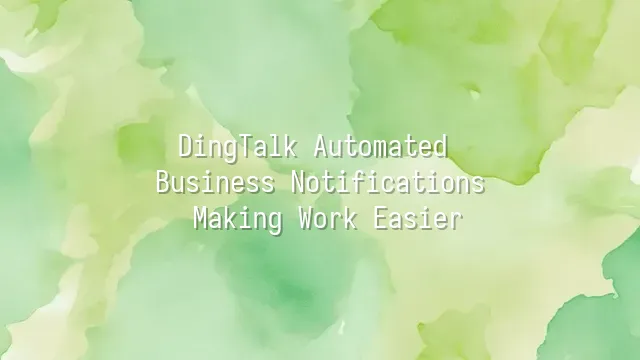
"Ding! You have a new business notification!"—this isn't your delivery arriving; it's your work moving forward automatically. DingTalk’s automated business notifications act like your most diligent, never-tired virtual assistant, on standby 24/7 to deliver critical information precisely to the right people.
Imagine this: the moment a salesperson closes a big deal, finance, inventory, and project teams all instantly receive synchronized alerts; when an employee submits an expense report, their manager immediately gets a “ding” with an approval request on their phone; even one second before a server crash, the IT team has already received a warning in their DingTalk group. These aren’t scenes from a sci-fi drama—they’re everyday operations made possible by automated push notifications.
This feature matters because modern businesses move so fast that even grabbing a coffee feels like a sprint. Manual forwarding, tagging entire groups, and repeated confirmations—the era of such "artificial labor" is over. Automated notifications bridge the final gap between systems and communication, letting data speak for itself. Common use cases include real-time order change updates, automatic reminders for attendance anomalies, and CRM updates triggering follow-up actions.
More importantly, it eliminates the classic workplace misunderstanding: “I thought you got it.” Responsibilities become clear and traceable. In the next section, we’ll roll up our sleeves and show you step by step how to build your very own “notification bot,” so your workflows run themselves!
How to Set Up Automated Business Notifications
Ding again! Is your business system about to send another alert? Stop manually forwarding messages, flooding chat groups, or making colleagues think you’ve fallen for spam. Now, let’s upgrade from “artificial stupidity” to real “artificial intelligence”—here’s how to automatically push business notifications to DingTalk, appearing exactly where they should, with magical precision and zero noise.
First, open the DingTalk admin console, go to “Workbench” → “App Management,” find the system you want to integrate (such as ERP, CRM, or a custom-built system), and enable the “Message Push” function. Think of this as giving your system legs to walk straight into DingTalk’s chat rooms. Next, choose your notification type—do you want “instant alerts” or “daily summaries”? Should the message go to individuals, departments, or entire project teams? Choosing the right audience ensures you don’t end up like that guy randomly handing out flyers on the street.
The most crucial step is setting trigger conditions. Define rules such as “when order amount exceeds 10,000,” “when customer status changes to ‘closed deal,’” or “when inventory falls below safety threshold.” These conditions are like fuses—once lit, they spark action at just the right moment, loud enough to be noticed but not disruptive. If your system supports Webhook, you can directly connect via API, allowing data to flow into DingTalk as naturally as a stream. Remember, automation isn’t about showing off—it’s about saving you five minutes of screen-watching each day so you can enjoy one more sip of coffee. That’s true efficiency.
Customizing Notification Content and Format
After setting up automated notifications, do the messages feel a bit too robotic? Don’t worry—DingTalk isn’t some cold machine that only says “System Alert: New Order Received.” It can actually be warm and human-like. With just a little effort, every notification can feel like a thoughtful, professional personal assistant.
Head to the “Notification Template Editor” page and freely rewrite the default text. For example, change “New task assigned” to “Hey! Your to-do list just sneakily grew again~ Come save the world!” Instantly boost your team’s morale. You can also insert variables like {{username}} or {{order_number}}, making each message dynamic and personalized—as if tailor-made for the recipient.
Want to make it even more eye-catching? Add images or links! Upload your company logo or urgency indicators (like a red alarm light) so important alerts stand out at a glance. Attach quick-action buttons that link directly to the relevant system, eliminating time spent searching.
You can even get creative with timing—not limited to “send immediately.” Try setting “remind about unfinished tasks one hour before quitting time,” or “send last week’s data summary every Monday at 9 a.m.” Let DingTalk become your intelligent rhythm manager. A good notification shouldn’t interrupt you—it should quietly help you stay in control.
Common Issues and Solutions
"I set everything up, but DingTalk seems to be asleep!" Calm down—it’s not your fault, nor is DingTalk suddenly rebellious. This is just the occasional tantrum of automated pushes. One common issue is notifications going into a black hole—everything seems configured, yet nothing arrives. This usually stems from missing permissions or server delays. The fix is simple: first check whether the app has push permissions, then verify that backend services are running normally. Restart the trigger mechanism if needed.
Another frustrating scenario is garbled text or misaligned content. Did your carefully designed template turn into a mess of unreadable symbols? Likely due to unsupported encoding formats. We recommend using UTF-8 consistently and avoiding special characters within variables. If pushing via API, double-check that your JSON structure is valid—one missing comma can crash the entire notification.
Some users complain about duplicate notifications—the same message flooding their screen five times, more persistent than an alarm clock. This often happens when trigger conditions are too broad or event listeners fail to deduplicate. Add a “cool-down period” or compare unique identifiers in your logic layer to make DingTalk smarter—and less overly enthusiastic.
Final tip: regularly check the “Message Sending Logs” in the DingTalk admin console so issues can be caught early. After all, automation isn’t “set and forget.” Occasionally, you need to check in on your digital assistant to make sure it’s still on track.
Productivity Tips for Better Efficiency
Productivity tips for better efficiency are like installing an “autopilot system” for your workday. Imagine waking up each morning to find DingTalk has already compiled all business notifications into a single “Today’s Battle Report”—critical items highlighted in bold red, less important ones neatly archived. Suddenly, you feel like Tony Stark in the office.
First, make full use of the batch notification processing feature. When multiple similar messages flood in, don’t let them pop up one by one and startle you. Use DingTalk’s “merge push” option—for high-frequency updates like inventory warnings or order changes, bundle them by hour or event type. This reduces distractions while ensuring nothing slips through the cracks.
Second, setting notification priorities is key. Assign different levels—“urgent,” “normal,” or “low priority”—to various apps or groups based on business needs, paired with distinct alert methods: urgent ones trigger vibration and ringtone, normal ones appear only in the notification panel, and low-priority ones sync silently in the background. That way, you won’t miss an urgent client request just because a routine approval popped up.
Finally, never underestimate the power of integrating other applications. Through the DingTalk Open Platform, connect your ERP, CRM, or even custom-built systems to automated pushes, enabling seamless data flow. For example, whenever Salesforce adds a new opportunity, it automatically pushes the update to the corresponding sales team’s DingTalk group and @mentions the responsible person—ensuring messages never fall through the cracks and productivity soars.
We dedicated to serving clients with professional DingTalk solutions. If you'd like to learn more about DingTalk platform applications, feel free to contact our online customer service or email at
Using DingTalk: Before & After
Before
- × Team Chaos: Team members are all busy with their own tasks, standards are inconsistent, and the more communication there is, the more chaotic things become, leading to decreased motivation.
- × Info Silos: Important information is scattered across WhatsApp/group chats, emails, Excel spreadsheets, and numerous apps, often resulting in lost, missed, or misdirected messages.
- × Manual Workflow: Tasks are still handled manually: approvals, scheduling, repair requests, store visits, and reports are all slow, hindering frontline responsiveness.
- × Admin Burden: Clocking in, leave requests, overtime, and payroll are handled in different systems or calculated using spreadsheets, leading to time-consuming statistics and errors.
After
- ✓ Unified Platform: By using a unified platform to bring people and tasks together, communication flows smoothly, collaboration improves, and turnover rates are more easily reduced.
- ✓ Official Channel: Information has an "official channel": whoever is entitled to see it can see it, it can be tracked and reviewed, and there's no fear of messages being skipped.
- ✓ Digital Agility: Processes run online: approvals are faster, tasks are clearer, and store/on-site feedback is more timely, directly improving overall efficiency.
- ✓ Automated HR: Clocking in, leave requests, and overtime are automatically summarized, and attendance reports can be exported with one click for easy payroll calculation.
Operate smarter, spend less
Streamline ops, reduce costs, and keep HQ and frontline in sync—all in one platform.
9.5x
Operational efficiency
72%
Cost savings
35%
Faster team syncs
Want to a Free Trial? Please book our Demo meeting with our AI specilist as below link:
https://www.dingtalk-global.com/contact

 English
English
 اللغة العربية
اللغة العربية  Bahasa Indonesia
Bahasa Indonesia  Bahasa Melayu
Bahasa Melayu  ภาษาไทย
ภาษาไทย  Tiếng Việt
Tiếng Việt  简体中文
简体中文 