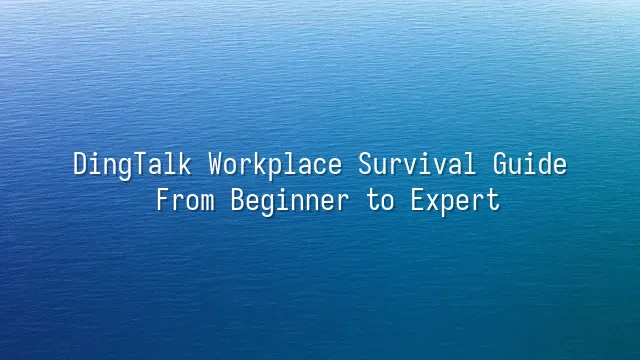
Welcome to the magical world of "Surviving the Workplace with DingTalk"! Your boss says, "We’ll discuss this on DingTalk," but you’re still jotting down to-dos in your phone’s notepad? Don’t worry—DingTalk isn’t a nail that will pin you to your desk. Used wisely, it might just help you soar!
First, sending messages is more than just typing. You can send text, voice notes, or instantly share a photo of a whiteboard—no more forgetting key points after meetings. File sharing is pure magic: uploaded files sync automatically, and colleagues’ edits are visible in real time, finally ending the existential crisis of “Is this the latest version?” Pro tip: Pin frequently used files to the top of your chat window—it’s even more energizing than coffee!
The calendar feature hides great wisdom. Add all your meetings and deadlines to DingTalk Calendar, and the system will remind you automatically—even procrastination starts to fear you. Even better: it syncs with your colleagues’ calendars, so you can instantly see who’s free and who’s swamped. No more endless guessing games of “When are you available?”
Here’s a handy trick: long-press a message for quick reply, swipe across a file to preview it—no need to open and close repeatedly. These tiny actions may seem small, but together they help you stay calm and collected amid workplace chaos, leaving you time to sip tea while others scramble. Ready? Next stop: the art of communication!
Efficient Communication: Chatting and Group Management on DingTalk
You’ve just learned how to send messages and files—now you think you’re a DingTalk pro? Not so fast. The real workplace survival battle begins now! Communication efficiency is king, and DingTalk’s chat and group management tools are your secret weapons against information overload.
In one-on-one chats, don’t bombard people with triple “Are you there?” messages. Use the psychological nudge of “read but no reply,” and pair expressive emojis to convey tone precisely—polite yet not pushy. Group chats are battlegrounds; don’t let your message drown in a sea of “Got it.” Master the @mention function to tag specific colleagues, and mark urgent items with “Please reply” so accountability has nowhere to hide.
Too many groups flooding your screen? Activate Do Not Disturb mode and sleep peacefully after work. But don’t mute everything—set keyword alerts like “urgent” or your name to ensure critical messages aren’t missed. Regularly clean up your groups: remove zombie chats like “Last Month’s Project (Temporary),” and reclaim your mental peace.
Remember: on DingTalk, messaging isn’t about seeking attention—it’s about driving progress. Clear messages, proper tags, smart management—this is how you emerge unscathed from the barrage of notifications and become a true communication master.
Collaboration: Project Management and Task Assignment on DingTalk
“The project is delayed again?” Your boss’s message explodes in the DingTalk group like a midnight horror bell, and only then do you realize everyone on the team is operating on a completely different timeline. Calm down—this isn’t the end of the world. It just means you haven’t activated DingTalk’s collaboration power-up: the project management and task assignment system!
Inside DingTalk, opening the “Projects” feature is like stepping into a mini war room. Create a project, slice tasks like a cake among teammates, set deadlines and priorities, and attach files or chat logs as references. Even better: every task is trackable. Who’s stuck? Who’s ahead? All visible at a glance—no more relying on tragic phrases like “I thought you did it” to move things forward.
For example: if the marketing team is hosting an event, break it into subtasks like “Design poster,” “Book venue,” and “Send invitations,” assign them to relevant colleagues, and set reminders. Whenever a task updates, the whole team syncs automatically. Teammates can comment and discuss right within the task—no need to juggle ten chat windows. Drag that progress bar to 100%, and satisfaction skyrockets.
No more letting tasks vanish into chat history. Use DingTalk to turn chaos into order, upgrading teamwork from manual nagging to autopilot navigation—smooth sailing toward peak efficiency!
Meetings and Live Streaming: Tools for Remote Work
Still fumbling around trying to find the camera toggle during remote meetings? Relax—DingTalk’s video conferencing is your digital savior! One click summons your team instantly, even if someone’s working from under their blanket. Scheduling is simple: open DingTalk, tap “Meeting,” set the time, invite colleagues, and one-click sync to your calendar—no more forgetting meetings like a goldfish.
Once in the meeting, remember to turn on beauty mode (just kidding)—actually, enable “mute” and “background noise cancellation” to keep your barking dog or meowing cat from stealing the spotlight. Hosts can lock meetings, share files, present screens, and even run live polls—features so robust that Zoom might feel a little jealous. Even wilder: live streaming. Department briefings, product launches—stream them all in real time, with viewer permissions set to prevent leaks of sensitive info.
Pro tip: rehearse before going live to avoid awkward “My screen froze” moments. During meetings, use the “raise hand” and “chat” features to stay professional without interrupting the flow. Remote work isn’t about hiding at home—it’s about using DingTalk to bring the office into your screen. Treat meetings like parties: stay cool, composed, and in control.
Data Security and Privacy Protection
You’ve wrapped up the video call, finished the live stream, and are about to breathe a sigh of relief—when suddenly your boss asks in the group: “Why was this client data shared so casually?” That’s the moment you realize: surviving in the digital workplace isn’t just about knowing which buttons to press—it’s about learning to “keep secrets”!
DingTalk isn’t just for clocking in or holding meetings—it comes packed with hidden “security shields.” For instance, use “Organization Permission Management” to precisely control who sees what, like locking files and handing keys only to authorized users. Stop tossing confidential files into large groups. Switch to “Secret Groups,” where members must be approved to join—and even screenshots trigger alerts. It’s the ultimate teammate against internal leaks!
What about sensitive files? No worries. DingTalk supports “file encryption” and “self-destruct after reading.” When sending contracts, set them to “view-only, no download,” and they’ll automatically vanish after viewing—leaving no trace. Cleaner than burning paper. Also, regularly review your “Privacy Settings,” disable unnecessary permissions, and avoid accidentally exposing your schedule or chat history.
Building a professional reputation at work isn’t just about replying on time—it’s about making colleagues and managers feel you’re “reliable, composed, and trustworthy.” True workplace mastery begins with keeping secrets secure.

 English
English
 اللغة العربية
اللغة العربية  Bahasa Indonesia
Bahasa Indonesia  Bahasa Melayu
Bahasa Melayu  ภาษาไทย
ภาษาไทย  Tiếng Việt
Tiếng Việt 