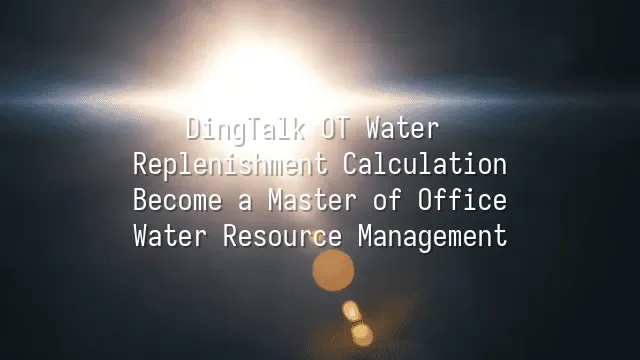
Have you ever worked late into the night, only to find your "compensation" as dry as a drought-stricken riverbed when payday comes? Don’t panic — this isn’t a hallucination. It just means you haven’t cracked the code of OT compensation yet! Simply put, OT compensation is your boss’s “soul comfort fund” — after exploiting (oops, we meant “heavily relying on”) you so late, they’ve got to offer something sweet in return. According to the Labor Standards Act, overtime isn’t just about clocking out late; compensation varies like a three-layer cake: each layer richer than the last!
For weekday overtime — that is, working extra hours from Monday to Friday — you’re entitled to at least 1.34 times your hourly wage, known as “extended working hour pay.” On weekends, if you're called back to work, unless it's compensated with time off later, you should receive at least double your regular pay. This is considered rest day overtime, and legal protections here are strict — employers can't just brush you off with “we’ll give you a day off later.” The most generous rate applies on public holidays, such as Lunar New Year or Mid-Autumn Festival. Still staring at your computer screen? Congratulations — your pay for that day jumps straight to triple, and any additional overtime hours are calculated separately!
So stop burning the midnight oil for free. Understand these numbers, and make sure every drop of sweat earns you dignity and value!
Why use DingTalk for OT compensation calculation?
Why use DingTalk for OT compensation calculation?
Are you still manually adding up overtime hours in Excel, while questioning your life choices: “How many hours did I even work last month?” Worse yet, after all that effort, Accounting might send it back because the decimal places don’t match! Stop torturing yourself like an ancient accountant rattling an abacus until your middle finger goes numb. It’s time to bring in your office’s invisible butler — DingTalk — to handle your OT compensation calculations!
DingTalk isn’t just a notification bot reminding you about meetings. Its attendance management system is powerful enough to precisely capture every second of your clock-in and clock-out times, automatically identifying whether you stayed late on a weekday, came in on the weekend, or tragically replied to emails during Tomb Sweeping Day. Based on preset rules, the system automatically applies the correct compensation multiplier, so you never have to worry about HR mixing up 1.5x and 2x rates.
The best part? All overtime records can be turned into reports with one click. If your manager wants to know who worked the longest on which day, the data appears in under three seconds — faster than instant noodles. Data visualization helps bosses make informed decisions instead of casually saying, “You guys seem kind of idle lately,” based on gut feeling. Automation reduces human error and eliminates age-old disputes like, “I clearly worked three hours — why was only 1.5 counted?” Using DingTalk isn’t just convenient — it upgrades your compensation process into a technological superpower!
How to set up OT compensation calculation in DingTalk?
Still frantically punching numbers into your phone calculator to figure out your overtime pay? Stop being a human Excel sheet! Now’s the time to let DingTalk transform into your office’s “water resource management master,” precisely irrigating every ounce of your hard work. Enter the “Attendance” module and head straight to “Overtime Management” — this is your compensation control center! You can set different “compensation formulas” for different time periods: regular overtime is like a milk tea with pearls, weekend work is bubble tea with espresso, and statutory holidays? That’s triple milk, triple sugar — luxury edition, no holding back.
Steps:
- Go to DingTalk’s “Attendance” module
- Select “Overtime Management”
- Set up overtime rules
- Define overtime application and approval workflows
Even better, you can customize approval processes, making supervisors act like final-level bosses guarding against anyone trying to sneak in fake hours. The system also keeps automatic records, so you won’t have to cry over your monthly statement whispering, “Let’s talk…” Once configured, all overtime entries will line up neatly in the database, ready for accurate calculation — like high-tech sticky notes! This isn’t just a tool; it’s justice incarnate.
Practical example: How to calculate OT compensation using DingTalk?
You’ve memorized all the theory — now it’s time for实战 practice! Let’s welcome today’s hero: Xiao Wang, diligent, brave, and no stranger to overtime. Last month, he silently sacrificed: 10 hours on weekdays, 5 hours on weekends, and even worked 2 hours on Chinese New Year’s Day — a statutory holiday. Such heroic dedication deserves fair OT compensation, and DingTalk is here to deliver justice!
First, Xiao Wang opens DingTalk and submits an overtime request like posting on social media — filling in time, reason, and maybe attaching a photo of himself eating instant noodles while staring at his screen (just kidding). His supervisor sees it, gets emotionally moved, and immediately hits “Approve.” This isn’t the era of manual accounting anymore! Once approved, DingTalk acts like a genius hybrid of actuary and accountant, instantly calculating the correct compensation based on pre-set rules: 1.5x for weekdays, 2x for weekends, 3x for public holidays.
Steps:
- Submit overtime request
- Supervisor approval
- System automatically calculates OT compensation
- Review OT compensation details on payslip
At the end of the month, when payroll arrives, Xiao Wang checks his payslip — every compensation entry is crystal clear. No more chasing HR asking, “Did you count my overtime that night?” This — is dignity brought by technology.
Frequently Asked Questions
Frequently Asked Questions: When using DingTalk for OT compensation calculation, minor hiccups are bound to happen — applications vanishing into thin air, incorrect calculations, not knowing where to find records… Don’t panic. Let’s break down each issue one by one!
What if my overtime request isn’t approved? First, confirm you’ve submitted it to the correct supervisor. Choosing the wrong approver is like handing your love letter to the homeroom teacher of another class — completely futile. If already submitted, gently remind your supervisor, or use DingTalk’s “Remind” function to send a polite nudge that’s both courteous and effective.
What if the OT compensation amount is incorrect? Stay calm. Open the “Overtime Details” and verify whether the time period and type are correctly recorded. Sometimes the system misclassifies weekday overtime as rest day work, often due to clock-in/out times crossing over midnight. We recommend specifying exact start and end times in your application and adding explanatory notes to prevent the system from getting “too clever.”
How do I view past overtime records? Go to “Workbench” → “Attendance” → “Overtime Records.” All your previous overtime entries are clearly displayed — like flipping through your personal diary of hustle.
How do I export overtime reports? Administrators can go to the “Attendance Management Backend,” select a date range, and click “Export to Excel” to instantly generate a clean, professional report. No more staying up late doing manual calculations at year-end — you’ll effortlessly become the office’s water resource management master!
We dedicated to serving clients with professional DingTalk solutions. If you'd like to learn more about DingTalk platform applications, feel free to contact our online customer service or email at
Using DingTalk: Before & After
Before
- × Team Chaos: Team members are all busy with their own tasks, standards are inconsistent, and the more communication there is, the more chaotic things become, leading to decreased motivation.
- × Info Silos: Important information is scattered across WhatsApp/group chats, emails, Excel spreadsheets, and numerous apps, often resulting in lost, missed, or misdirected messages.
- × Manual Workflow: Tasks are still handled manually: approvals, scheduling, repair requests, store visits, and reports are all slow, hindering frontline responsiveness.
- × Admin Burden: Clocking in, leave requests, overtime, and payroll are handled in different systems or calculated using spreadsheets, leading to time-consuming statistics and errors.
After
- ✓ Unified Platform: By using a unified platform to bring people and tasks together, communication flows smoothly, collaboration improves, and turnover rates are more easily reduced.
- ✓ Official Channel: Information has an "official channel": whoever is entitled to see it can see it, it can be tracked and reviewed, and there's no fear of messages being skipped.
- ✓ Digital Agility: Processes run online: approvals are faster, tasks are clearer, and store/on-site feedback is more timely, directly improving overall efficiency.
- ✓ Automated HR: Clocking in, leave requests, and overtime are automatically summarized, and attendance reports can be exported with one click for easy payroll calculation.
Operate smarter, spend less
Streamline ops, reduce costs, and keep HQ and frontline in sync—all in one platform.
9.5x
Operational efficiency
72%
Cost savings
35%
Faster team syncs
Want to a Free Trial? Please book our Demo meeting with our AI specilist as below link:
https://www.dingtalk-global.com/contact

 English
English
 اللغة العربية
اللغة العربية  Bahasa Indonesia
Bahasa Indonesia  Bahasa Melayu
Bahasa Melayu  ภาษาไทย
ภาษาไทย  Tiếng Việt
Tiếng Việt  简体中文
简体中文 