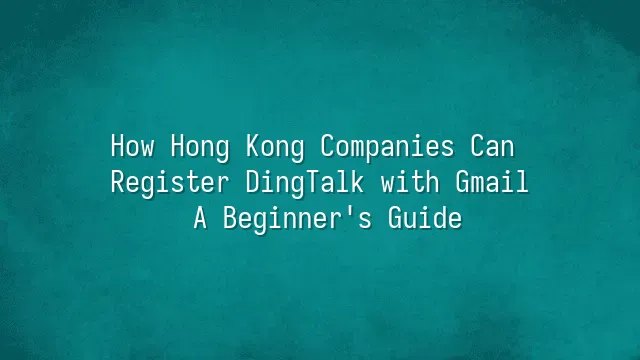
"Hey, Ah Ming, are your colleagues still chatting and deleting messages on WhatsApp, with important stuff flying all over the place?" Haha, quite a few Hong Kong companies face this "message minefield" issue. More and more businesses are now switching to DingTalk—not just because it's trendy, but because it actually "gets the job done"!
DingTalk isn’t just a messaging app—it’s practically the team’s “digital brain.” Instant messaging? Check, complete with read receipts so you’ll never have to awkwardly ask, “Did you see my message?” again. File sharing? Just drag and drop files directly into the chat—no need to open Google Drive—and lock versions so your colleague won’t turn your carefully crafted PowerPoint into abstract art.
The real game-changer is its meeting feature—one-click video conferencing, automatic meeting notes, and AI-generated summaries. Bosses love it. Project management, check-ins, approval workflows—all integrated seamlessly from morning stand-ups to payroll. In Hong Kong’s fast-paced business environment, DingTalk is like a Swiss Army knife: every tool comes in handy.
Here’s the kicker: they even support sign-up via Gmail! Yes, you heard that right—no need to scramble for a mainland Chinese phone number. Just use your everyday Gmail account (the one you’re already logged into) and jump right in. Next, let’s see what you’ll need to get started.
Preparation: What You'll Need
Preparation: What You'll Need
Want to sign up for DingTalk using Gmail? Hold your horses—let’s play a quick game of “digital unboxing” first! Before you excitedly click that “Sign Up” button, make sure you’ve got these essential “survival tools” ready. Otherwise, it’ll be like ordering dim sum at a cha chaan teng and realizing you left your wallet at home.
First, you’ll need a valid Gmail account—your ticket to entry. Not your Instagram handle, not an ancient Yahoo email—just Gmail. And ideally, one you can access instantly to receive verification codes. Don’t tempt fate with that “archaeological-grade” Gmail account you haven’t logged into for ten years, where even the password has been lost to time.
Second, you’ll need a smartphone or computer. Whether it’s iPhone, Android, Mac, or Windows, you’re covered—as long as your device wasn’t unearthed from a 35-year-old archaeological dig. Too outdated? DingTalk might just give you the cold shoulder.
Last but not least—a stable internet connection! Is your Wi-Fi signal flickering in and out? Is your 4G crawling slower than a snail? Head to a corner near the wall, pray for better reception, or grab a seat at a café with solid Wi-Fi. If your connection drops mid-registration, not only will your verification code vanish, but so will your mood.
All set? Great! Now you’re ready to confidently move on to the next step—download DingTalk and kickstart your journey toward team efficiency!
Step 1: Download and Install DingTalk
Step 1: Download and Install DingTalk
Ready to conquer the new era of digital work? Grab your Gmail account—we’re about to “ding” our way to productivity! First, meet the star of the show: the DingTalk app. Don’t worry, it’s nowhere near as complicated as your ex—installation is smoother than ordering takeout! Whether you’re an Android loyalist, iOS devotee, or a desk-bound warrior glued to your Windows or Mac machine, there’s a version for everyone.
Android users, head to the Google Play Store, search for “DingTalk,” and look for that red-and-white icon that looks suspiciously like a “delivery confirmed” badge—that’s the one! Tap it, hit “Install,” and wait a few seconds—about as long as it takes your coffee machine to brew a latte. iPhone users, visit the App Store, search for “DingTalk” or “釘釘,” download and install in one smooth motion, and pat yourself on the back for how easy it was.
Desktop users, don’t sit this one out! Go to the official DingTalk website and pick the version that matches your system—click “Download for Windows” or “macOS version,” double-click the installer, and follow the prompts. It’s as simple as setting up a new phone. Once installed, open the app and admire the clean, clutter-free interface—kind of like a tidy office desk on Monday morning (assuming you cleaned up before the weekend).
All set? Now let’s register using Gmail—like a boss!
Step 2: Register Using Gmail
Step 2: Register Using Gmail—ready your email superpowers, because we’re about to “ding” into the future! Just finished installing DingTalk? Awesome—the best part is about to unfold, like opening a freshly bought snack pack. Launch the app, tap “Register New Account,” and you’ll see several registration options. Now, confidently select “Register with Email,” then enter your Hong Kong company Gmail address. Don’t rush to hit “Next” yet—double-check: did you accidentally type “gmaill” or “gmaiil”? (Don’t ask how I know—office pantries are full of urban legends about one typo locking people out forever.)
Once you’ve entered your Gmail, DingTalk will instantly send a verification email. Head to your inbox now! Can’t find it? Try searching for “DingTalk” or check your spam folder—sometimes enthusiasm gets mistaken for spam. Click the verification link, return to the app, and set your password. Please, please don’t use “123456” or “password”—unless you want hackers logging in before your boss does. Once done, congratulations—you’re officially part of the DingTalk universe! Common issues? If the verification email doesn’t arrive, try resending it or check if your Gmail filters blocked it. Remember, every email is a doorway to a more efficient team!
Step 3: Set Up and Optimize Your DingTalk Account
Congratulations! You’ve successfully registered for DingTalk using Gmail—officially upgraded from “digital newbie” to “office tech pioneer”! But hold on—signing up isn’t the finish line. The real magic begins now: how do you transform your account from a “brand-new starter zone” into a “high-efficiency command center”?
First, add your colleagues as contacts! Enter their emails (remember, use company Gmails!) or scan QR codes for instant connection. Once added, immediately create project groups, like “Q3 Marketing Team” or “Tea Room Gossip Watchers” (maybe keep that last one private…).
Getting startled by constant “ding” sounds? Customize your notification settings—your lifesaver! Go to Settings > Notifications to mute specific groups, set vibration alerts, or enable “Do Not Disturb” mode during sleep hours, so you won’t panic when your boss messages at midnight saying, “Submit the report tomorrow morning.”
Here’s a pro tip: pin frequently used files to the top of chat windows, like contract templates or meeting minutes, so you won’t have to scroll through hundreds of messages. Also, make good use of the “read/unread” status—if a colleague clearly read your message but hasn’t replied? Well, now you know.
Remember, DingTalk isn’t just a messaging tool—it’s your team’s digital headquarters. Set it up right, and your productivity will skyrocket!
We dedicated to serving clients with professional DingTalk solutions. If you'd like to learn more about DingTalk platform applications, feel free to contact our online customer service or email at
Using DingTalk: Before & After
Before
- × Team Chaos: Team members are all busy with their own tasks, standards are inconsistent, and the more communication there is, the more chaotic things become, leading to decreased motivation.
- × Info Silos: Important information is scattered across WhatsApp/group chats, emails, Excel spreadsheets, and numerous apps, often resulting in lost, missed, or misdirected messages.
- × Manual Workflow: Tasks are still handled manually: approvals, scheduling, repair requests, store visits, and reports are all slow, hindering frontline responsiveness.
- × Admin Burden: Clocking in, leave requests, overtime, and payroll are handled in different systems or calculated using spreadsheets, leading to time-consuming statistics and errors.
After
- ✓ Unified Platform: By using a unified platform to bring people and tasks together, communication flows smoothly, collaboration improves, and turnover rates are more easily reduced.
- ✓ Official Channel: Information has an "official channel": whoever is entitled to see it can see it, it can be tracked and reviewed, and there's no fear of messages being skipped.
- ✓ Digital Agility: Processes run online: approvals are faster, tasks are clearer, and store/on-site feedback is more timely, directly improving overall efficiency.
- ✓ Automated HR: Clocking in, leave requests, and overtime are automatically summarized, and attendance reports can be exported with one click for easy payroll calculation.
Operate smarter, spend less
Streamline ops, reduce costs, and keep HQ and frontline in sync—all in one platform.
9.5x
Operational efficiency
72%
Cost savings
35%
Faster team syncs
Want to a Free Trial? Please book our Demo meeting with our AI specilist as below link:
https://www.dingtalk-global.com/contact

 English
English
 اللغة العربية
اللغة العربية  Bahasa Indonesia
Bahasa Indonesia  Bahasa Melayu
Bahasa Melayu  ภาษาไทย
ภาษาไทย  Tiếng Việt
Tiếng Việt  简体中文
简体中文 