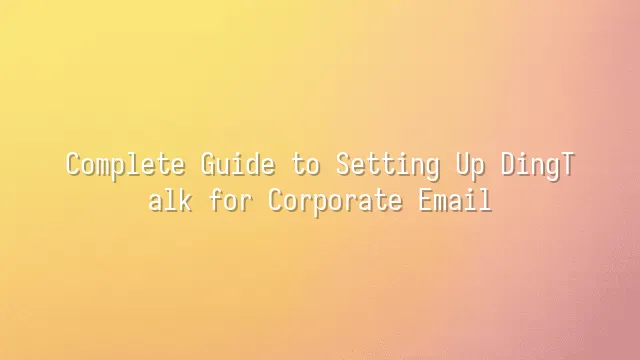
Want to sign up for DingTalk using your corporate email? Don't rush to click "Next" just yet—let's play a little game called "Find the Right Entry Point." First things first, make sure your company email is actually alive—not one of those dormant accounts that never receives messages or instantly swallows verification codes like a black hole. Open your mail system and send a test message to a colleague (preferably that coffee-sipping neighbor at the next desk who never seems to work) to see if it goes through. If it fails, don’t panic—it might be that your mailbox has "high-level defense mode" enabled, treating DingTalk’s verification emails as spies and dumping them straight into spam.
Remember: Before logging in, double-check you’ve memorized your username and password. Otherwise, resetting your password while waiting for a verification email turns into a real-life episode of "Trapped in a Loop." Also, review your email filtering rules—did you accidentally add “dingtalk.com” to the blacklist? Some IT departments are so cautious they block anything with the word “cloud,” let alone something named “Ding,” as if DingTalk were out to nail their heads shut.
All set? Your inbox is responsive, your credentials are ready, and your password hasn’t slipped your mind. Now it’s time to welcome the DingTalk army ashore—go download the app now! The battlefield is cleared; all that’s left is for you to hit that “Install” button!
Download and Install the DingTalk App
Download and Install the DingTalk App: Once your corporate email is ready, it's time to invite "DingTalk" onto your phone or computer! Don’t worry—this isn’t a complex space mission, but as easy as ordering takeout. Open your phone’s App Store (for Apple users) or Google Play (for Android warriors), type “DingTalk” into the search bar—the one that sounds like “watching you work.” Once you find the official version, tap “Download” and let it settle comfortably into your device.
If you're on desktop, head straight to the DingTalk official website, pick the version suitable for your system (Windows or Mac), click twice, and installation begins. Once complete, simply double-click the icon like turning on a brand-new coffee machine and launch DingTalk! As the screen lights up, you’re already standing at the starting line of enterprise communication—just one step away from joining the team.
Quick Tips:
- Make sure you download the official DingTalk app—don’t fall into fake copycat traps
- Use a stable Wi-Fi connection; otherwise, if the download cuts off mid-way, you might feel like throwing your phone
- After installation, open the app—don’t let it sit forgotten in a corner gathering digital dust
Register a New User Account
Congratulations! DingTalk is now safely installed on your phone, like a delivery courier who just moved into your new home—all it needs is the key to unlock the door. That “corporate golden key”? It’s registering your account. No worries—this isn’t some high-stakes escape room puzzle, but more like a fun and breezy “office onboarding ceremony.”
Open the DingTalk main interface and look for the shiny “Register Now” button waving at you like a welcoming coworker: “Hey newbie, come join us!” Tap it, then carefully select the “Corporate User” option—don’t accidentally pick personal account, or you might end up exiled to the “Freelancer Planet” with no way back! Next, enter your mobile number. The system will send a verification code—think of it as the security guard checking your employee ID, thorough and reliable.
Once verified, it’s time to fill in your personal details. Enter your real name and job title—no need to write “CEO & Break Room Manager,” even if it sounds cool; HR will only be confused. Finally, click “Next,” and just like that, registration is complete—as if you've just signed an invisible digital employment contract. You're now officially part of the DingTalk universe. Ready for the next step? Let’s bind your corporate email and level up your identity verification!
Link Your Corporate Email
Now that you’ve registered your DingTalk account, don’t rush off to sneakily check your coworkers’ updates. The true first step for any corporate professional is linking your company email! Think of it as putting on an employee badge for your DingTalk account—suddenly, you’re no longer a “free spirit,” but officially recruited into the organization~
Go to the “Me” page. Don’t be overwhelmed by all the options—calmly locate “Account & Security,” which is like opening a secure vault for your account. Then tap “Bind Email” and enter your corporate email address—remember, this must be your work email, not that childhood account “
The system will immediately send a verification email, like a diligent courier flying into your inbox. Open your mailbox and check your spam folder (it sometimes hides there shyly). Find that confirmation letter from DingTalk and click the verification link inside. *Click!* Done. Your account instantly upgrades to “Enterprise Verified” status—security maxed out, with access to synchronized contact lists and official notifications. No more pretending you didn’t see the boss tagging you in a group chat.
With your email linked, you’ve essentially received your ticket into the corporate family. Next stop: scanning a QR code to join the group and stepping fully onto the bright path of workplace collaboration!
Join the Company Organization
Congratulations—your corporate email is now tamed and successfully linked! But don’t celebrate too soon; this is just the first threshold into the DingTalk universe. What comes next is the crucial moment of stepping into your company’s organizational “family”—joining the enterprise network! Imagine yourself as a new hire, ID badge in hand, still standing outside the office building. The next move? Swipe in through the door!
Your DingTalk account now holds a valid “corporate identity card,” and there are two ways to check in: The first is entering an invitation code. Think of it as your company’s secret passphrase. Just go to DingTalk’s homepage, tap “Join Organization,” input that mysterious mix of letters and numbers, and the system will beep “Ding!”—automatically assigning you to the right team. The second method is even simpler—scan a QR code! Open DingTalk’s “Scan” feature and point your camera at the unique QR code provided by your admin. It’s like using your phone as an access card—synced into the organizational structure in one second.
No matter which method you use, once you successfully join, you’re no longer a lone DingTalk user. You’re now an official member of the team. Chat groups, internal announcements, attendance check-ins, file sharing—all doors swing wide open. Why not take a peek at your department’s group chat? Maybe they’re already buzzing about next week’s proposal—or someone’s secretly sending meme stickers?
We dedicated to serving clients with professional DingTalk solutions. If you'd like to learn more about DingTalk platform applications, feel free to contact our online customer service or email at
Using DingTalk: Before & After
Before
- × Team Chaos: Team members are all busy with their own tasks, standards are inconsistent, and the more communication there is, the more chaotic things become, leading to decreased motivation.
- × Info Silos: Important information is scattered across WhatsApp/group chats, emails, Excel spreadsheets, and numerous apps, often resulting in lost, missed, or misdirected messages.
- × Manual Workflow: Tasks are still handled manually: approvals, scheduling, repair requests, store visits, and reports are all slow, hindering frontline responsiveness.
- × Admin Burden: Clocking in, leave requests, overtime, and payroll are handled in different systems or calculated using spreadsheets, leading to time-consuming statistics and errors.
After
- ✓ Unified Platform: By using a unified platform to bring people and tasks together, communication flows smoothly, collaboration improves, and turnover rates are more easily reduced.
- ✓ Official Channel: Information has an "official channel": whoever is entitled to see it can see it, it can be tracked and reviewed, and there's no fear of messages being skipped.
- ✓ Digital Agility: Processes run online: approvals are faster, tasks are clearer, and store/on-site feedback is more timely, directly improving overall efficiency.
- ✓ Automated HR: Clocking in, leave requests, and overtime are automatically summarized, and attendance reports can be exported with one click for easy payroll calculation.
Operate smarter, spend less
Streamline ops, reduce costs, and keep HQ and frontline in sync—all in one platform.
9.5x
Operational efficiency
72%
Cost savings
35%
Faster team syncs
Want to a Free Trial? Please book our Demo meeting with our AI specilist as below link:
https://www.dingtalk-global.com/contact

 English
English
 اللغة العربية
اللغة العربية  Bahasa Indonesia
Bahasa Indonesia  Bahasa Melayu
Bahasa Melayu  ภาษาไทย
ภาษาไทย  Tiếng Việt
Tiếng Việt 