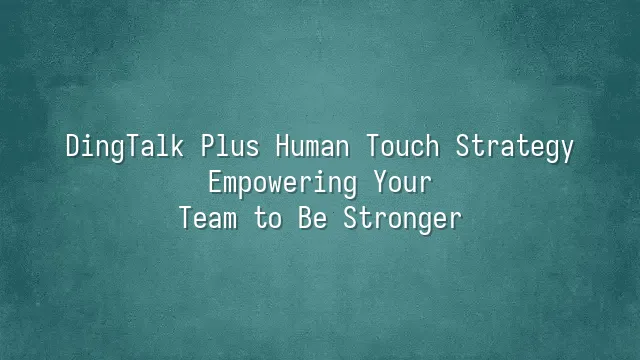
DingTalk—sounds like a carpentry tool? Wrong! It's actually the "Swiss Army knife" for modern businesses, designed to cure all kinds of team chaos. Imagine new employees onboarding without frantic email exchanges, group creations, or account searches—just a few taps and they’re automatically onboarded. This isn’t a dream; it’s business as usual on DingTalk.
In human resources management, DingTalk is far more than just a clock-in tool. Its organizational structure is crystal clear, permissions are assigned with surgical precision, and everything from department transfers to job-level changes can be managed through intuitive visual operations. Even better, employee databases seamlessly integrate with attendance, approval workflows, and even payroll systems—freeing HR professionals from endlessly copying and pasting data across five different platforms.
Why choose DingTalk? Because it treats “complication” as the enemy. Traditional HR processes are like old manual cameras—each step requires careful adjustment. DingTalk, by contrast, is like a smartphone: AI-powered recognition, automatic syncing, instant notifications, and even automated reminders for offboarding handovers. Add in data encryption and layered permission controls, and you’ve got a system that’s both efficient and secure—giving peace of mind to managers and joy to HR teams.
Don’t underestimate these features—they’re exactly what gives us the confidence to talk about “quickly adding members.” With this powerful foundation in place, onboarding new staff becomes as easy as ordering takeout. And in the next section, we’ll unlock this superpower.
Quick Start: How to Add New Members on DingTalk
Quick Start: How to Add New Members on DingTalk
When your team is growing like bamboo shoots after spring rain, you don’t want new hires standing at the door asking, “Hey, how do I join DingTalk?” Don’t panic—adding people on DingTalk is incredibly simple. Just a few steps and your new teammates are securely “nailed” into the team! First, open the DingTalk admin console, go to “Contacts” → “Add Member.” You can manually enter details like name, phone number, and department, or upload an Excel file to import multiple users at once—perfect for large-scale hiring campaigns.
Here’s a pro tip: when sending invitations, check the option “Automatically Join Group.” This ensures new members are instantly added to their department group, saving you the hassle of inviting them one by one—and avoiding complaints like “You forgot me again!” Also, double-check that phone numbers are correct; otherwise, invitation SMS messages might end up undelivered, like a love letter sent to the neighbor’s mailbox.
Common issues? Yes! Some users don’t receive verification codes. In such cases, check if they previously registered with the international version of DingTalk using a +852 number. The fix is simple: switch accounts or contact the administrator to force-bind the account. Also, make sure to assign the correct department and position immediately after onboarding—otherwise, new employees become “ghost members,” invisible in the directory and nearly impossible to manage.
Once all this is done, your team runs like it’s turbocharged—newcomers go live instantly, communication flows with zero delay!
Permission Management: Ensuring Everyone Stays in Their Lane
Permission Management: Ensuring Everyone Stays in Their Lane
You've added new members—great! But now don't go handing out master keys to everyone, letting them rummage through every drawer in your company. On DingTalk, permission management works like giving employees different sets of keys: accountants get access to financial records, engineers get server access—no need for designers to edit payroll files. Proper permission settings not only prevent internal breaches but also avoid accidental mistakes that could trigger chaos across company-wide groups.
Head to “Admin Console” → “Permission Management,” and you can customize roles like playing a role-playing game—assigning specific capabilities to different positions. The system comes with preset levels including Founder, Administrator, Sub-Administrator, and Regular Member, but the real power lies in custom roles! For example, a project manager can view all progress reports but cannot delete departments; HR can export attendance data but has no access to technical document folders. Every single function can be finely tuned—even tiny details like “whether someone can initiate a live conference” are fully controllable.
Remember to review permissions regularly. Otherwise, former employees might still silently watch your weekly confidential meetings. Permissions aren’t “set and forget”—they should evolve as your team grows. After all, who wants an intern accidentally syncing the CEO’s private schedule to the entire company calendar?
Organizational Structure Management: Building a Clear Team Framework
Now that permissions are set, it’s time to make your team look good—not physically, but structurally. A clean, well-organized organizational framework is essential. Imagine your company as a messy stew where no one knows who reports to whom—that kind of confusion can’t be fixed even with the most powerful tools.
Setting up your organization on DingTalk is as easy as building with LEGO blocks—just stack them one by one. Go to “Contact Management,” click “Add Department,” enter the name, select the parent department, and you’re done! You can flexibly divide your structure by function, region, or project—such as “Marketing Department,” “Taipei Office,” or “Double Eleven Campaign Team.” Need to edit something? Just update it directly. Accidentally created a duplicate? Delete it without hesitation.
A well-structured organization isn’t just visually pleasing—it automatically syncs permissions, attendance rules, and approval workflows. When a new colleague joins, simply assigning them to the right department instantly grants them appropriate access and roles, eliminating tedious manual setup. Think of it as handing every employee a subway map: showing exactly where they are and where to go. Stop letting your team wander through a maze—use DingTalk to clarify your structure and truly get your human resources moving!
Advanced Tips: Boosting HR Management Efficiency
Advanced Tips: Boosting HR Management Efficiency
After setting up your organizational structure, it’s time to make “adding new employees” as effortless as ordering food delivery! Say goodbye to manual entry—one by one is so last year. DingTalk’s batch operations feature is nothing short of a lifesaver for HR teams. Simply download the template, fill in employee information (name, department, position, phone number, etc.), upload the file, and voilà—hundreds of new hires onboarded in seconds. You won’t even finish your coffee before the team expansion is complete.
Even more impressive is automated setup. Imagine: the moment a new employee joins, the system automatically sends a welcome message, assigns them to relevant groups, pushes training tasks, and even clocks them in on their first day. Using “Smart HR” and “Robotic Process Automation (RPA),” you can define triggers—for example, “When a new member joins the Marketing Department”—and set a series of actions to execute automatically. This saves hours of repetitive work, freeing you to plan the year-end party instead of typing away at your keyboard every day.
There are also hidden gems tucked away waiting to be discovered: enable “Sync with Corporate Email” to prevent data mismatches, set up “To-Do Reminders” to automatically track pending personnel changes, or use “Tag Groups” to quickly filter specific employee categories (like “Interns” or “Remote Workers”). These small yet powerful features, when combined, can skyrocket your management efficiency—so much so that your colleagues might suspect you’ve secretly hired an AI assistant!
Using DingTalk: Before & After
Before
- × Team Chaos: Team members are all busy with their own tasks, standards are inconsistent, and the more communication there is, the more chaotic things become, leading to decreased motivation.
- × Info Silos: Important information is scattered across WhatsApp/group chats, emails, Excel spreadsheets, and numerous apps, often resulting in lost, missed, or misdirected messages.
- × Manual Workflow: Tasks are still handled manually: approvals, scheduling, repair requests, store visits, and reports are all slow, hindering frontline responsiveness.
- × Admin Burden: Clocking in, leave requests, overtime, and payroll are handled in different systems or calculated using spreadsheets, leading to time-consuming statistics and errors.
After
- ✓ Unified Platform: By using a unified platform to bring people and tasks together, communication flows smoothly, collaboration improves, and turnover rates are more easily reduced.
- ✓ Official Channel: Information has an "official channel": whoever is entitled to see it can see it, it can be tracked and reviewed, and there's no fear of messages being skipped.
- ✓ Digital Agility: Processes run online: approvals are faster, tasks are clearer, and store/on-site feedback is more timely, directly improving overall efficiency.
- ✓ Automated HR: Clocking in, leave requests, and overtime are automatically summarized, and attendance reports can be exported with one click for easy payroll calculation.
Operate smarter, spend less
Streamline ops, reduce costs, and keep HQ and frontline in sync—all in one platform.
9.5x
Operational efficiency
72%
Cost savings
35%
Faster team syncs
Want to a Free Trial? Please book our Demo meeting with our AI specilist as below link:
https://www.dingtalk-global.com/contact

 English
English
 اللغة العربية
اللغة العربية  Bahasa Indonesia
Bahasa Indonesia  Bahasa Melayu
Bahasa Melayu  ภาษาไทย
ภาษาไทย  Tiếng Việt
Tiếng Việt  简体中文
简体中文 